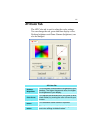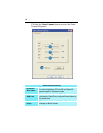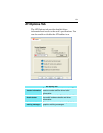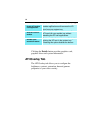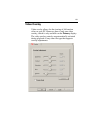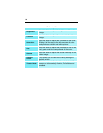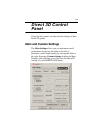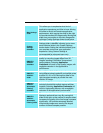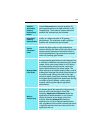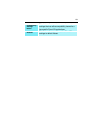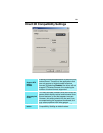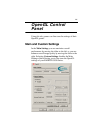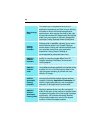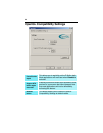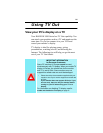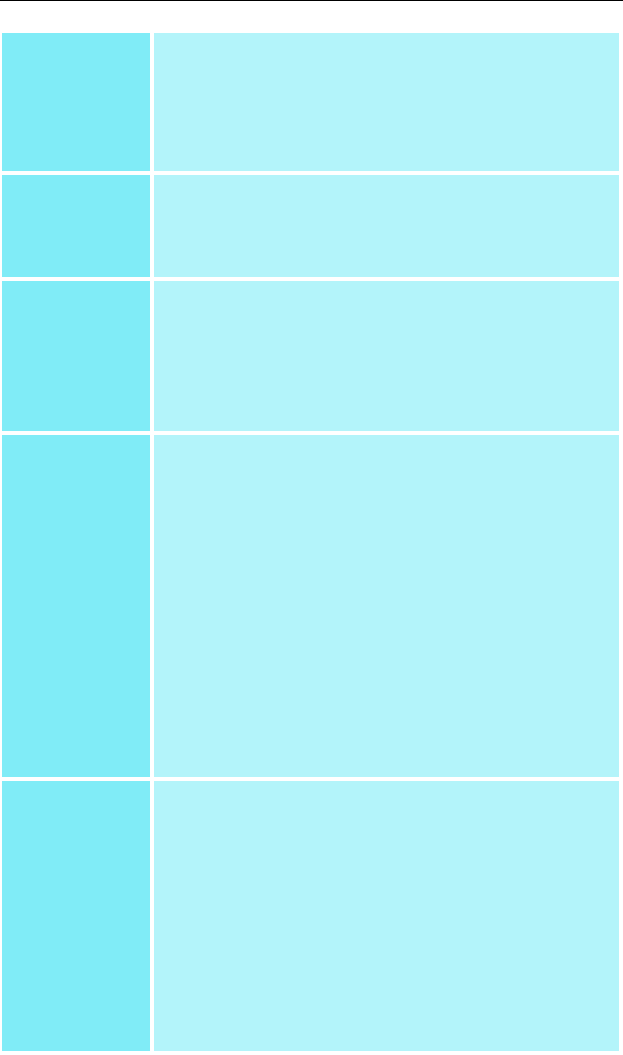
18
SMOOTH
VISION II
Anisotropic
Filtering
Performance
button
Select Performance for the best possible 3D
gaming performance at a slight reduction in 3D
image quality. The maximum screen resolution
possible will automatically be indicated.
Anisotropic
Filtering
Quality button
Select Quality for the best possible 3D image
quality at a slight reduction in 3D gaming
performance. The maximum screen resolution
possible will automatically be indicated.
Texture
Preference
slider
Selecting this decides whether your application
should use high quality or high performance
textures. Moving the slider to the right delivers the
highest quality experience. Moving the slider to
the left emphasizes a high performance solution
while still providing good visuals.
Mipmap Detail
Level slider
This will allow you to choose the texture quality of
the mipmaps the application will use. Mipmaps are
a collection of different sized textures of the same
image. As the user moves closer to a 3D object
the image quality should increase, requiring a
higher quality texture of the same image. The
base mipmap is the highest quality texture, and all
subsequent mipmaps are smaller sized textures of
the same image. Moving the slider to the right
selects a higher quality base mipmap, delivering
the highest quality application experience. Moving
the slider to the left selects a lower quality
mipmap, delivering the highest application
performance.
Wait for
Vertical Sync
Wait for vertical sync will lower the frame rate of
full screen games but reduce the image tearing
that can occur with the higher frame rate.
Selecting Application Preference allows the
application to decide whether or not it should
display its frames at the refresh rate of the
monitor. Selecting Always Off allows the
application to run at its highest possible frame
rate, regardless of the monitor’s refresh rate which
is typically less than the frame rate at which the
application will run.