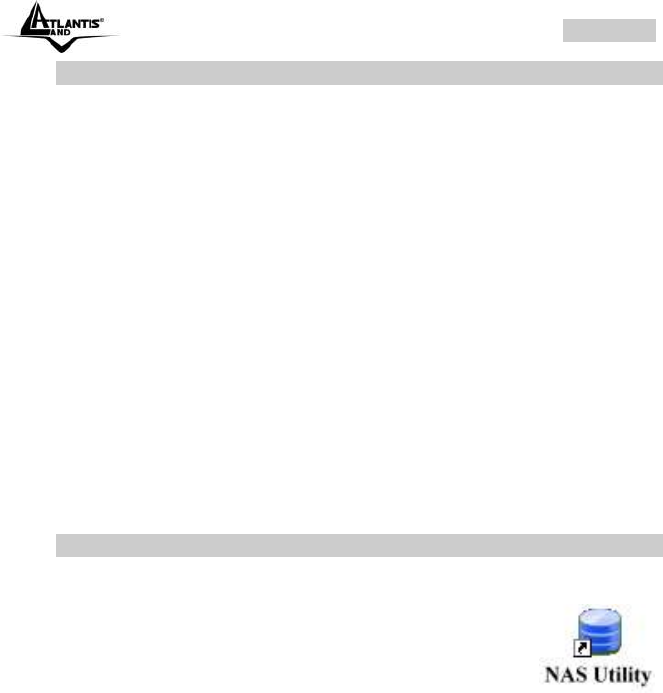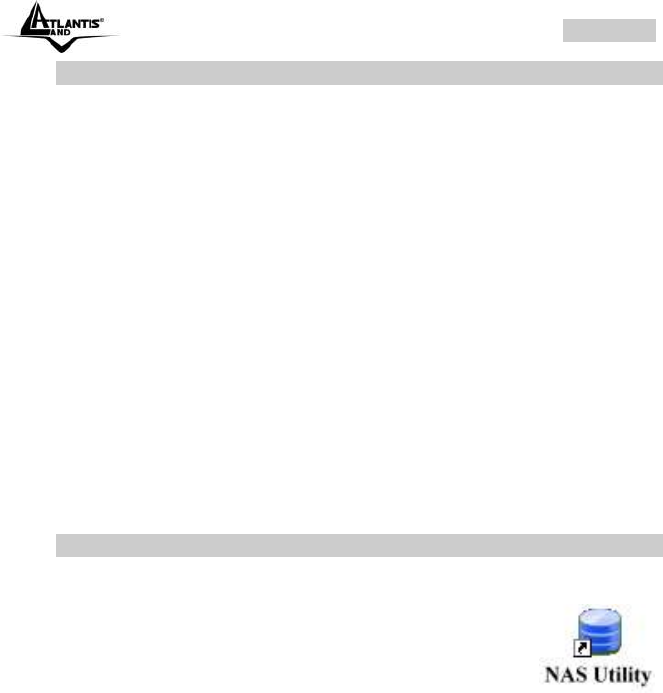
ENGLISH
DiskMaster 43
1.10 Installing the NAS Utility
You can run the NAS Utility on either a Windows® XP or Windows® Vista
operating system. Follow the steps below to install the NAS Utility onto
your computer.
Turn on your computer and insert the supplied NAS Utility CD into
the CD-ROM Drive.
Select Install Utility from the following pop-up screen. The
installation program starts automatically.
If the CD does not start up automatically, browse your CD-ROM
drive and double click the Setup.exe file
(CDRom:\Utility\setup.exe).
Follow the on-screen instructions to install the utility.
Upon completion, you can start to manage your DiskMaster with
the NAS Utility.
If you are using the default installation directory, locate the NAS Utility as
described below:
Windows Vista users: Go to Start > All Programs > NAS Utility >
NAS Utility.
Windows XP users: Go to Start > Programs > NAS Utility > NAS
Utility.
1.11 Formatting the installed hard disks
If the hard disks are being installed for the first time, you need to initialize
the disks before you can use them. Follow the steps described below.
To launch the NAS Utility, double click the NAS Utility icon ( )
from your desktop or the program entry in the Start menu. If you are using
the default installation directory, locate the NAS Utility as described below:
Windows Vista users: Go to Start > All Programs > NAS Utility >
NAS Utility.
Windows XP users: Go to Start > Programs > NAS Utility > NAS
Utility.
If the hard disks are being installed for the first time, you need to initialize
the disks before you can use them. Follow the steps described below.