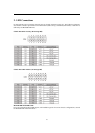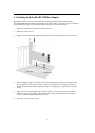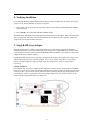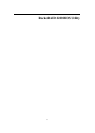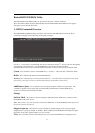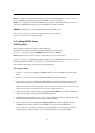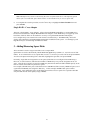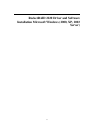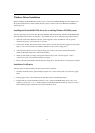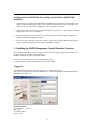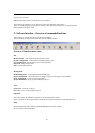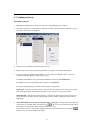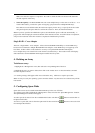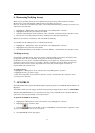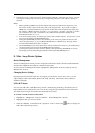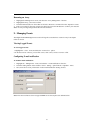18
Windows Driver Installation
Before installing the RocketRAID 2220 device driver, make sure the Rocket RAID 2220 host adapter and
all required hard disks have been installed into the system’s chassis (refer to the Hardware Installation
section, page 12).
Installing the RocketRAID 2220 driver for an existing Windows XP/2003 system
After the operating system has booted, Windows XP/2003 will automatically detect the RocketRAID 2220,
and request that a device driver be installed. To install the device driver, follow the steps outlined below:
1. When the "Found New Hardware Wizard" window appears, select "Install from a list or specific
location (Advanced)", and click Next to continue.
2. Click on the "Include this location in the search" option, and select the system's floppy drive (generally
Disk A). Next, insert the Driver Installation diskette into the system's floppy drive.
3. At the Hardware Wizard screen, select the floppy drive as the source, then click the Next button.
Select the Win2003 folder, then click the Next button.
4. Windows will display a warning message that states the driver has "not been signed". Select
"Continue Anyway", then click Finish when pro mpted.
5. Remove the Driver Installation diskette from the floppy drive, then Shut down and restart the computer.
Installation Verification
After the driver has been installed, and the system has been restarted:
1. Click the Start button, then right-click My Computer icon. Select the Properties item from the popup
menu.
2. In the popup window, select Hardware tab and then click Device Manager button.
3. Double click the “SCSI and RAID controllers” entry. If the RocketRAID 2220 device entry is not
displayed, o r there are "?" or "!" marks displayed near the RocketRAID 2220 entry, the driver has not
been installed properly. Delete the entries and reinstall the driver.