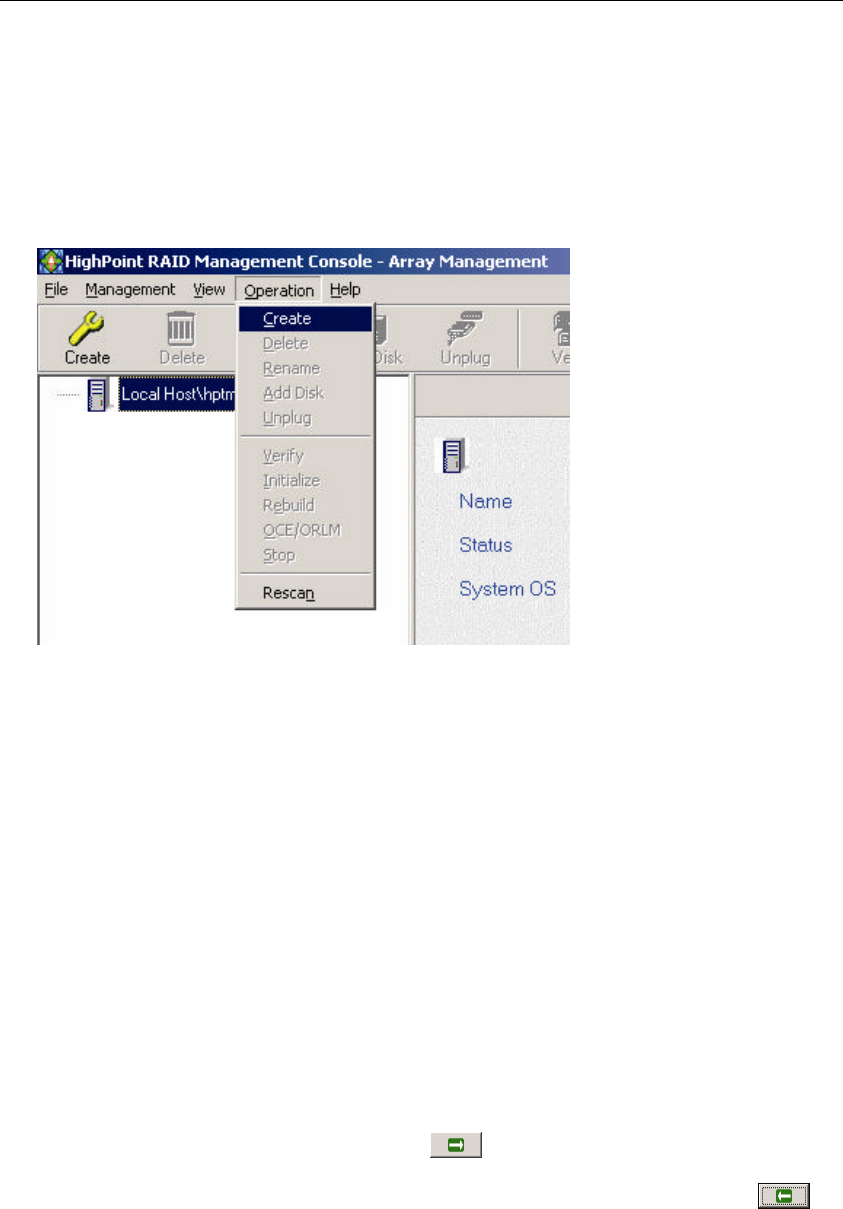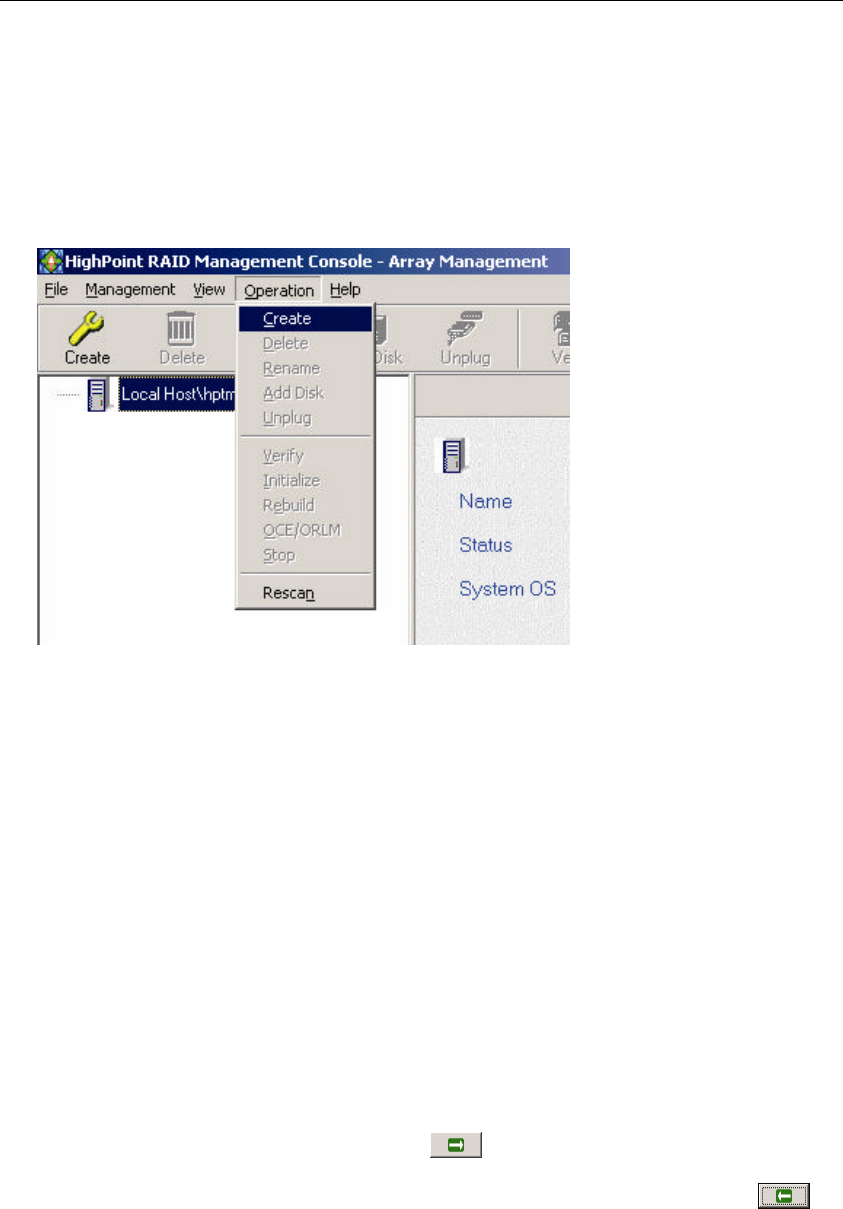
21
3 - Creating an Array
To create an array:
1. Highlight the “Management” menu, then select the "Array Management” function.
2. Click the Create button on the toolbar or select the "Create" command from the "Operation" menu.
The array creation wizard will appear.
3. Select the desired RAID level from the drop-down list.
4. Enter a name for the array using the keyboard (this is optional), and click the Next button.
5. If you are creating a redundant array (RAID 1, 5, 10), select an initialization option. If you are
creating a RAID 0 or JBOD (volume), skip to step 6:
For RAID1 and RAID 10 arrays, the default initialization method is "No initialization".
For RAID5 a rrays, the default initialization method is "Foreground".
If you are creating RAID5, you will be asked to specify a cache policy:
Write-back - when the write-back setting is selected, all write requests sent to the array are cached.
This will result in higher performance, but data loss may occur in case of a power failure.
Write-through - when the write-through setting is selected, all write requests sent to the array are
passed directly to the disks. However, subsequent reads may still be completed from the cache if
appropriate.
6. Select which disks are to be used to create the array. Highlight the desired disk from the left -side
of the interface (available disks), then click on the button to move the disk to the right side of
the interface (selected disks). Disks must be selected one a time.
If you wish to remove a selected disk, highlight it from the selected disk section, and use the
button to move it to the available disk section.