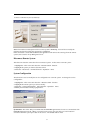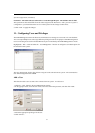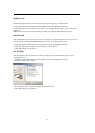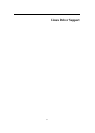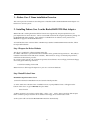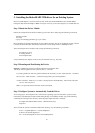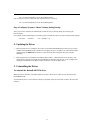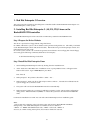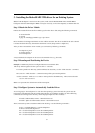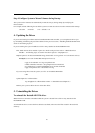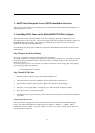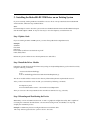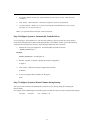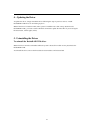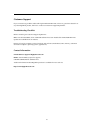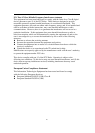41
1 – SuSE Linux Enterprise Server (SLES) installation Overview
This section provides instructions describing how to install and utilize the RocketRAID 2220 Adapter on a
SuSE (SLES) Linux system.
2 - Installing SLES Linux on the RocketRAID 2220 Host Adapter
Note: If the OS is running kernel that differs from the one supported by the precompiled driver, the
precompiled drivers cannot be used. A driver can be built for this kernel using the OpenSource package for
the RocketRAID 2220 controller. This package is available from our website, and is posted on the
BIOS/Driver page for the RocketRAID 2220.
To install SLES onto hard disks or RAID arrays attached to RocketRAID 2220 controller, follow the steps
outlined below:
Step 1 Prepare the Driver Diskette
The driver is contained in a floppy diskette image file (slesdd.img).
On a DOS or Windows system, a driver diskette can be generated using rawrite.exe. This utility is included
on the SLES Linux CD (under /dosutils). Run rawrite using a command prompt window, and follow the
directions it provides.
On a Linux system, use the “dd” command to generate a boot diskette. Insert a floppy disk into the floppy
drive and type the following command:
# dd if=SLESdd.img of=/dev/fd0
Step 2 Install SLES Linux
1. Start the install procedure by booting from SLES installation CD.
2. After the CD boots, select the "Installation" option and press F6 to load the driver.
3. Insert the Driver Diskette when it displays "Please insert the Driver Update floppy".
4. When the “Diver Update Menu” is displayed, press "OK" and "back" for back to installer.
5. Next. Select “back” to return to the installer.
6. Installation will now proceed normally. Refer to SLES Linux documents for additional OS installation
procedures.
Additional Installation Notes:
The system device mapping order is the same as the order shown in RocketRAID 2220 BIOS Setting
Utility. If no other SCSI adapters are installed, the device marked as “BOOT” or “HDD0” will be
identified as /dev/sda, “HDD1” as /dev/sdb, “HDD2” as /dev/sdc, etc. When creating mount points, /boot
must be mounted on /dev/sda.