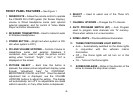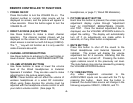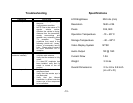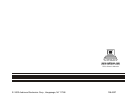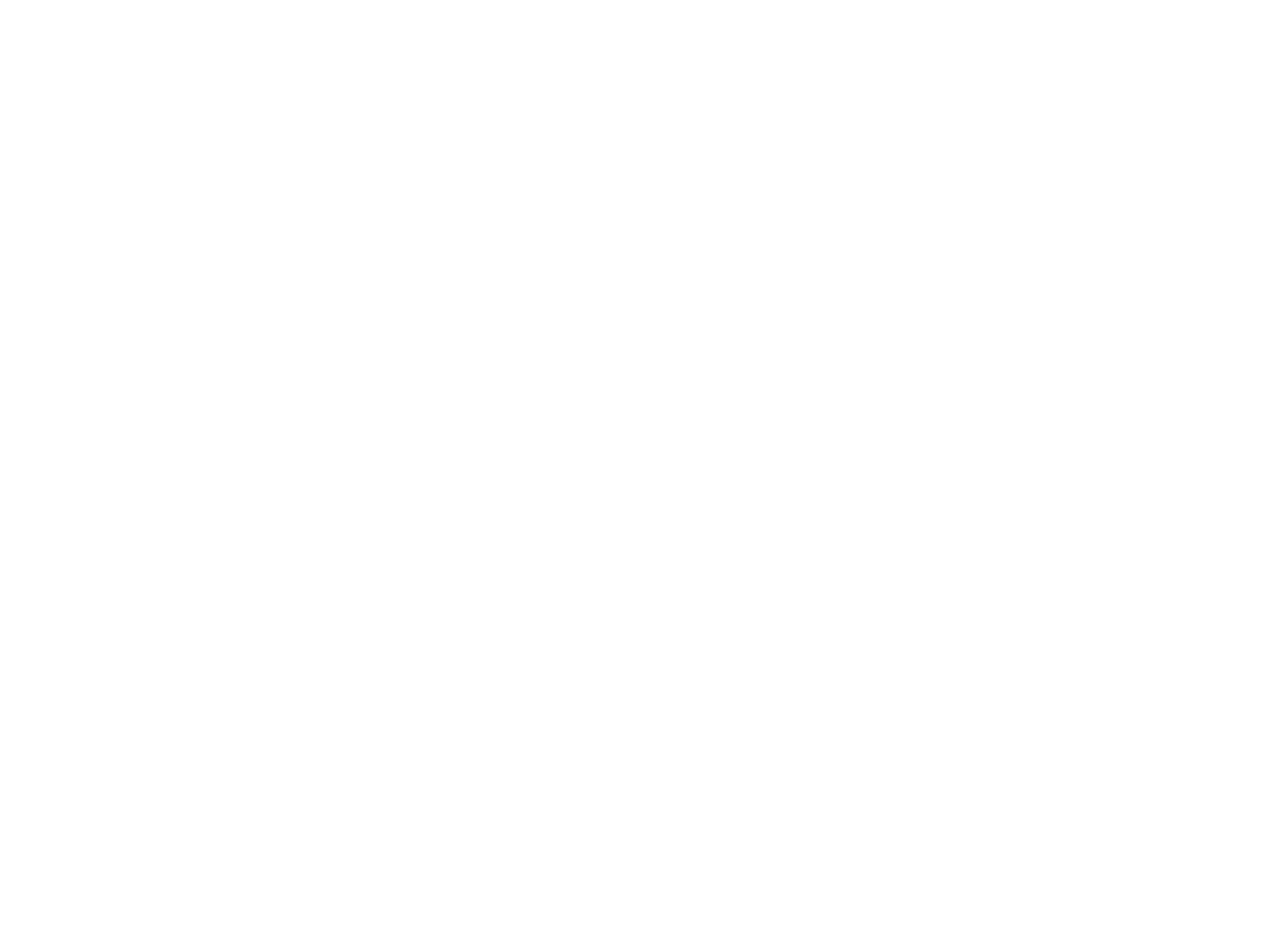
-6-
REMOTE CONTROLLED TV FUNCTIONS
1. POWER ON/OFF
Press this button to turn the VOH802 DL on. The
channel number or current video source will be
displayed on screen, and the picture will appear in
a few seconds. Press the button again to turn the
VOH802 DL off.
2. DIRECT ACCESS (0-9) BUTTONS
Use these buttons to make a direct channel
selection. The channel number chosen will be
displayed on the screen for about 4 seconds. The
direct access is carried out with 0-9 keys (0-99CH).
The “1__” key will not function as it is only used fo
r
cable channels above 99.
3. CHANNEL UP/DOWN BUTTONS
Use these buttons to advance to the next higher o
r
lower channel. See also: SKIP/SEARCH BUTTON.
4. VOLUME UP/DOWN BUTTONS
Use these buttons to raise or lower the volume
level of the Wired Headphones or External
Speakers if installed. They are also used to make
adjustments in the picture select mode.
NOTE: These buttons will not affect the volume o
f
wireless headphones or a wired RF modulator.
When using these devices the volume must be
adjusted with the headphone volume control or with
your radio’s volume control. (See page 10,
Headphones, or page 11, Wired FM Modulator).
5. PICTURE SELECT BUTTON
Each time this button is pressed, the screen picture
adjustment display cycles through “adjustment
bars” for CONTRAST, BRIGHTNESS, COLOR,
and TINT. Once the desired adjustment bar is
displayed, use the VOLUME UP/DOWN buttons to
adjust the setting. The display will automatically
turn off if no adjustments are made within 6
seconds, or if any other button is depressed.
6. MUTE BUTTON
Press this button to shut off the sound to the
Wired Headphones and External Speakers i
f
installed. The screen will display the volume
adjustment bar for 6 seconds, indicating that the
sound has been turned off. Pressing the button
again restores sound to the previously set level.
The mute feature may also be released by pressing
the VOLUME UP/DOWN buttons.
7. TV / VIDEO BUTTON
A
ny video equipment connected to the
A
UDIO/VIDEO inputs can be used with the TV by
pressing this button. Each time the button is
pressed, the Audio/Video source will change in the
following sequence VIDEO1, VIDEO2, and TV.