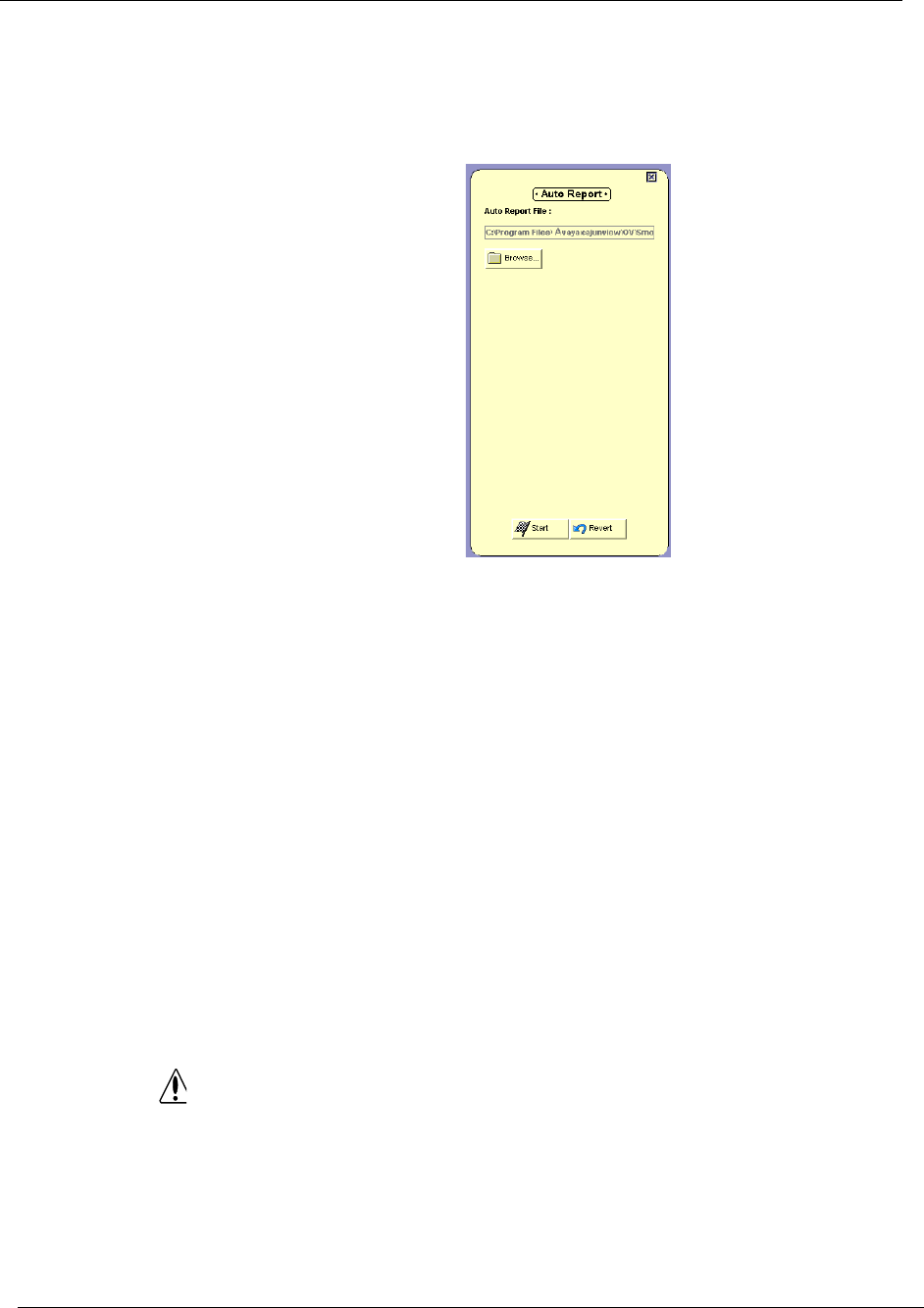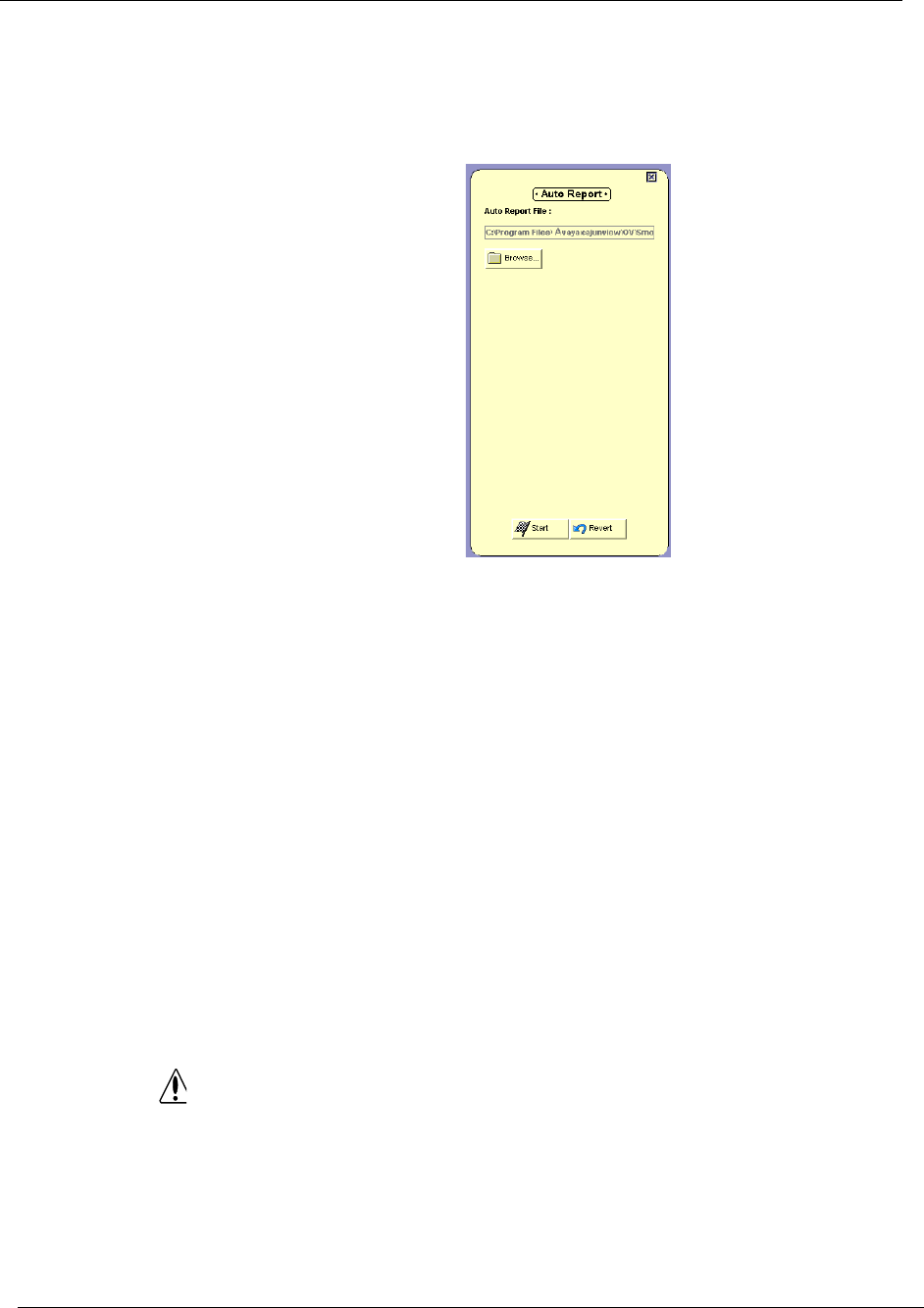
Appendix A
47 Avaya P120 SMON User Guide
To access the Auto Report dialog box:
1. Select
File > Auto Report. The Auto Report dialog box opens.
Figure A-3. Auto Report Dialog Box
2. To change the filename and directory in which to save the reports:
a. Click
Browse. A file browser window opens.
b. Select a directory and filename for the reports.
3. Click
Start. The first report is generated immediately. Subsequent
reports are generated according to the polling interval.
To stop generating Auto Reports:
1. Select
File > Auto Report. The Auto Report dialog box opens.
2. Click
Stop.
Or
1. Close the application for which you are running the Auto Report.
Auto Reports are no longer generated.
CAUT
Auto Reports are automatically saved to the network
management station (NMS). If Auto Reports are generated on
many devices for a long period of time, and none of the files are
deleted, the NMS’s hard disk may become full.
If this occurs, stop the applications that are generating automatic
reports and delete the files that are not required.