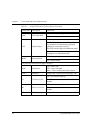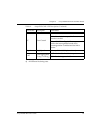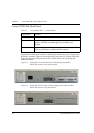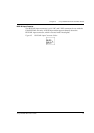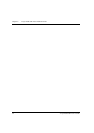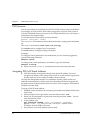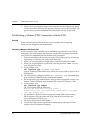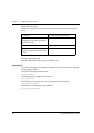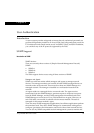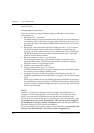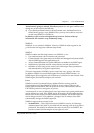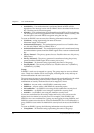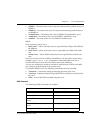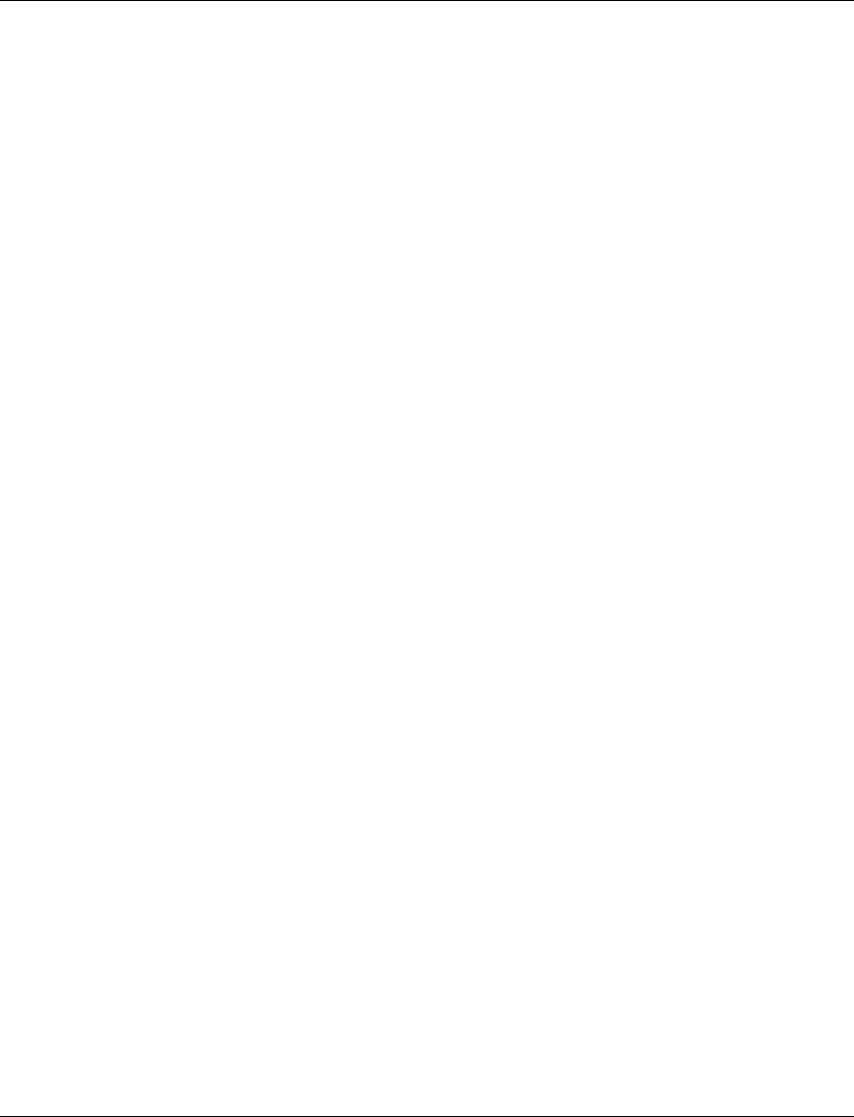
Chapter 7 Establishing Switch Access
36 Avaya P332G-ML User’s Guide
5 When you are prompted for a password, enter the User Level password root
in lower case letters (do NOT use uppercase letters). The User level prompt will
appear when you have established communications with the Avaya P330.
Establishing a Modem (PPP) Connection with the P330
Overview
Point-to-Point Protocol (PPP) provides a Layer 2 method for transporting
multi-protocol datagrams over modem links.
Connecting a Modem to the Console Port
A PPP connection with a modem can be established only after the Avaya P330 is
configured with an IP address and net-mask, and the PPP parameters used in the
Avaya P330 are compatible with the modem’s PPP parameters.
1 Connect a terminal to the console port of the Avaya P330 switch as described in
Connecting a Terminal to the Avaya P330 Serial port.
2 When you are prompted for a Login Name, enter the default name root.
3 When you are prompted for a password, enter the password root. You are
now in Supervisor Level.
4 At the prompt, type:
set interface ppp <ip_addr> <net-mask>
with an IP address and netmask to be used by the Avaya P330 to connect via its
PPP interface.
L The PPP interface configured with the set interface ppp command must
be on a different subnet from the stack inband interface.
5 Set the baud rate, ppp authentication, and ppp time out required to match your
modem. These commands are described in the Avaya P330: Reference Guide.
6 At the prompt, type:
set interface ppp enable
The CLI responds with the following:
Entering the Modem mode within 60 seconds...
Please check that the proprietary modem cable is plugged
into the console port
7 Use the DB-25 to RJ-45 connector to plug the console cable to the modem’s
DB-25 connector. Plug the other end of the cable RJ-45 connector to the
Avaya P330 console’s RJ-45 port.
8 The Avaya P330 enters modem mode.
9 You can now dial into the switch from a remote station, and open a Telnet
session to the PPP interface IP address.