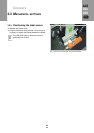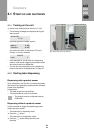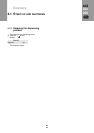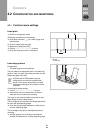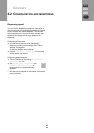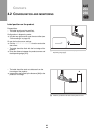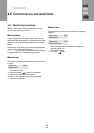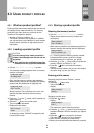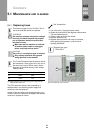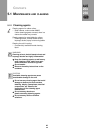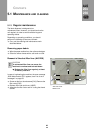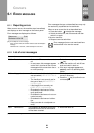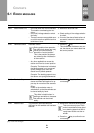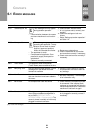45
CONTENTS
4.3 USING PRODUCT PROFILES
ALS
20x
256
GB
4.3.1 What are product profiles?
Product profiles are memory locations that can store all
the settings for the machine controls. For recurring
production jobs, they allow you to quickly set the
machine to the respective product.
– Number of memory locations: 16
– The memory locations are numbered. In addition,
you can also enter a text identifier for each memory
location (with a maximum of eight alphanumeric
characters).
4.3.2 Loading a product profile
CAUTION!
Incorrect settings may lead to production
problems and damage both the unit and the
equipment.
£ Only staff who are qualified and specially
trained should set up product databases.
£ Call the LABEL SETUP > Load prod. profil function.
– The following message appears when no memory
location is occupied:
– Only occupied memory locations are displayed.
– When memory locations are occupied, the memory
location that was loaded last is displayed first:
Above example: The profile with the ‘xxxxxx’ text
identifier has been stored at the first memory
location.
£ Press the or the button until the profile you
require appears.
£ Press the button to load the profile.
– The unit restarts afterwards.
– Display after the restart:
(in dispensing mode, ‘ONLINE’ is replaced by the
current profile name).
4.3.3 Storing a product profile
Selecting the memory location
£ Call the MACHINE SETUP > Store prod.prof. function.
– Display shown when all memory locations are
unoccupied:
– When memory locations are already occupied, the
memory location that was last active is displayed:
– A ‘*’ occurring after the memory location number
indicates that the memory location is already
occupied (here by the ‘customer_xyz’ profile).
£ Press the or the button until you retrieve the
memory location you require (1–16).
£ Press the button to activate the memory
location.
– The profile name flashes, and you can now replace
the name using any text you choose.
Entering profile names
Accepting the profile name ‘Product 1’ without
changing it:
£ Press the button twice.
– The profile is saved.
– Display:
Changing a profile name:
£ Press the button.
– Display:
– The underscore marks the active position.
£ Press the or the button to scroll through the
available characters until the character you require
appears.
£ Press the button to accept the character.
– The underscore jumps to the next character.
£ Enter the next character in the same way.
£ When you have entered the last character, press the
Load prod. profil
No setup avail.
Load prod. profil
Prof 1 xxxxxx
Prof 1 xxxxxx
Label 0
Store prod.prof.
Prof 1 Product 1
Store prod.prof.
Prof 5*customer_xyz
Store prod.prof.
Storing…
Store prod.prof.
Prof x _
4.3 USING PRODUCT PROFILES