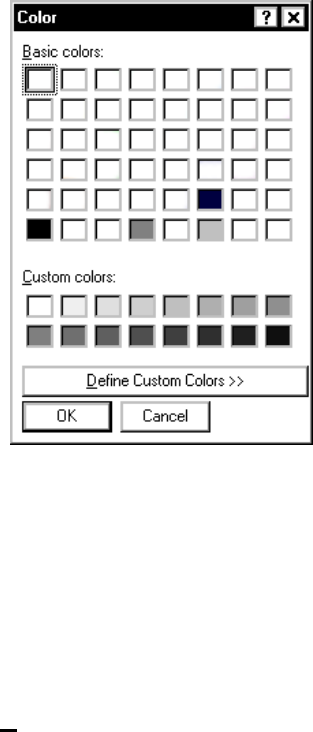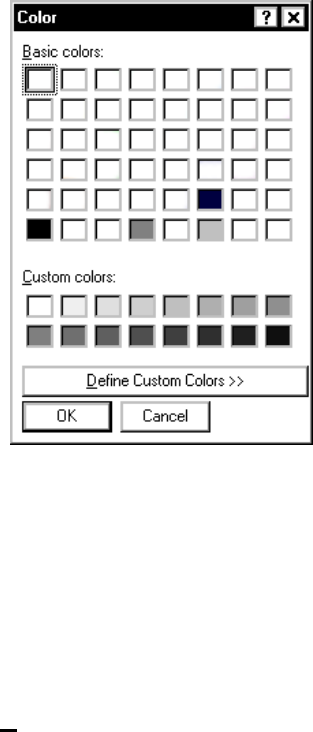
3-6 Using the Update Utility
Changing a Key’s Color
1. From the Main screen, click Edit Overlay. The
Overlay Edit screen appears.
2. Click the key to change. The Edit Overlay Key
Data screen appears.
3. Click Change Color. The Color screen appears.
4. Pick the color you want for the selected key. If
you want to define a custom color, click Define
Custom Colors>>. See “Defining Custom
Colors,” for more information.
5. Click OK when finished picking a color for the
selected key. You return to the previous screen
(Edit Overlay Key Data). Or click Cancel to
cancel these changes and return to the previous
screen (Edit Overlay Key Data).
6. Click D
one when finished editing the label. You
return to the previous screen (Overlay Edit).