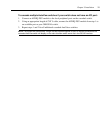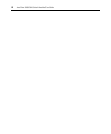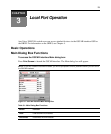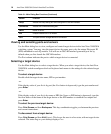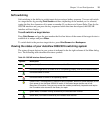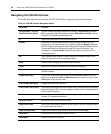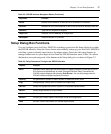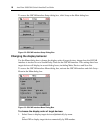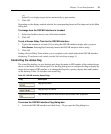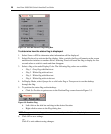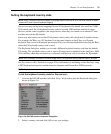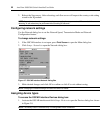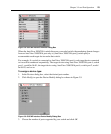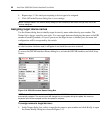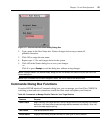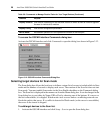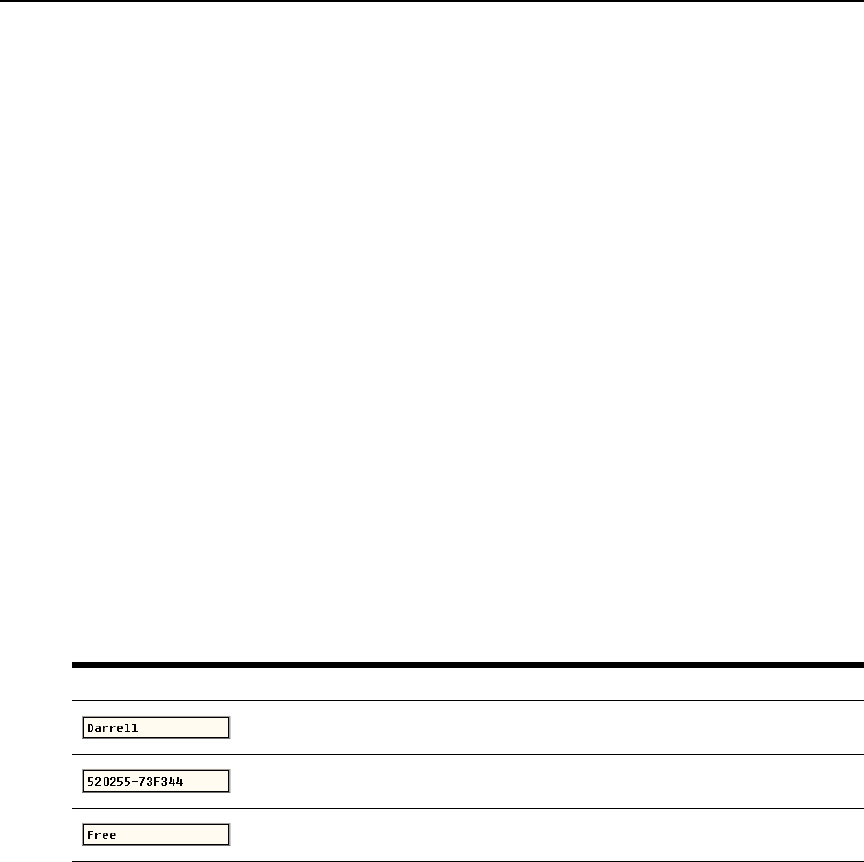
Chapter 3: Local Port Operation 19
-or-
Select Port to display target devices numerically by port number.
2. Click OK.
Depending on the display method selected, the corresponding button will be depressed in the Main
dialog box.
To change how the OSCAR interface is invoked:
1. Select the checkbox next to one of the listed methods.
2. Click OK.
To set a Screen Delay Time for the OSCAR interface:
1. Type in the number of seconds (0-9) to delay the OSCAR interface display after you press
Print Screen. Entering 0 will instantly launch the OSCAR interface with no delay.
2. Click OK.
Setting a Screen Delay Time enables you to complete a soft switch without the OSCAR interface
displaying. To perform a soft switch, see the
Soft switching on page 15.
Controlling the status flag
The status flag displays on your desktop and shows the name or EID number of the selected target
device or the status of the selected port. Use the Flag dialog box to configure the flag to display by
target device name or EID number, or to change the flag color, opacity, display time and location
on the desktop.
Table 3.5 describes each status flag.
To access the OSCAR interface Flag dialog box:
1. Activate the OSCAR interface and click Setup - Flag to open the Flag dialog box.
Table 3.5: OSCAR Interface Status Flags
Flag Description
Flag type by name
Flag type by EID number
Flag indicating that the user has been disconnected from all systems