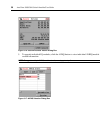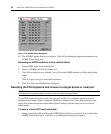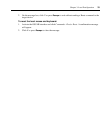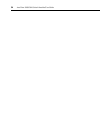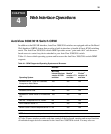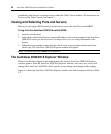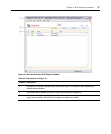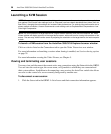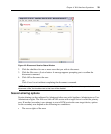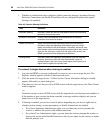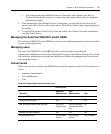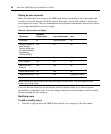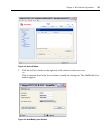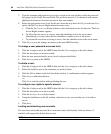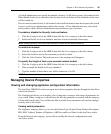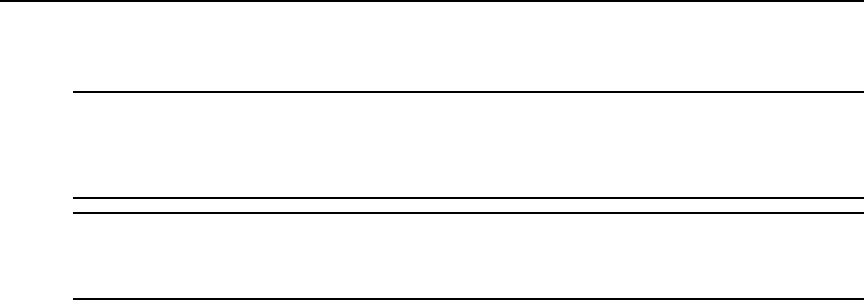
38 AutoView 3008/3016 Switch Installer/User Guide
Launching a KVM Session
NOTE: When using a non-proxied connection, video performance over a slower network connection may be less
than optimal. Since certain color settings (such as Grayscale) use less network bandwidth than others (such as
Best Color), changing the color settings can increase video performance. For optimal video performance over a
slower network connection, Avocent recommends a color setting such as Grayscale/Best Compression or Low
Color/High Compression.
NOTE: If a user connects to a target device with a higher screen resolution than the local computer, the Video
Viewer window will display a portion of the target device screen, with scroll bars for viewing the remainder of the
screen. The user may view the entire screen by adjusting the resolution on the target device, the local computer
or both.
To launch a KVM session from the AutoView 3008/3016 Explorer browser window:
Click on a device listed on the Connections tab to open the Video Viewer in a new window.
For more information on launching a session when sharing is enabled, see Session sharing options
on page 39.
For more information on using the Video Viewer, see Chapter 5.
Viewing and terminating user sessions
You may view and disconnect the current active user connections using the Status tab in the OBWI.
You can view the session type, the server name, or IQ module to which they are connected and
their system address. In addition to disconnecting a user session, the AutoView switch also allows
one user to take control of a server currently being used by another user.
To disconnect a user session:
1. Click the Status tab in the OBWI. A list of users and their connection information appears.