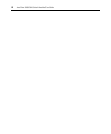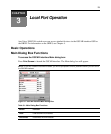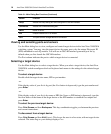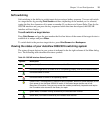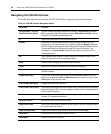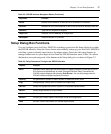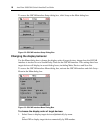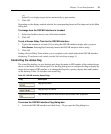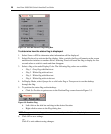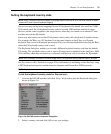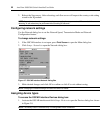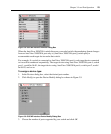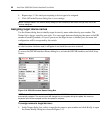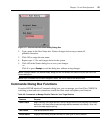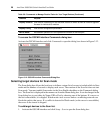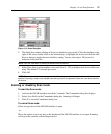20 AutoView 3008/3016 Switch Installer/User Guide
Figure 3.4: OSCAR Interface Flag Dialog Box
To determine how the status flag is displayed:
1. Select Name or EID to determine what information will be displayed.
2. Select Displayed to activate the flag display. After a switch, the flag will remain on the screen
until the user switches to another device. Selecting Timed will cause the flag to display for five
seconds when a switch is made and then disappear.
3. Select a flag color under Display Color. The following flag colors are available:
• Flag 1 - Gray flag with black text
• Flag 2 - White flag with red text
• Flag 3 - White flag with blue text
• Flag 4 - White flag with violet text
4. In Display Mode, select Opaque for a solid color flag or Transparent to see the desktop
through the flag.
5. To position the status flag on the desktop:
a. Click Set Position to gain access to the Position Flag screen shown in Figure 3.5.
Figure 3.5: Position Flag
b. Left-click on the title bar and drag to the desired location.
c. Right-click to return to the Flag dialog box.
NOTE: Changes made to the flag position are not saved until you click OK in the Flag dialog box.
6. Click OK to save settings.
-or-
Click X to exit without saving changes.