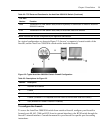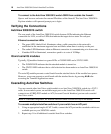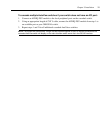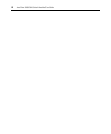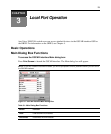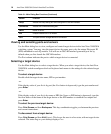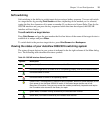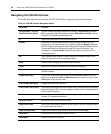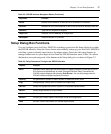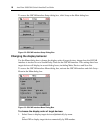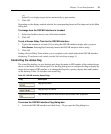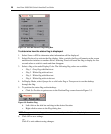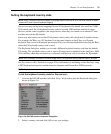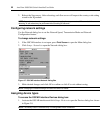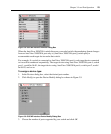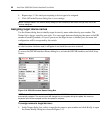Chapter 3: Local Port Operation 17
Setup Dialog Box Functions
You can configure your AutoView 3008/3016 switching system from the Setup dialog box within
the OSCAR interface. Select the Names button when initially setting up your AutoView 3008/3016
switching system to identify target devices by unique names. Select the other setup features to
manage routine tasks for your target devices from the OSCAR interface menu.
Table 3.4 outlines
the function accessed using each of the buttons in the Setup dialog box as shown in Figure 3.2.
Delete Deletes current selection in the Scan list or characters in a text box.
Shift-Del Deletes from the current selection to the end of the list when editing a Scan list.
Numbers Type from the keyboard or keypad.
Caps Lock Disabled. Use the Shift key to change case.
Backspace Erases characters in a text box.
Table 3.3: OSCAR Interface Navigation Basics (Continued)
Keystroke Function
Table 3.4: Setup Features to Configure the OSCAR Interface
Feature Purpose
Menu Change the Main dialog box list sorting option by toggling between numerically by port or
EID number and alphabetically by name. Change the Screen Delay Time before the
OSCAR interface displays after pressing Print Screen. You can also change how the
OSCAR interface activation sequence is invoked.
Security Set passwords to protect or restrict access or enable the screen saver.
Flag Change display, timing, color or location of the status flag.
Devices Identify the appropriate number of ports on an attached cascade switch.
Names Identify target devices by unique names.
Keyboard Set the keyboard country code to send to Sun servers.
Network Choose your network speed, transmission mode and configuration.
Scan Set up a custom Scan pattern for multiple target devices.