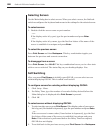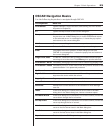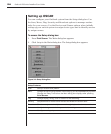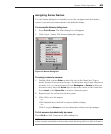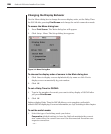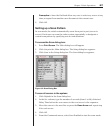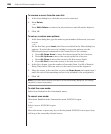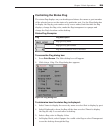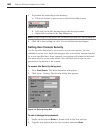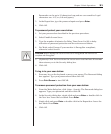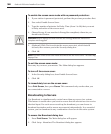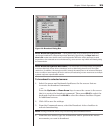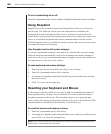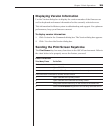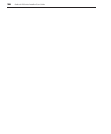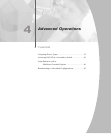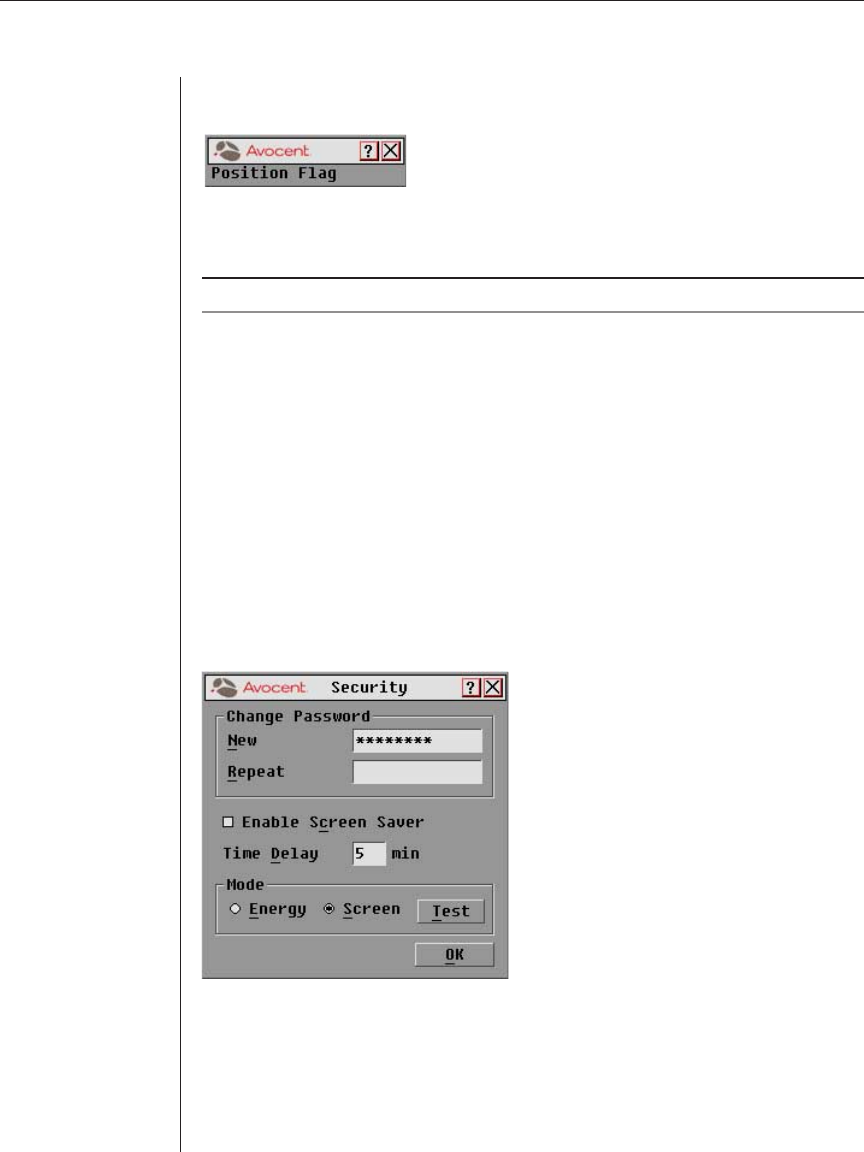
30 OutLook ES Series Installer/User Guide
5. To position the status ag on the desktop:
a. Click Set Position to gain access to the Position Flag screen.
Figure 3.7: Position Flag
b. Left click on the title bar and drag to the desired location.
c. Right click to return to the Flag dialog box.
NOTE: Changes made to the ag position are not saved until you click OK in the Flag dialog box.
6. Click OK to save settings or click X to exit without saving changes.
Setting User Console Security
Use the Security dialog box to set security on your user station. You can
establish a screen saver mode that engages after your station remains inactive
for a user-specified time. Once engaged, your station will remain locked until
you press any key or move the mouse. You will then need to type in your
password to log back in to the system.
To access the Security dialog box:
1. Press Print Screen. The Main dialog box will appear.
2. Click Setup - Security. The Security dialog box appears.
Figure 3.8: Security Dialog Box
To set or change the password:
1. Single-click and press Enter or double-click in the New text box.
2. Type the new password in the New text box and press Enter.