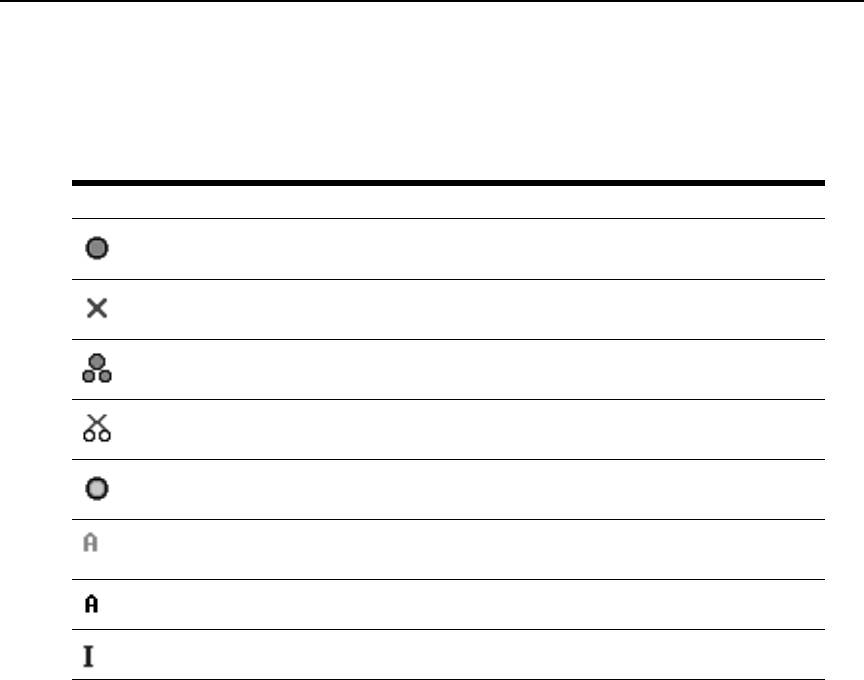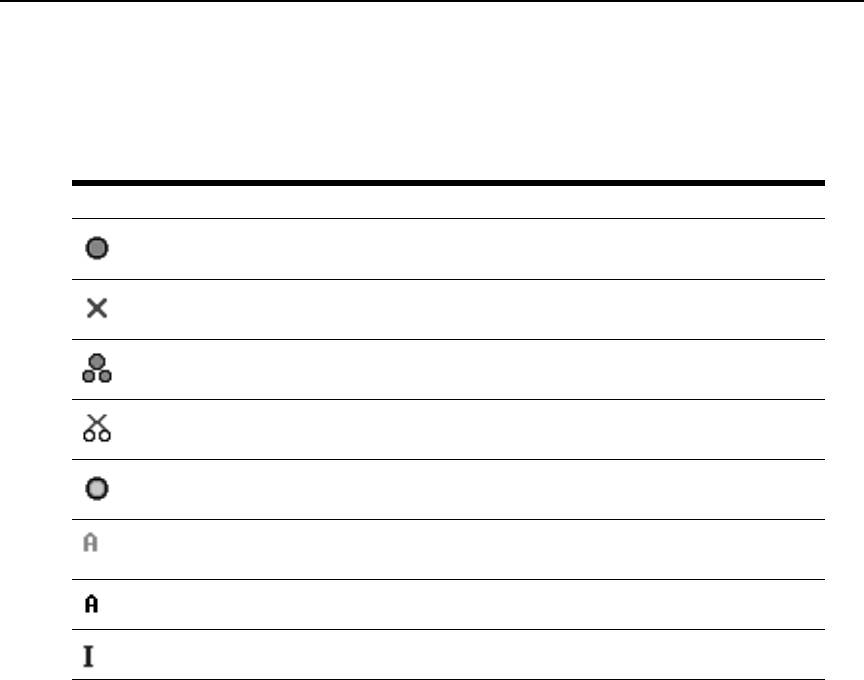
12 AutoView 2020/2030 Installer/User Guide
Viewing the status of your switch
The status of the servers in your system is indicated in the right columns of the Main dialog box.
The following table describes the status symbols.
Selecting servers
Use the Main dialog box to select servers. When you select a server, the switch reconfigures the
keyboard and mouse to the proper settings for that server.
Access to servers may be blocked by the indicated user channel if multiple servers are connected to
a single ARI port. The Main dialog box indicates blocked servers with a black channel letter.
Attempting to access a blocked channel will prompt a message indicating the server is unavailable.
Press
Esc to return to the OSCAR interface and previously selected server.
To select servers:
1. Press
Print Screen to launch the OSCAR interface. The Main dialog box displays.
2. Double-click the server name, EID or port number.
-or-
If the display order of your server list is by port (Port
button is depressed), type the port num-
ber and press
Enter.
Table 3.1: OSCAR Interface Status Symbols
Symbol Description
AVRIQ and IAC modules are online (green circle).
AVRIQ and IAC modules are offline or are not operating properly.
Server is cascaded through a cascade legacy switch. The switch is online and has power.
Server is cascaded through a cascade legacy switch. The switch is offline or has no power.
AVRIQ module is being upgraded (yellow circle).
AVRIQ and IAC modules are being accessed by the indicated user channel
(green channel letter).
AVRIQ and IAC modules are blocked by the indicated user channel (black channel letter).
Virtual media is connected (blue channel letter).