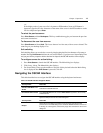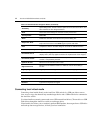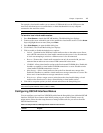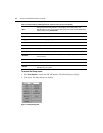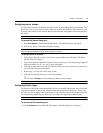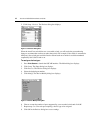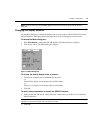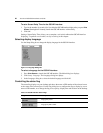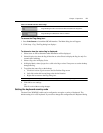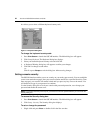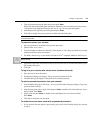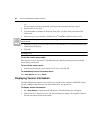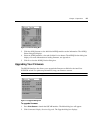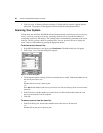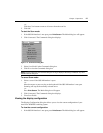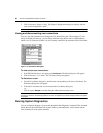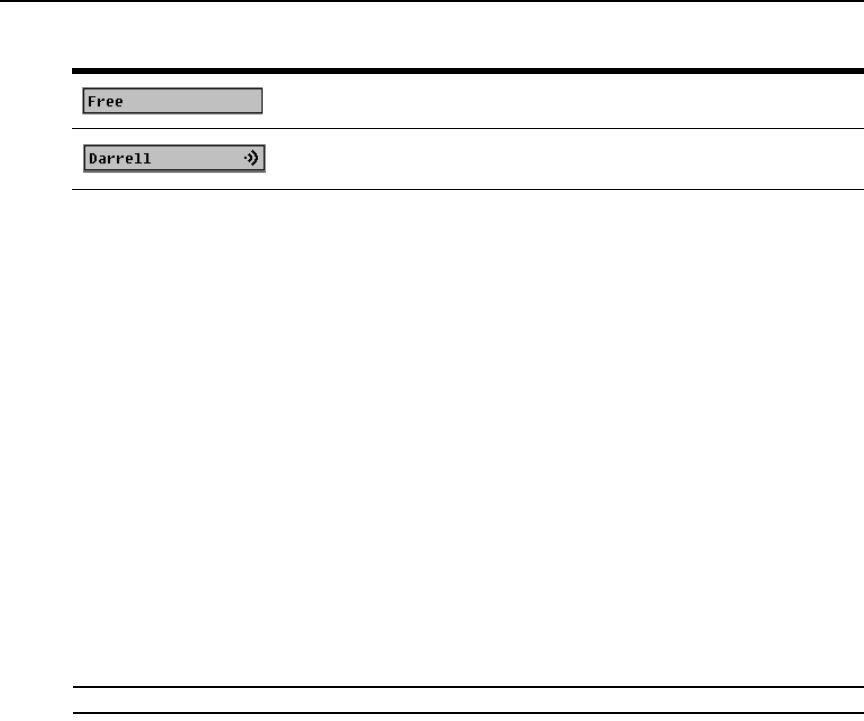
Chapter 3: Operations 21
To access the Flag dialog box:
1. Press
Print Screen to launch the OSCAR interface. The Main dialog box will appear.
2. Click Setup - Flag. The Flag dialog box displays.
To determine how the status flag is displayed:
1. Select Name or EID to determine what information will be displayed.
2. Select Displayed to show the flag all the time or select Timed to display the flag for only five
seconds after switching.
3. Select a flag color in Display Color.
4. In Display Mode, select Opaque for a solid color flag or select Transparent to see the desktop
through the flag.
5. To position the status flag on the desktop:
a. Click Set Position to gain access to the Set Position Flag screen.
b. Left-click on the title bar and drag to the desired location.
c. Right-click to return to the Flag dialog box.
NOTE: Changes made to the flag position are not saved until you click OK in the Flag dialog box.
6. Click OK to save settings.
-or-
Click X to exit without saving changes.
Setting the keyboard country code
The AutoView 2020/2030 switch can be configured to recognize a variety of keyboards. The
default setting is for a US keyboard. If you wish to change this configuration, the Keyboard dialog
Flag indicating that the user has been disconnected from all systems
Flag indicating that Broadcast mode is enabled
Table 3.4: OSCAR Interface Status Flags