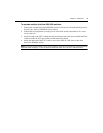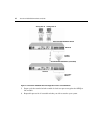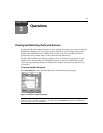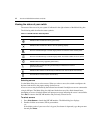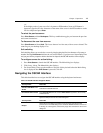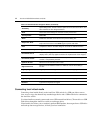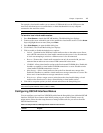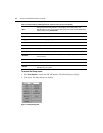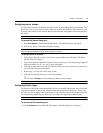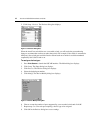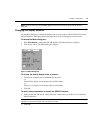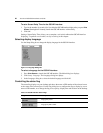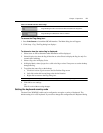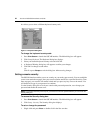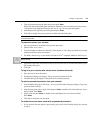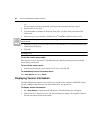Chapter 3: Operations 17
Assigning server names
Use the Names dialog box to identify individual servers by name rather than by port number. The
Names list is always sorted by port order. Names are stored in the AVRIQ or IAC module, so even
if you move the cable/server to another ARI port, the name and configuration will be recognized by
the switch.
NOTE: If a server is turned off, its respective AVRIQ module will not appear in the Names list.
To access the Names dialog box:
1. Press
Print Screen to launch the OSCAR interface. The Main dialog box will appear.
2. Click Setup
- Names. The Names dialog box displays.
NOTE: If the server list changes, the mouse cursor will turn into an hourglass as the list is automatically updated. No
mouse or keyboard input will be accepted until the list update is complete.
To assign names to servers:
1. In the Names dialog box, select a server name or port number and click Modify. The Name
Modify dialog box displays.
2. Type a name in the New Name box. Names of servers may be up to 15 characters long. Supported
characters include: A to Z, a to z, 0 to 9, space and hyphen.
3. Click OK to transfer the new name to the Names dialog box. Your selection is not saved until
you click OK in the Names dialog box.
4. Repeat steps 1 to 3 for each server in the system.
5. Click OK in the Names dialog box to save your changes.
-or-
Click X or press
Escape to exit the dialog box without saving changes.
NOTE: If an AVRIQ or IAC module has not been assigned a name, the EID is used as the default name.
Assigning device types
The AutoView 2020/2030 switch automatically discovers cascaded KVM switches, but you will need
to specify the number of ports on the cascaded switch through the Devices dialog box. You will see
Sw-4, Sw-8 or Sw-24 display in the Type category for the cascaded switch. Select the switch from the
list and the Modify button displays, allowing you to assign it the appropriate number of ports.
NOTE: The Modify button will only be available if a configurable switch is selected.
To access the Devices dialog box:
1. Press
Print Screen to launch the OSCAR interface. The Main dialog box will appear.