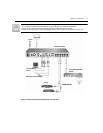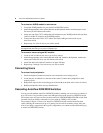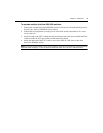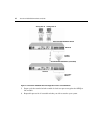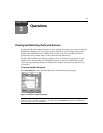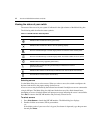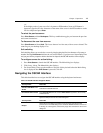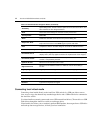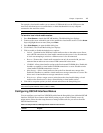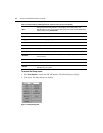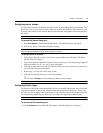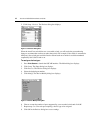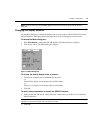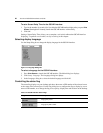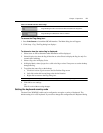14 AutoView 2020/2030 Installer/User Guide
Connecting local virtual media
Connecting virtual media directly to the AutoView 2030 switch via a USB port allows users to
view, move or copy data between any attached target device and a USB media device connected to
the AutoView switch.
Use virtual media to remotely connect and access USB external hard drives, CD-rom drives or USB
Flash drives through the AutoView switch to each target device.
Virtual media also allows you to seamlessly perform BIOS updates, boot targets from a USB drive
and back up data on target devices, all from your local connection.
Alt+Hotkey
Opens dialog boxes, selects or checks options and executes actions when used
with underlined or other designated letters.
Alt+X Closes the current dialog box and returns to the previous one.
This Keystroke Does This
Alt+O
Selects the OK button, then returns to the previous dialog box.
Single-click, Enter
In a text box, selects the text for editing and enables the Left and Right Arrow
keys to move the cursor. Press Enter again to quit the edit mode.
Enter
Completes a switch in the Main dialog box and exits the OSCAR interface.
Print Screen, Backspace Toggles back to previous selection.
Print Screen, Alt+0
Immediately disengages a user from a server; no server is selected. Status flag
displays Free. (This only applies to the 0 on the keyboard and not the keypad.)
Print Screen, Pause
Immediately turns on screen saver mode and prevents access to that specific
console, if it is password protected.
Up/Down Arrows Moves the cursor from line to line in lists.
Right/Left Arrows
Moves the cursor between columns, or within the column when editing a
text box.
Page Up/Page Down Pages up and down through Name and Port lists and Help pages.
Home/End Moves the cursor to the top or bottom of a list.
Delete Deletes current selection in the scan list or characters in a text box.
Page Up/Page Down Pages up and down through Name and Port lists and Help pages.
Numbers Type from the keyboard or keypad.
Table 3.2: OSCAR Interface Navigation Basics (Continued)