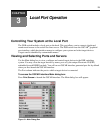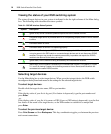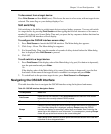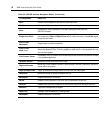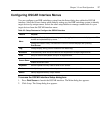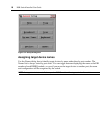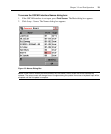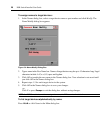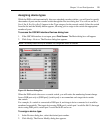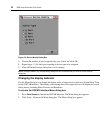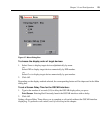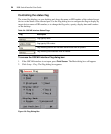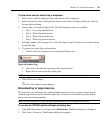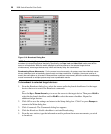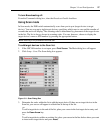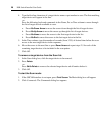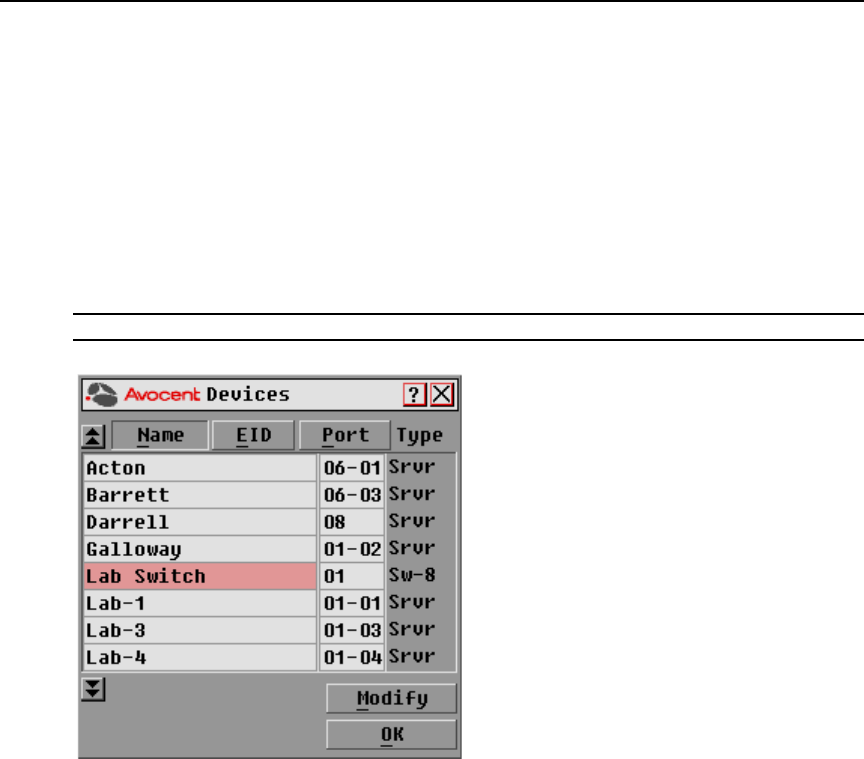
Chapter 3: Local Port Operation 21
Assigning device types
While the DSR switch automatically discovers attached cascade switches, you will need to specify
the number of ports on the cascade switch through the Devices dialog box. You will see an Sw-4,
Sw-6, Sw-8, Sw-16 or Sw-24 appear in the Type category for the cascade switch. Select the switch
from the list and the Modify button appears, allowing you to assign to the switch the appropriate
number of ports.
To access the OSCAR interface Devices dialog box:
1. If the OSCAR interface is not open, press Print Screen. The Main dialog box will appear.
2. Click Setup - Devices. The Devices dialog box appears.
NOTE: The Modify button will only be available if a configurable switch is selected.
Figure 3.5: Devices Dialog Box
When the DSR switch discovers a cascade switch, you will notice the numbering format change
from a DSR port only to [DSR port]-[switch port] to accommodate each target device under
that switch.
For example, if a switch is connected to DSR port 6, each target device connected to it would be
numbered sequentially. The target device using DSR port 6, switch port 1 would be 06-01, the target
device using DSR port 6, switch port 2 would be 06-02 and so on.
To assign a device type:
1. In the Devices dialog box, select the desired port number.
2. Click Modify. The Device Modify dialog box appears.