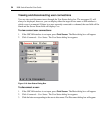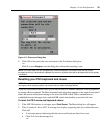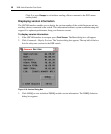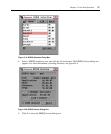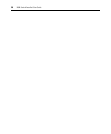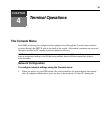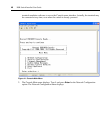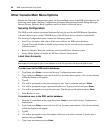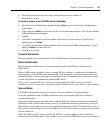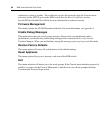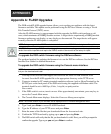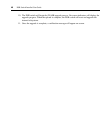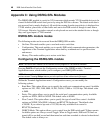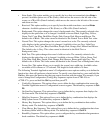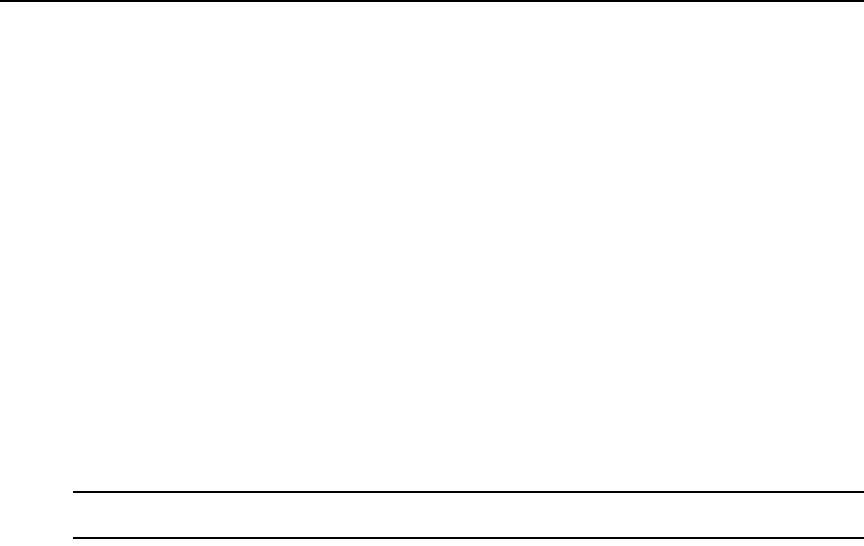
42 DSR Switch Installer/User Guide
Other Console Main Menu Options
Besides the Network Configuration option, the Console Main menu of the DSR switch features the
following menu items: Security Configuration, Firmware Management, Enable Debug Messages,
Restore Factory Defaults, Reset Appliance and Exit. Each is discussed below.
Security Configuration
The DSR switch contains an internal database that may be used by the DSR Remote Operations
software, the local port, or the CONSOLE port if the DSView Server software is unavailable.
The Security Configuration menu contains the following options:
• Local User Accounts: Add, edit or delete users to/from the DSR switch database.
• Console Password: Enable or disable using security for the console (access requires an
Admin account).
• Reset Certificates: Reset the certificate used by the DSView software system.
• Secure Mode: Enable or disable the DSView software Secure mode.
Local User Accounts
NOTE: When you use the options to add, edit or delete a user, a list of existing users will appear. You may enter
N to display the next page of users in the database or enter P to go back to the previous page of users.
To add a user to the DSR switch database:
1. Type 2 and press Enter to access the Security Configuration menu option.
2. Type 1 and press Enter to access the Local User Accounts menu option. A list of users already
within the database will appear.
3. Type A.
4. You will be prompted to enter the username to add. Type a username and press Enter.
5. You will be prompted to type a password for the user. Type a password and press Enter.
6. You will be prompted to re-type the password. Type the password again and press Enter.
7. Enter 0 (zero) to exit.
To rename a user in the DSR switch database:
1. From the Console Main menu, type 2 and press Enter to access the Security Configuration
menu option.
2. Type 1 and press Enter to access the Local User Accounts menu option. A list of users already
within the database will appear.
3. Type E.
4. You will be prompted to enter the number of the user you wish to rename. Type the user’s
number then press
Enter.
5. Type a new username and press Enter.