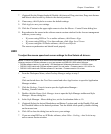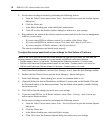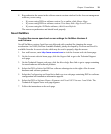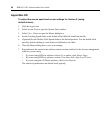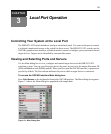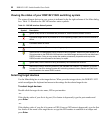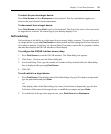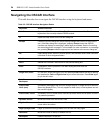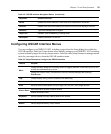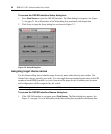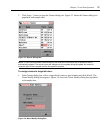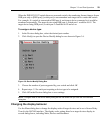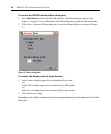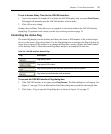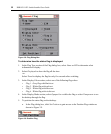Chapter 3: Local Port Operation 25
Configuring OSCAR Interface Menus
You can configure your DSR1021/1022 switching system from the Setup dialog box within the
OSCAR interface. Select the Names button when initially setting up your DSR1021/1022 switching
system to identify target devices by unique names. Select the other setup features to manage routine
tasks for your target devices from the OSCAR interface menu.
Table 3.3: Setup Features to Configure the OSCAR Interface
Feature Purpose
Menu
Change the Main dialog box list sorting option by toggling between numerically by port or EID
number and alphabetically by name.
Change the Screen Delay Time before the OSCAR interface displays after pressing
Print
Screen.
Flag Change display, timing, color or location of the status flag.
Broadcast Simultaneously send mouse movements and keystrokes to multiple target devices.
Scan Set up a custom Scan pattern for up to eight (1021) or four (1022) target devices.
Screen Saver
Set passwords to protect or restrict access.
Enable the screen saver.
Keyboard Set the keyboard country code to send to Sun servers.
Devices Identify the appropriate number of ports on an attached cascade switch.
Names Identify target devices by unique names.
Delete Deletes the current selection in the Scan list or characters in a text box.
Shift-Del Deletes from the current selection to the end of the list when editing a Scan list.
Numbers Type from the keyboard or keypad.
Caps Lock Disabled. Use the Shift key to change case.
Backspace Erases characters in a text box.
Table 3.2: OSCAR Interface Navigation Basics (Continued)
Keystroke Action Performed