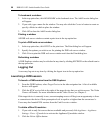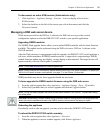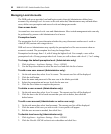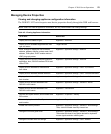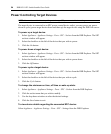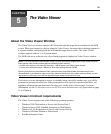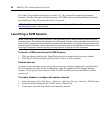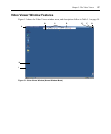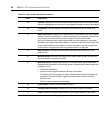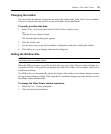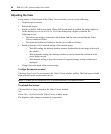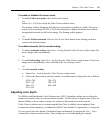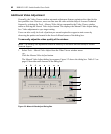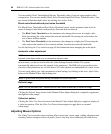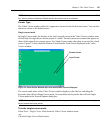Table 5.1: Video Viewer Window Descriptions
Letter Description
A Title Bar: Displays the name of the server being viewed. When in Full Screen mode,
the title bar disappears and the server name appears between the menu and toolbar.
B Thumbtack: Locks the display of the menu and toolbar so that it is visible at all
times.
C Menu and toolbar: Enables you to access many of the features in the Video Viewer
window. The menu and toolbar is in a show/hide state if the thumbtack has not been
used. Place your cursor over the toolbar to display the menu and toolbar.
Up to ten commands and/or macro group buttons can be displayed on the toolbar.
By default, the Single Cursor Mode, Refresh, Automatic Video Adjust and Align Local
Cursor buttons appear on the toolbar. For more information, see the
Changing the
toolbar section on page 59 and the Using Macros section on page 68.
D Macro buttons: Commonly used keyboard sequences that can be sent to the
target
device.
E Minimize button: Minimizes the display of the Video Viewer window into the task
bar at the bottom of the local computer.
F Maximize button: Changes the window to Full Screen mode, which expands the
accessed device desktop to fill the entire screen. Expanding the window causes the
following to occur:
• The title bar disappears.
• The server name appears between the menu and toolbar.
• The Maximize button hanges to a Normal Window Mode button and appears on
the toolbar. Clicking the button toggles the Video Viewer window to Normal
Window mode.
• The Close button appears on the toolbar.
G Close button: Closes the VIdeo Viewer window.
a
H Accessed device desktop: Interacts with your device through this window.
I Frame: Resizes the Video Viewer window by clicking and holding on the frame.
58 DSR1021/1022 Switch Installer/User Guide
a The Close button may not be present for all operating systems.