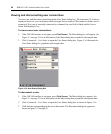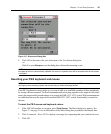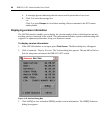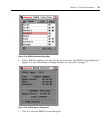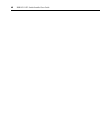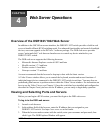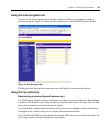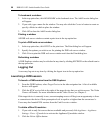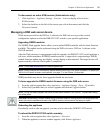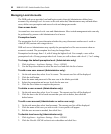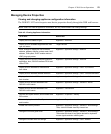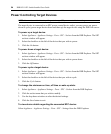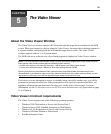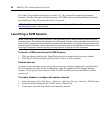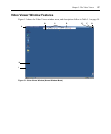50 DSR1021/1022 Switch Installer/User Guide
To bookmark a window:
1. In the top option bar, click BOOKMARK or the bookmark icon. The Add Favorite dialog box
will
appear.
2. If you wish, type a name for the window. You may also click the Create in button to create or
specify a folder in which to place the window.
3. Click OK to close the Add Favorite dialog box.
Printing a window
All DSR web server windows contain a print icon in the top option bar.
To print a DSR web server window:
1. In the top option bar, click PRINT or the print icon. The Print dialog box will appear.
2. Specify the options you wish to use for printing the DSR web server window.
3. Click Print to print the DSR web server window and close the Print dialog box.
Refreshing a window
A DSR Explorer window may be refreshed at any time by clicking REFRESH or the refresh icon in
the top option bar.
Logging Out
A user may log out at any time by clicking the logout icon in the top option bar.
Launching a KVM session
To launch a KVM session from the DSR Explorer:
1. From the DSR Explorer, select Target Devices in the side navigation bar. A list of available
devices will appear.
2. Click the KVM session link to the right of the target device that you wish to access. The Video
Viewer will launch. For more information on the Video Viewer, see Chapter 5.
If the target device is currently in use, users attempting access will be given an opportunity to force
a connection to the device if their preemption level is equal to or higher than the current user’s.
Users may also launch KVM sessions from the Unit Overview window.
To delete offline IQ modules:
1. If you wish to only list servers that are available and powered, click Appliance - Appliance
Settings - Ports - IQ modules to activate the Appliance IQ modules window.
2. Click the Delete Offline button.