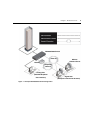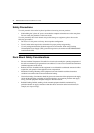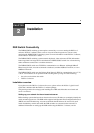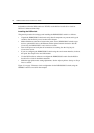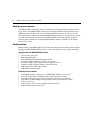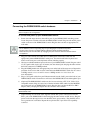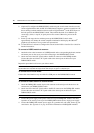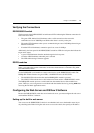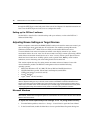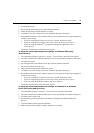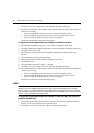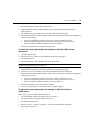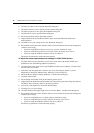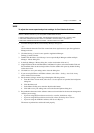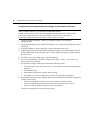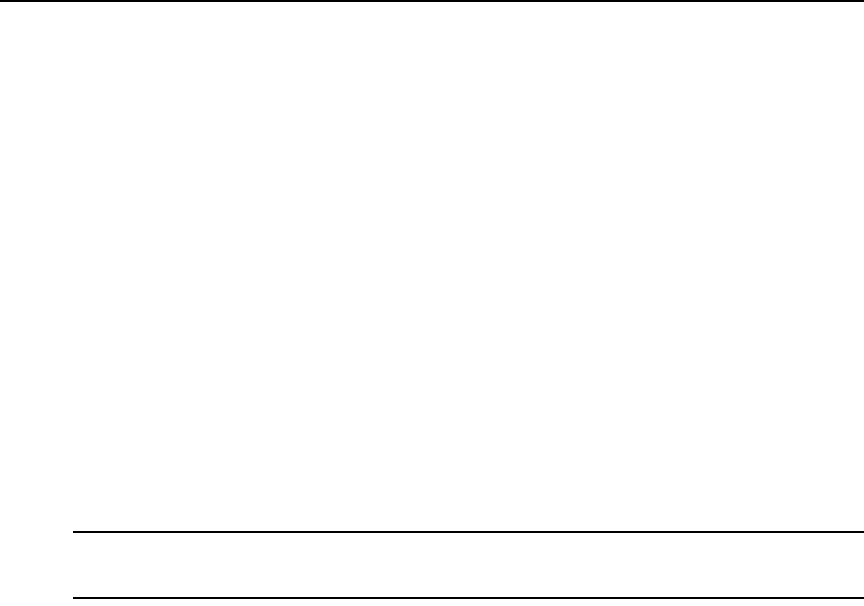
Chapter 2: Installation 11
Verifying the Connections
DSR2035/8035 switch
The front panel of the DSR2035/8035 switch features LEDs indicating the Ethernet connection for
both LAN1 and LAN2:
• The green LED, labeled Link, illuminates when a valid connection to the network is
established at a rate of 1000 Mbps and blinks when there is activity on the port.
• The amber LED illuminates when you are communicating at a rate of 100 Mbps when using an
Ethernet connection.
• If neither LED is illuminated, connection speed is at a rate of 10 Mbps.
Additionally, the front panel of the DSR2035/8035 switch has LEDs for each port that indicate the
target device status:
• A green LED illuminates when the attached target device has power.
• An amber LED illuminates when that port is selected.
• The LEDs blink during a firmware upgrade.
DSRIQ modules
NOTE: PS/2, Sun, USB, USB2 and USB2L DSRIQ modules are available for attaching servers to your DSR
switch. If your DSR switch supports virtual media, connect virtual media devices to a workstation using USB2
and USB2L DSRIQ modules.
Use the DSRIQ-SRL serial module to connect serial devices to the DSR2035/8035 switch. The
DSRIQ-SRL module features two green LEDs: a POWER LED and a STATUS LED.
•The POWER LED indicates that the attached DSRIQ-SRL module is powered.
•The STATUS LED indicates that a valid selection has been made to a DSR2035/8035 switch.
The DSRIQ-SRL module prevents a serial break from the attached device if the module loses
power. However, a user can generate a serial break with the attached device by pressing
Alt-B after
accessing the Terminal Applications menu.
Configuring the Web Server and DSView 3 Software
Because the DSR2035/8035 switch has an on-board web server, you must configure the web server
and install the DSView 3 software.
Setting up the built-in web server
You can access the DSR2035/8035 switch via an embedded web server that handles most day-to-
day switching tasks. Before using the web server to access the switch, first specify an IP address