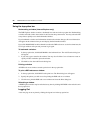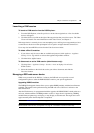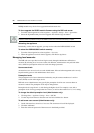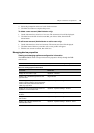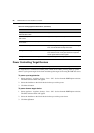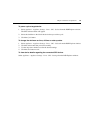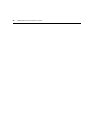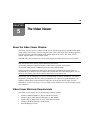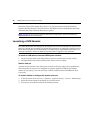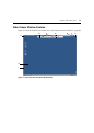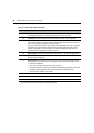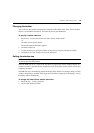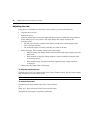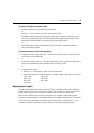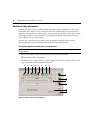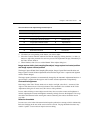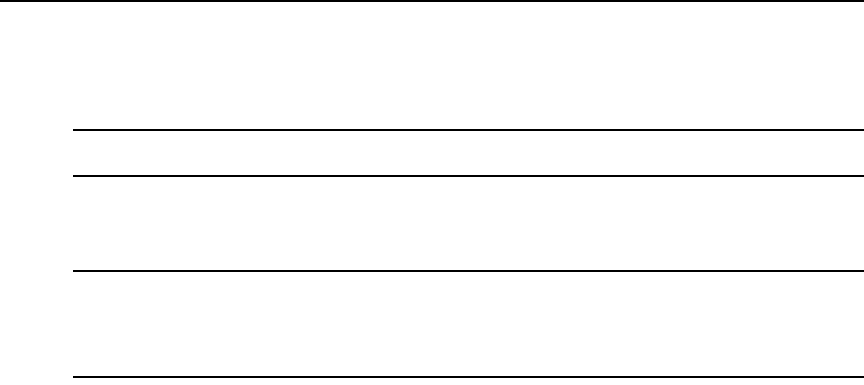
60 DSR2035/8035 Switch Installer/User Guide
The Video Viewer client requires Java version 1.4.2_04 or later when opened from Internet
Explorer, Mozilla, Netscape or Firefox browsers. The DSR web server automatically downloads
and installs the Video Viewer the first time it is opened.
NOTE: The DSR web server does not install the Java Resource Engine (JRE). The JRE is available from
http:\\www.sun.com as a free download.
Launching a KVM Session
NOTE: When using a non-proxied connection, video performance over a slower network connection may be less
than optimal. Since certain color settings (such as Grayscale) use less network bandwidth than others (such as
Best Color), changing the color settings can increase video performance. For optimal video performance over a
slower network connection, Avocent recommends a color setting such as Grayscale/Best Compression or Low
Color/High Compression. See the the
Adjusting color depth
section on page 65 for more information.
To launch a KVM session from the DSR Explorer window:
1. Click on a device listed on the Target Devices screen to open the unit overview window.
2. Click the KVM Session link to open the Video Viewer in a new window.
Session time-out
A remote session can time-out no activity has occurred in a Session window for a specified time.
The session time-out value can be configured by using the Appliance KVM Session Settings
window. If you specify a new time-out value, it will be used the next time the DSR web server
is
accessed.
To enable, disable or configure the session time-out:
1. In the side menu, select Unit Views - Appliance - Appliance Settings - Sessions - KVM Settings.
2. Select the desired setting for the Enable Activity Timeout box.
3. If necessary, select the time limit for the inactivity timeout.