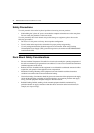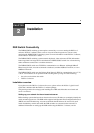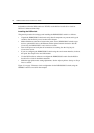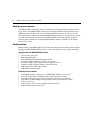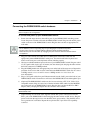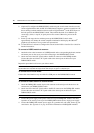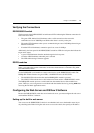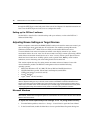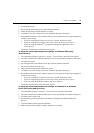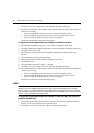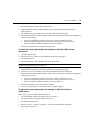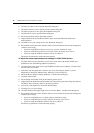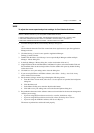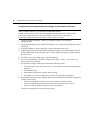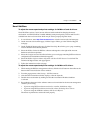12 DSR2035/8035 Switch Installer/User Guide
through the SETUP port on the back panel of the switch. See Chapter 6 for detailed instructions on
how to use the SETUP port and web server to configure the switch.
Setting up the DSView 3 software
See the DSView Installer/User Guide that ships with your software, or refer to the DSView 3
Software Online Help.
Adjusting Mouse Settings on Target Devices
Before a computer connected to the DSR2035/8035 switch can be used for remote user control, you
must set the target mouse speed and turn off acceleration. For machines running Microsoft
®
Windows® (Windows NT
®
, 2000, XP, Server 2003), use the default PS/2 mouse driver.
To ensure that the local mouse movement and remote cursor display remain in sync, mouse
acceleration needs to be set to “none” for all user accounts accessing a remote system using a KVM
switch. Mouse acceleration should also be set to “none” on every remote system. Special cursors
should not be used and cursor visibility options, such as pointer trails,
Ctrl key cursor location
animations, cursor shadowing and cursor hiding should also be turned off.
This section explains the steps for setting mouse movement and cursor features for use with
Avocent hardware products and DSView
® management software with the following
operating
systems:
• Microsoft
®
Windows
®
NT 4.0, 2000, XP, Server 2003 and IntelliPoint
®
drivers
•LINUX
®
Red Hat
®
(pre-8.0, 8.0 and later, and Enterprise) and SUSE
®
• UNIX
®
Sun Solaris
®
(versions 9 and 10)
•Novell
®
NetWare
®
•Apple
®
MAC
®
OS 10.3 and later
NOTE: If you are not able to disable mouse acceleration from within your operating system, or if you do not
desire to adjust the settings of all your servers, newer versions of the DSView 3 software include the Tools -
Single Cursor Mode command available in the Video Viewer window. This command places the Video Viewer
window into an “invisible mouse” mode which allows you to manually toggle control between the mouse pointer
on the target system being viewed and the mouse pointer on the client running DSView 3 software.
Microsoft Windows
NOTE: Avocent highly recommends that all Microsoft® Windows systems attached to the DS1800 digital switch,
DSR switches, CCM console management appliances and SwitchView IP remote access devices use the default
Windows PS/2 mouse driver.
To adjust the mouse speed and pointer settings for NT 4.0 (using default drivers):
1. From the Desktop taskbar, select Start - Settings - Control Panel to open the Control Panel.
2. In the Control Panel, double-click the Mouse icon to open the Mouse Properties dialog box.