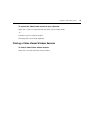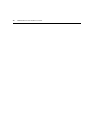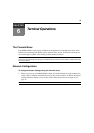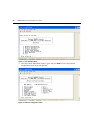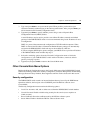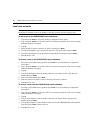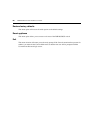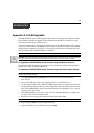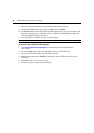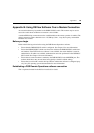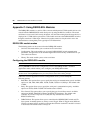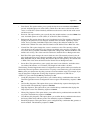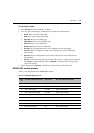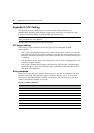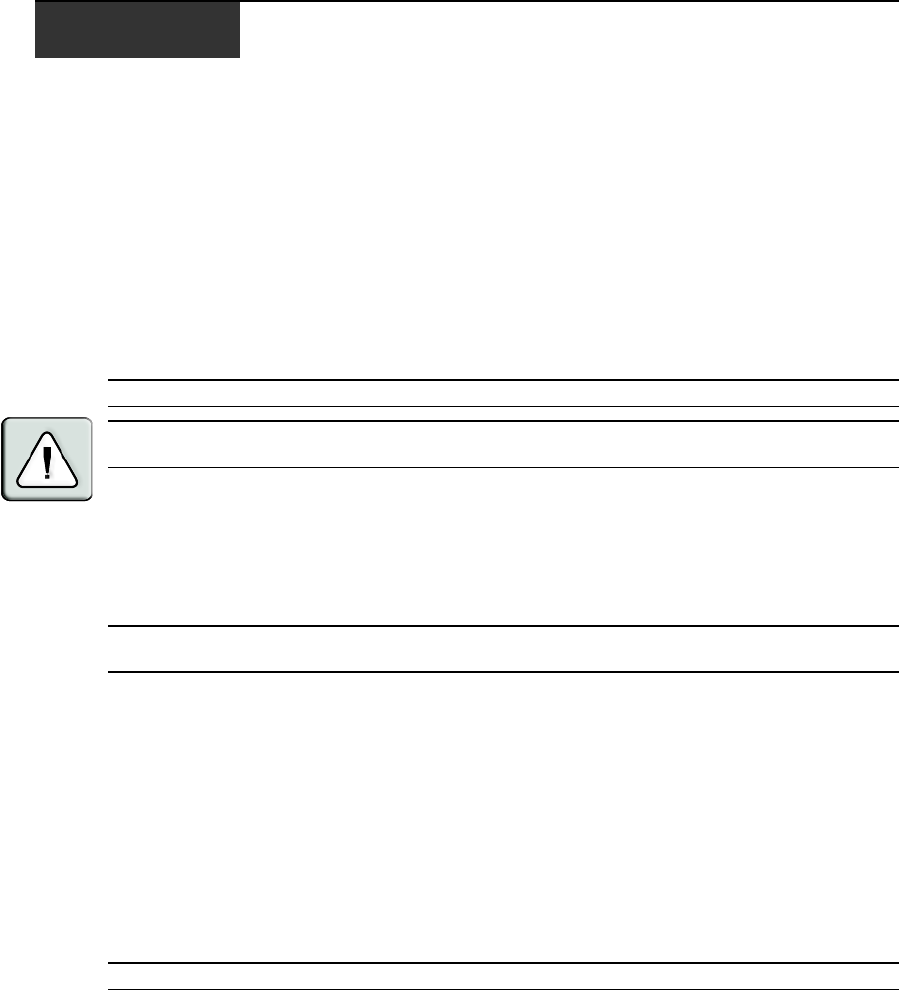
81
Appendices
Appendix A: FLASH Upgrades
The DSR2035/8035 switch FLASH upgrade feature allows you to update your appliance with the
latest firmware available. This update can be performed using the DSView software or using a
Trivial File Transfer Protocol (TFTP) server.
After the FLASH memory is reprogrammed with the upgrade, the DSR2035/8035 switch performs
a soft reset, which terminates all DSRIQ module sessions. A target device experiencing a DSRIQ
module firmware update may not display, or may display as disconnected. The target device will
appear normally when the FLASH update is completed.
NOTE: During an upgrade, the DSRIQ module status indicator in the OSCAR interface Main dialog box is yellow.
CAUTION: Disconnecting a DSRIQ module during a firmware update or cycling power to the target device will
render the module inoperable and require the DSRIQ module to be returned to the factory for repair.
To upgrade the DSR2035/8035 switch firmware using the DSView software:
The preferred method for updating the firmware is to use the DSView software. See the DSView
Installer/User Guide for detailed instructions.
To upgrade the DSR2035/8035 switch firmware using the Console menu interface:
NOTE: If you do not have a TFTP server, you can find several shareware and freeware programs on the Internet
that you can download and install.
1. Visit http://www.avocent.com/support and download the latest FLASH firmware
from Avocent.
2. Save the FLASH upgrade file to the appropriate directory on the TFTP server.
3. Use the supplied ribbon cable and RJ-45 to DB9 (female) adaptor to connect a terminal or PC
running terminal emulation software (such as HyperTerminal) to the SETUP port on the back
panel of the DSR2035/8035 switch. The terminal should be set to 9600 bps, 8 bits, 1 stop bit,
no parity and no flow control.
4. If the DSR2035/8035 switch is not on, turn it on now. After approximately one minute, press
any key to access the Console Main menu.
5. Select the Firmware Management option from the Console Main menu.
NOTE: The current version of your firmware will be displayed on the Firmware Management menu.
6. Type 1 and press Enter to access FLASH Download.
7. Type the IP address of your TFTP server and press Enter.
APPENDICES