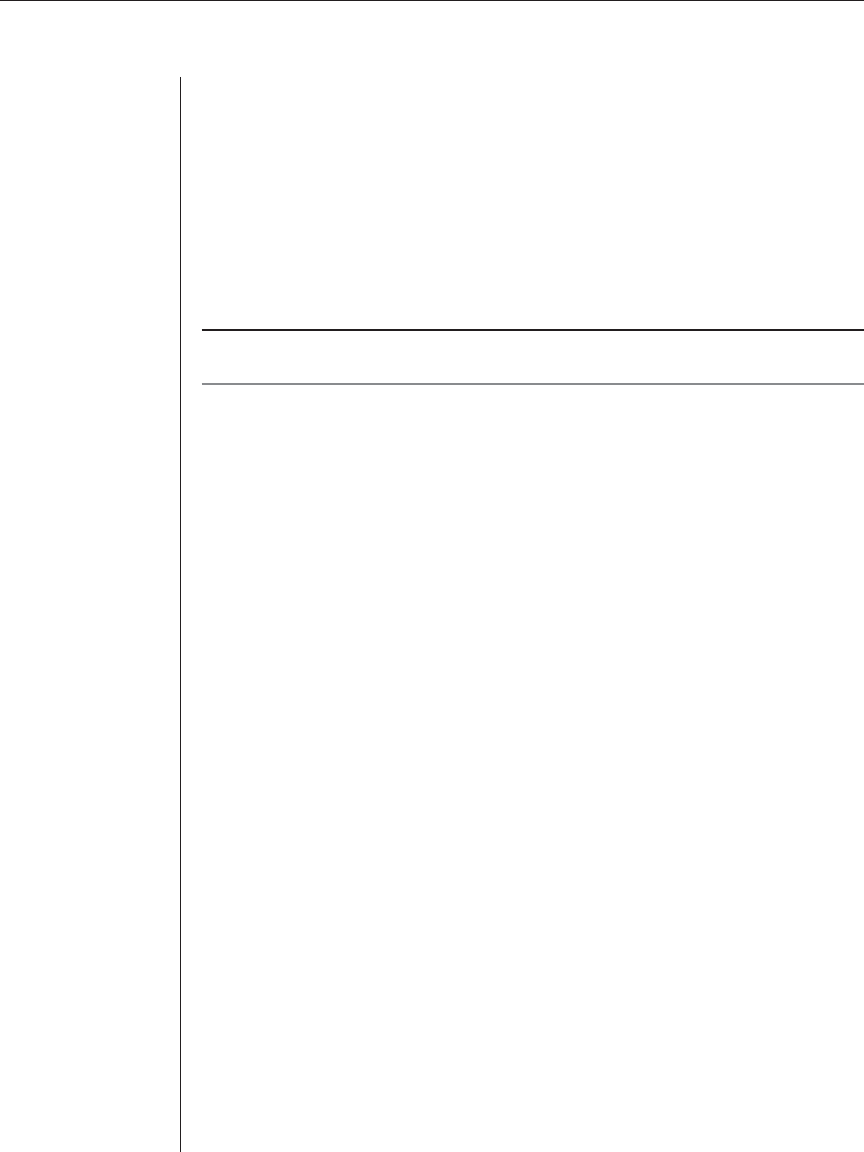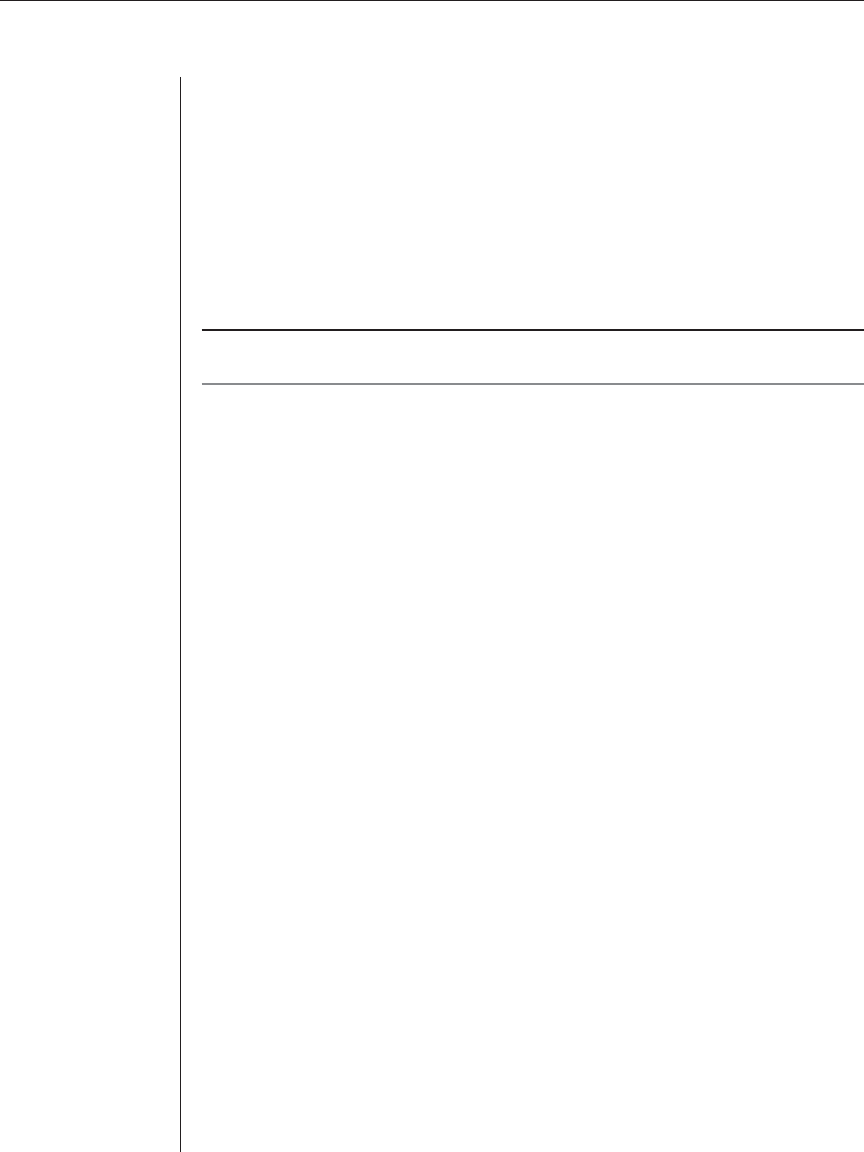
16 DSR Installer/User Guide
3. Select option 2 and specify if you are using a static or BootP IP address.
Avocent recommends using a static IP address for ease of confi guration. If
you are using a BootP address, please confi gure your BootP server to
provide an IP address to the DSR appliance, skip step 4 and continue to
the next procedure.
4. Select options 3-5 from the Terminal Applications menu, in turn, to fi nish
confi guring your DSR for IP address, netmask and default gateway. Once
this is completed, type a Ø to return to the main menu.
Adjusting mouse settings on target machines
NOTE: We highly recommend that all Windows systems attached to the DSR use the default
Windows PS/2 mouse driver.
Before a PC running Windows NT, 2000 or XP can be connected to the DSR for
remote user control, an adjustment to the target mouse’s Motion tab must be
made. Use the default Microsoft
®
Windows
®
PS/2 mouse driver for all Microsoft
Windows systems attached to the appliance.
For Microsoft Windows NT (using default drivers):
1. From the Desktop, select Start - Settings - Control Panel - Mouse. The
Mouse Properties dialog box will appear.
2. Click on the Motion tab.
3. Set the Pointer speed to Slow. This will also need to be done for any NT
user account that will be accessing the NT system through the DSR.
4. Set Acceleration to None for mouse sync.
For Windows 2000 or Windows XP (using default drivers):
1. From the Desktop, select Start - Settings - Control Panel - Mouse. The
Mouse Properties dialog box will appear.
2. Click on the Motion tab.
3. Set the speed setting to the default of 50%.
4. If you are using Windows 2000, click the Mouse tab and set Acceleration to
None for mouse sync.
-or-
If you are using Windows XP, click the Pointer Options tab and check the
Enhance pointer precision checkbox.