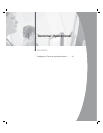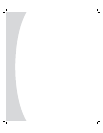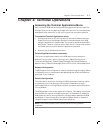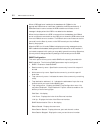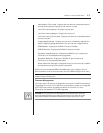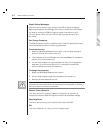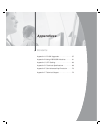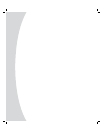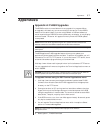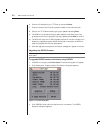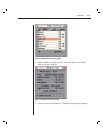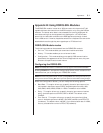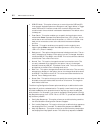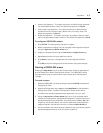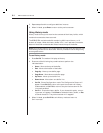Appendices 57
Appendices
Appendix A: FLASH Upgrades
The DSRIQ module is unavailable while an upgrade is in progress. When
an upgrade is initiated, any current connection to the server via the DSRIQ
module will be terminated. If you are using DSAuth or DSView software, a
server experiencing a DSRIQ firmware update may not display, or may display
as disconnected. The server will appear normally when the FLASH update
is completed.
NOTE: Firmware can also be upgraded using the File - Update Firmware command in the
DSAdmin software. See the DSView Installer/User Guide for more information.
NOTE: During an OSCAR-initiated upgrade, the DSRIQ status indicator in the Main dialog box
will be yellow.
The DSR appliance FLASH upgrade feature allows you to update your
appliance with the latest firmware available. To perform this update, you will
first need a Trivial FTP (TFTP) server. If you do not have a TFTP server, there
are several shareware programs that you can download.
Visit http://www.klever.net/kin/pumpkin.html to find a freeware TFTP server.
You can upgrade the firmware using either the Terminal Applications menu or
within OSCAR.
CAUTION: Disconnecting a DSRIQ during a fi rmware update or cycling power will render the
module inoperable and require the DSRIQ to be returned to the factory for repair.
To upgrade fi rmware using the DSR Terminal Applications menu:
1. Visit http://www.avocent.com/support and download the latest FLASH
firmware from Avocent. Save the FLASH upgrade file to the appropriate
directory on the TFTP server.
2. Connect a terminal or PC running terminal emulation software (such as
HyperTerminal) to the Confi guration port on the back panel of the DSR
using the supplied null modem cable. The terminal should be set to 9600
baud, 8 bits, 1 stop bit, no parity and no fl ow control.
3. If the DSR is not on, turn it on now. After approximately 10 seconds, press
any key to access the Main menu.
4. You will see the Terminal Applications menu with nine options. Select
option 4, Firmware Management.
NOTE: The current version of your fi rmware will be displayed on the Firmware
Management screen.
5. Select option 1, FLASH Download.