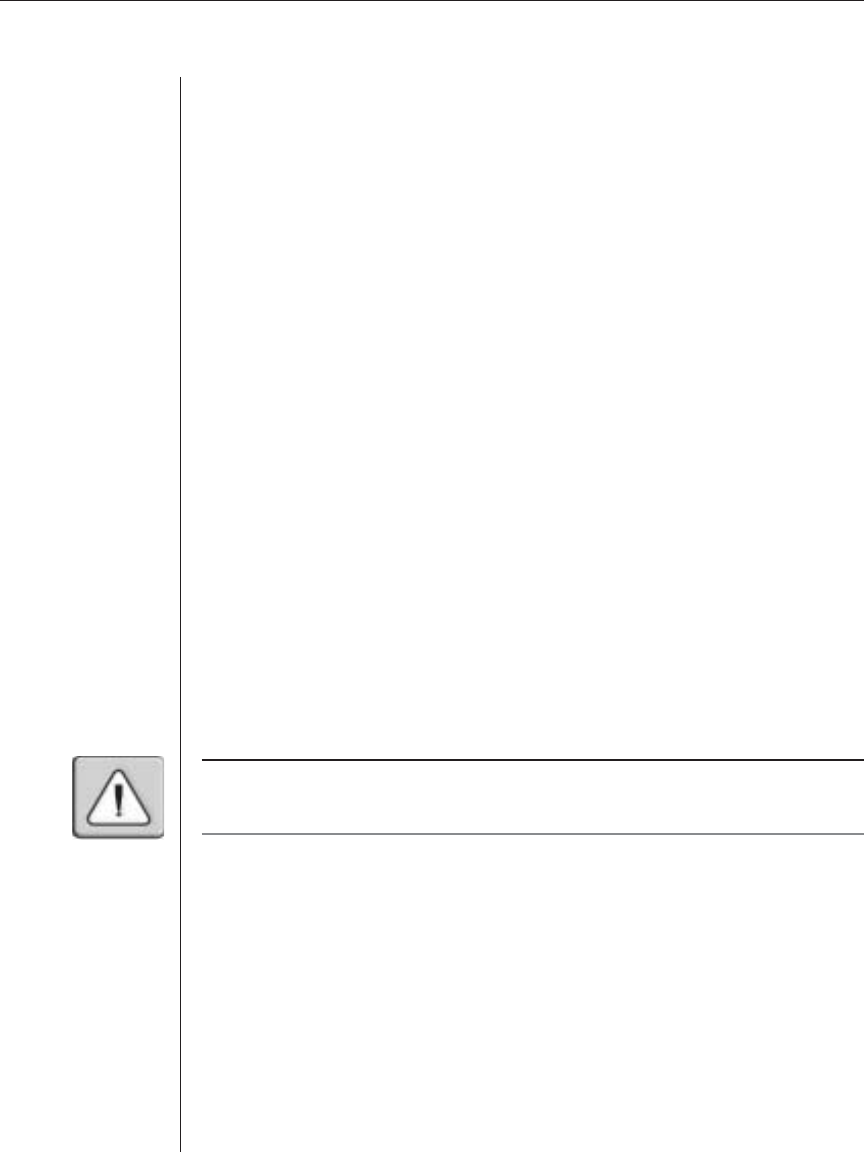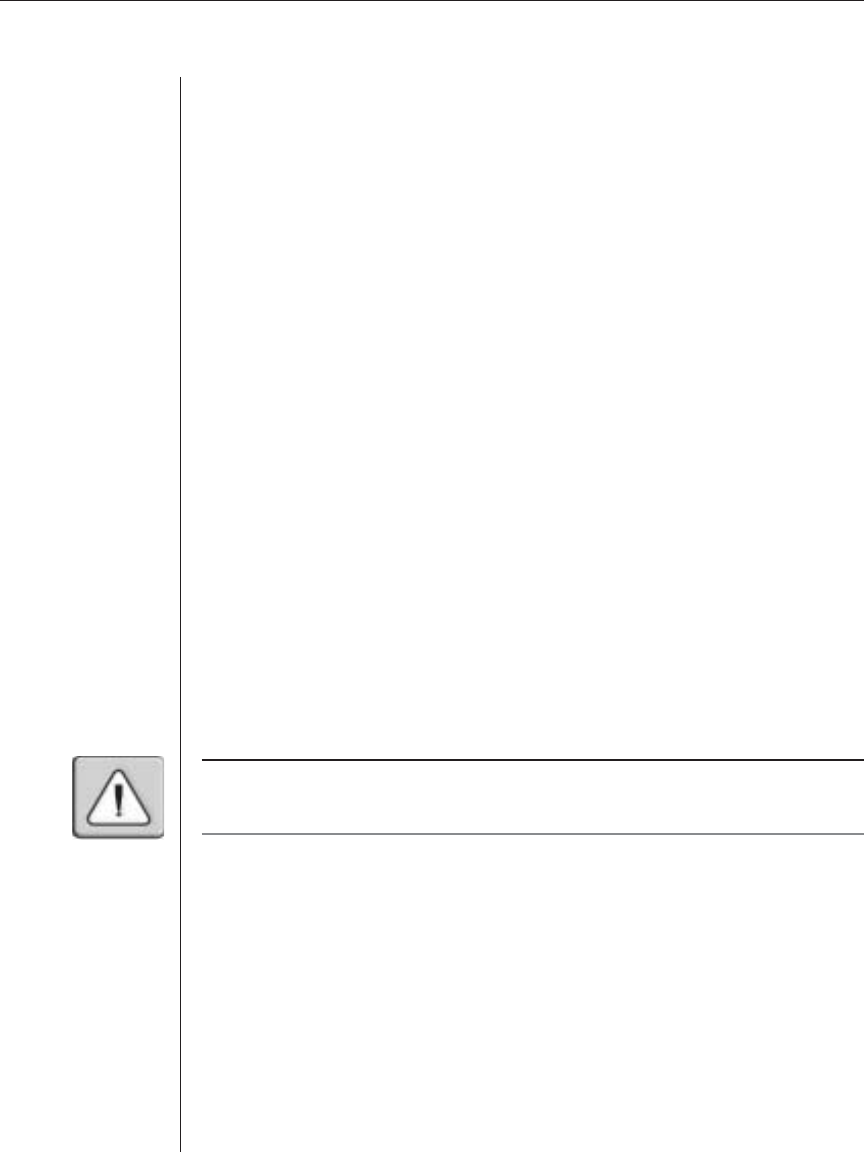
54 DSR Installer/User Guide
Enable Debug Messages
This menu option allows you to configure the DSR to display messages
regarding the status of the DSR appliance. Once you select the level of detail
you wish to receive, the DSR will begin to display information on your
Terminal Screen. When you are finished viewing, press any key to exit
this mode.
Set/Change Password
The DSR can be set to a secure mode where the Terminal Applications menu
cannot be accessed without first entering a password.
To activate security:
1. Select the Set/Change Password menu option. You will be prompted to
decide if you wish to continue. Enter a Y.
2. Type a password for this DSR appliance and press Enter. This password
may be up to 14 characters long.
3. You will be prompted to re-type the password. Once you complete this
step, security will be active and you will not be able to access DSR
terminal operations without the password.
To change the password:
1. Select the Set/Change Password menu option.
2. You will be prompted to type the old password and a new one.
3. Re-enter the new password to verify.
CAUTION: This password places your DSR terminal in a secure mode. This password should be
guarded like any network password and care should be taken to avoid forgetting or misplacing it.
There are no means for recovering a lost password.
Restore Factory Defaults
This menu option will restore the Network Configuration, the security
configuration and the SNMP Configuration options to the default settings.
Reset Appliance
This menu option allows you to execute a soft reset of the DSR.
Exit
This menu selection will return you to the ready prompt.