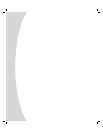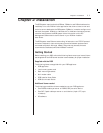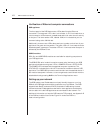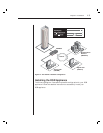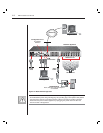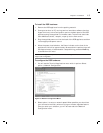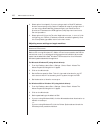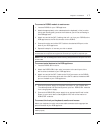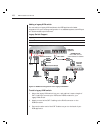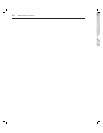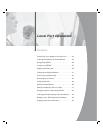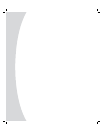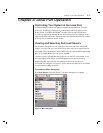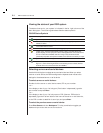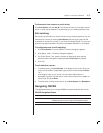18 DSR Installer/User Guide
Adding a legacy KVM switch
You can add your legacy KVM switches to the DSR appliance for better
integration into your existing configuration. In a cascaded system, each ARI port
will accommodate up to 24 servers.
Legacy Switch Support
Legacy Product Model Numbers
OutLook
®
ES 140ES, 180ES, 280ES, 1160ES, 2160ES, 4160ES
AutoView
®
AV200-4, AV200-8, AV400-4, AV400-8, AV416, AV424, AV2000-AM
Power
Cord
Analog User
DSRIQ Module
PS/2, USB, Sun and
serial modules are available
DSRIQ
Module
AutoView
200/400
Switch
Outlook ES Switch
DSR1010
Appliance
KVM Connections
Server 1 Server 1
CAT 5 Cable
Figure 2.4: DSR1010 Configuration with a Legacy KVM Switch
To add a legacy KVM switch:
1. Mount the legacy KVM switch into your rack cabinet. Locate a length of
CAT 5 cabling to connect your DSR to the DSRIQ module for your
legacy KVM switch.
2. Attach one end of the CAT 5 cabling to the RJ-45 connector on the
DSRIQ module.
3. Connect the other end of the CAT 5 cable to a port on the back of your
DSR appliance.