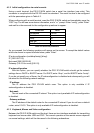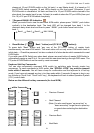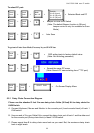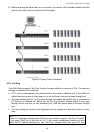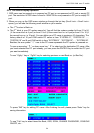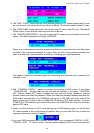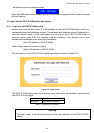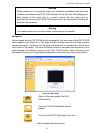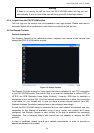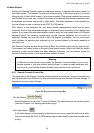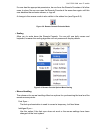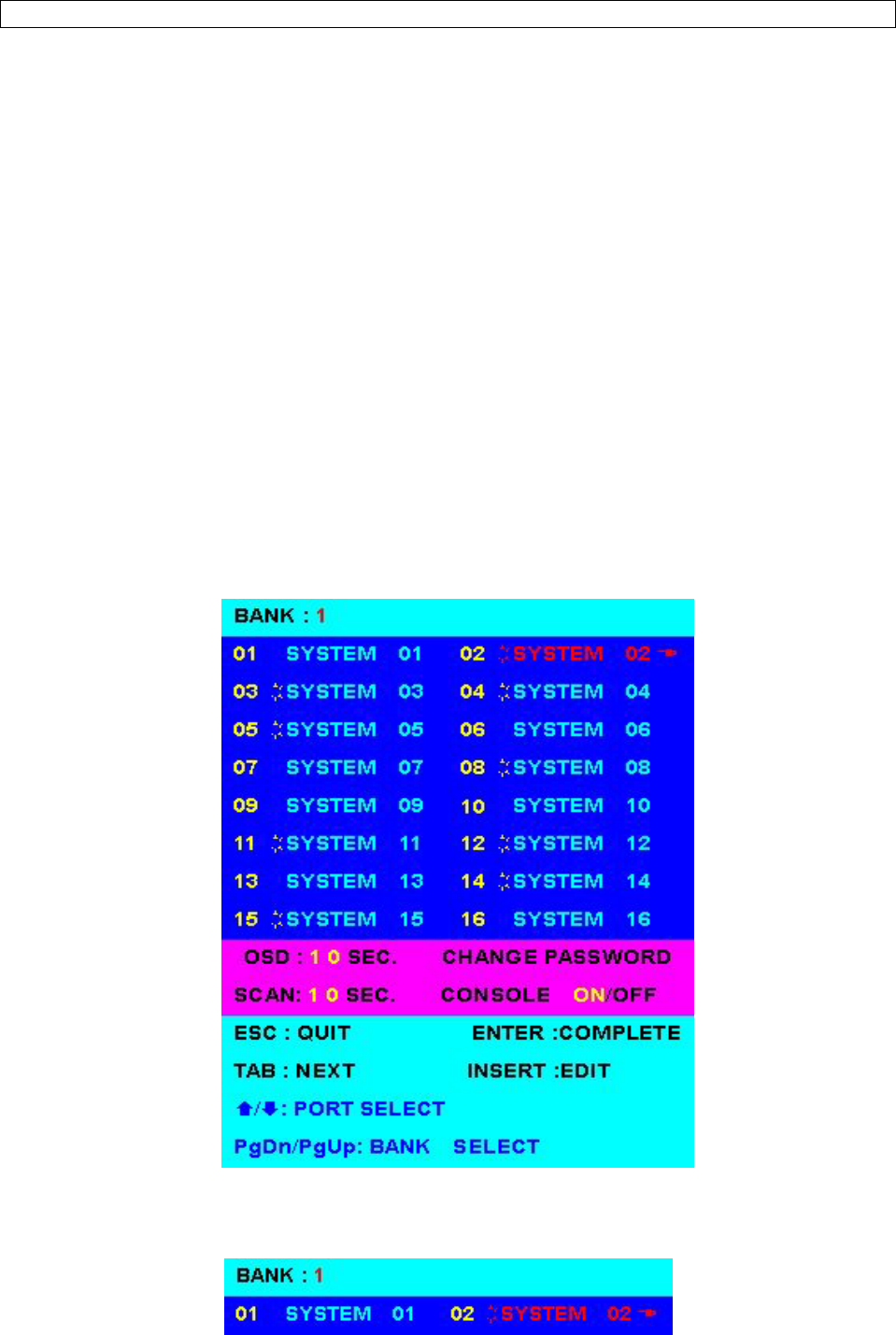
8/16 PS/2 KVM over IP switch
24
mouse software driver supports the “Hot Plug” function.
5.2.3 On Screen Display Operation
1. OSD menu can be popped up in powered on PC port or non-powered on PC port or empty PC
port. The resolution of OSD menu is fixed to 1024X768 for non-powered on PC port or empty PC
port.
2. When you pop up the OSD menu window go through the hot key (Scroll Lock + Scroll Lock +
space), you will see the following small window on your monitor.
a. The 1
ST
line bar is Bank no.
b. The 2
nd
block is your PC system name list. You will find the system number list from 01 to 04
( if the current box is 4 port) or from 01 to 8 (if the current box no. is 8 port)or from 01 to 16 (if
the current box no. is 16 port). You can define your PC name in maximum 10 characters. The
factory default of 16 port KVM switch PC name is from “SYSTEM 01”, “SYSTEM 02” ,…,
“SYSTEM 16” and 8 port KVM switch is from “SYSTEM 01”, “SYSTEM 02”,…, “SYSTEM 08”.
Besides, the sun symbol “ ☼ “ near to the PC name represents the PC system is powered on.
To use up arrow key “ y “ or down arrow key “ z “ to select port for destination PC name. After
you have selected the PC port already, you can press the ENTER Key to switch the PC port
you want immediately
To use “ PgUp “ key or “ PgDn” key for selecting previous or next Bank no. (or Box No.)
To press “INS” key for editing PC name. After finishing the edit, please press “Enter“ key for
saving information.
To use “Tab“ key to select items like Bank, OSD, SCAN, CHANGE PASSWORD, CONSOLE
ON/OFF, etc…