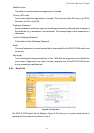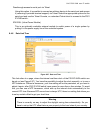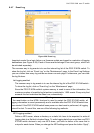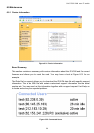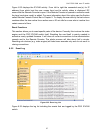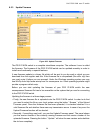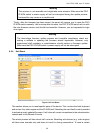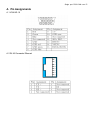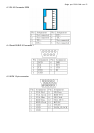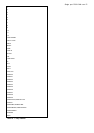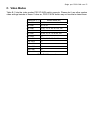8/16 PS/2 KVM over IP switch
60
IP-KVM functionality click on the button Reset as displayed in Figure 6-34.
7. Troubleshooting
1. Ensure that all cables are well seated. Label all of cables with the number for each respective
computer to avoid confusion.
2. The recommended VGA cable of PC port distance is 5 meters maximum without ghosting and
degradation. Normally, the cable length is based on driver capacity of your VGA card. If you need
longer VGA cable, please use VGA extender to accomplish your applications.
3. The recommended PS/2 cable of PC port distance is 5 meters maximum. Normally, the cable
length is based on driver capacity of your motherboard PS/2 port. If you need longer PS/2 cable,
please use PS/2 extender to accomplish your applications.
4. The Power Jack polarity is center positive and the power adapter need be DC5V, 2.5A.
5. Don’t press any keys on the keyboard while the selected computer is booting up. Otherwise, it
might cause the keyboard error or keyboard is not detected at PC side.
6. The computer boot up fine, but keyboard doesn’t work
z Make sure the keyboard works when directly plugged into the computer.
z Try a different keyboard, but use only 101, 102 or 104-key keyboard.
7. The Mouse is not detected during PC boot up.
z Make sure the mouse works when directly plugged into the computer.
z Make sure the mouse is a true PS/2 mouse. A combo mouse will work just as long as it is set for
PS/2 mode with the correct adapter. Try a different mouse.
z Avoiding moving the mouse or pressing the mouse buttons when switching ports or during boot
up process.
z Avoiding switching ports during shutting down the PC process.
z When you switch one PC port to another PC port, the best scan time setting need to be set to 5
sec. or more. Normally, the VGA monitor change one resolution mode to another will take one or
two seconds. So, the scan time is not recommended to below 5 seconds.
8. The power switch is off, but the switch still works fine or power adapter is unplugged from the
switch, but the switch still works fine.
KVM Switch unit draws the power source from power adapter and all PC’s PS/2 port. Some PC’s
PS/2 port can support enough power for the switch, but some PC’s PS/2 port (like laptop,
notebook computer…etc.) is unable to supply enough power for the switch. In order to make sure
the system can work steadily, please do not set power switch to off state or remove the power
adapter from the switch.
9. If forgetting the “ password ” you typed, please contact your supplier.
10. The remote mouse doesn’t work or is not synchronous
Make sure the mouse settings in PS/2 IP-KVM switch match the mouse model. There are some
circumstances where the mouse synchronization process could behave incorrectly, refer to
Section 5.4.3 for further explanation.
11. Login on PS/2 IP-KVM switch fails.
Was the correct combination of user and password given? On delivery, the user ” super ” has the
password ”PS/2 IP-KVM switch” depending on the actual device. Moreover your browser must be
Warning
1. Only the super user is allowed to reset the IP-KVM.
2. Virtual Media function is not available for 8/16 port PS/2 KVM over IP switch.