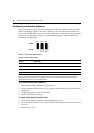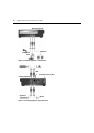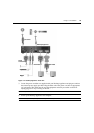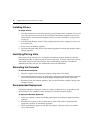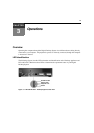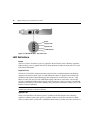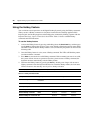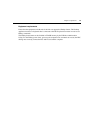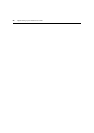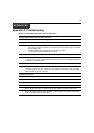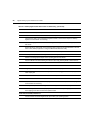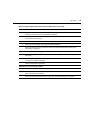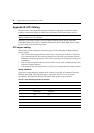Chapter 3: Operations 19
in a power saving mode. The System Link LED is constantly illuminated when the system is in
normal operation.
NOTE: The information provided for the
System Link
LED is also applicable to the blue LED on the front panel of
the Desktop Appliance.
FLASH Access
The FLASH Access LED is normally not illuminated. It is only illuminated when the FLASH
memory of the PCI Add In Card or Desktop Appliance is accessed. This is only the case when the
Digital Desktop System is accessed using the DWorks Administration Utility.
Remote Power Control
Powering the Desktop Appliance and computer
If you have installed the optional Remote Power Control (RPC) feature, you can power your system
on and off from the Desktop Appliance by pressing the Power button on the front panel. The PCI
Add In Card will power down the computer approximately 20 seconds after the Power button has
been pressed on the Desktop Appliance.
NOTE: This time can vary. For more information on timing, refer to the Loose Link feature in the DWorks
Administration Utility.
The Power LED on the front panel of the Desktop Appliance is not illuminated when the Desktop
Appliance is powered down. It will blink rapidly when power is applied without a system link. It
blinks slowly to indicate that a system link is established but the unit(s) on either end of the
connection is in a power saving mode. The System Link LED is constantly illuminated when the
system is in normal operation.
NOTE: Follow your operating system’s instructions for shutdown prior to powering down the system, just as you
would if directly connected to your computer.
Resetting the computer from the Desktop Appliance
If you have installed the optional RPC feature and your computer supports a Reset button, you can
reset your computer from the Desktop Appliance. To do this, depress the Reset button on the front
panel of the Desktop Appliance. Your attached computer will reset in three to five seconds.
Figure 3.3: Resetting the Computer
Remote Power Button Remote Reset Button