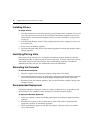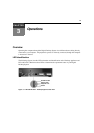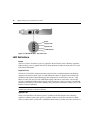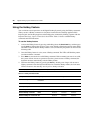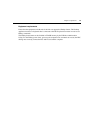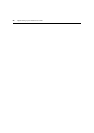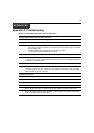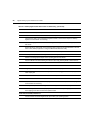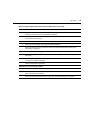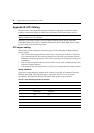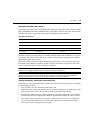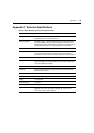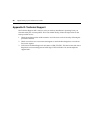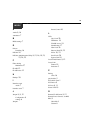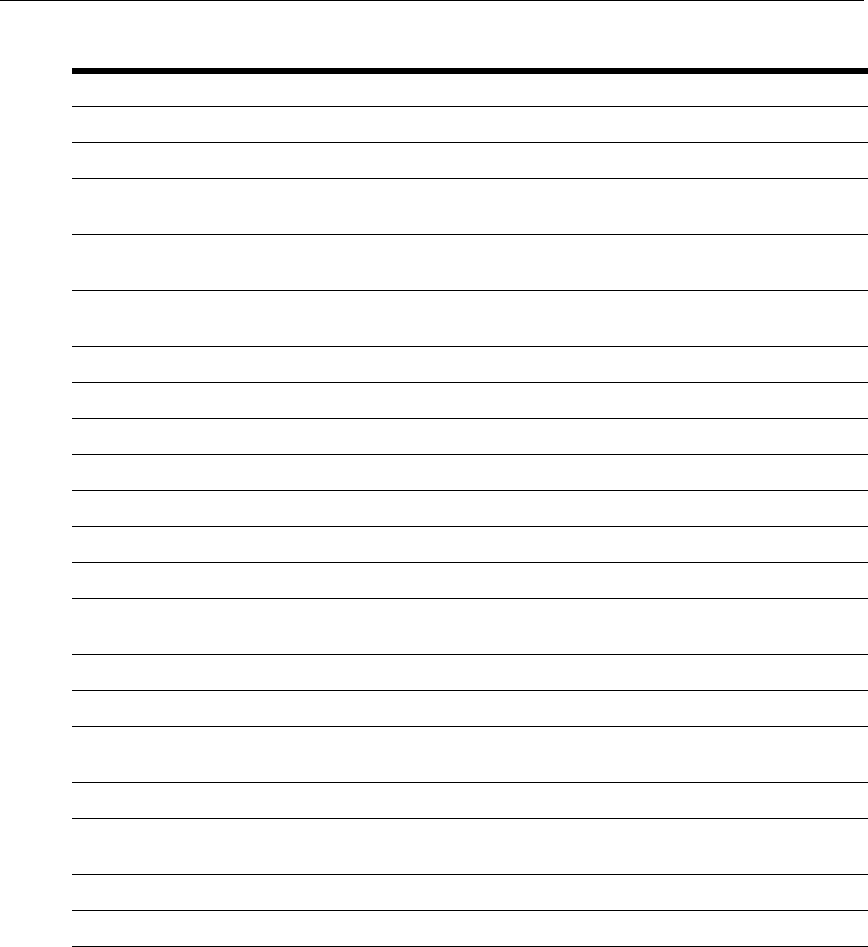
24 Digital Desktop System Installer/User Guide
No video
Ensure that the computer is powered.
Ensure that all video cards are removed from the computer.
Check the PCI Add In Card and Desktop Appliance LEDs to ensure that computer to Desktop
Appliance communication is functioning.
Ensure the integrity of the PCI Add In Card cabling. Test cabling with TDR or other appropriate cable
test device.
Ensure that the on-board video or the slot being used for video has not been disabled on the PCI
Add In Card, Desktop Appliance or using the DWorks Administration Utility.
Reinstall the PCI Add In Card into a different PCI slot in the computer.
Check your computer’s BIOS settings and ensure that they are set to PCI video or Autodetect.
Disable on-board graphics adaptor in the operating system and/or BIOS.
Reset the BIOS to the default setting and reboot to allow Plug and Play BIOS to detect devices.
Uninstall and reinstall video drivers.
No audio
Plug headphones, if used, into the Desktop Appliance audio output jack.
If you are using speakers, ensure that they are powered and plugged into the Desktop Appliance
audio output jack.
Ensure that no other audio cards are installed in the computer.
Ensure that audio has not been disabled in the PCI Add In Card or DWorks Administration Utility.
Check the PCI Add In Card and Desktop Appliance LEDs to ensure computer to Desktop Appliance
communication is functioning.
Check your computer’s BIOS settings and ensure that your on-board audio, if any, is disabled.
Ensure that your audio drivers are properly installed. Ensure that any running application software
that is playing music does not have the speaker muted.
Audio files are audible, CDs are not
Find and enable the Enable Digital Audio option within your operating system.
Table A.1: Desktop Appliance/PCI Add In Card Troubleshooting (Continued)