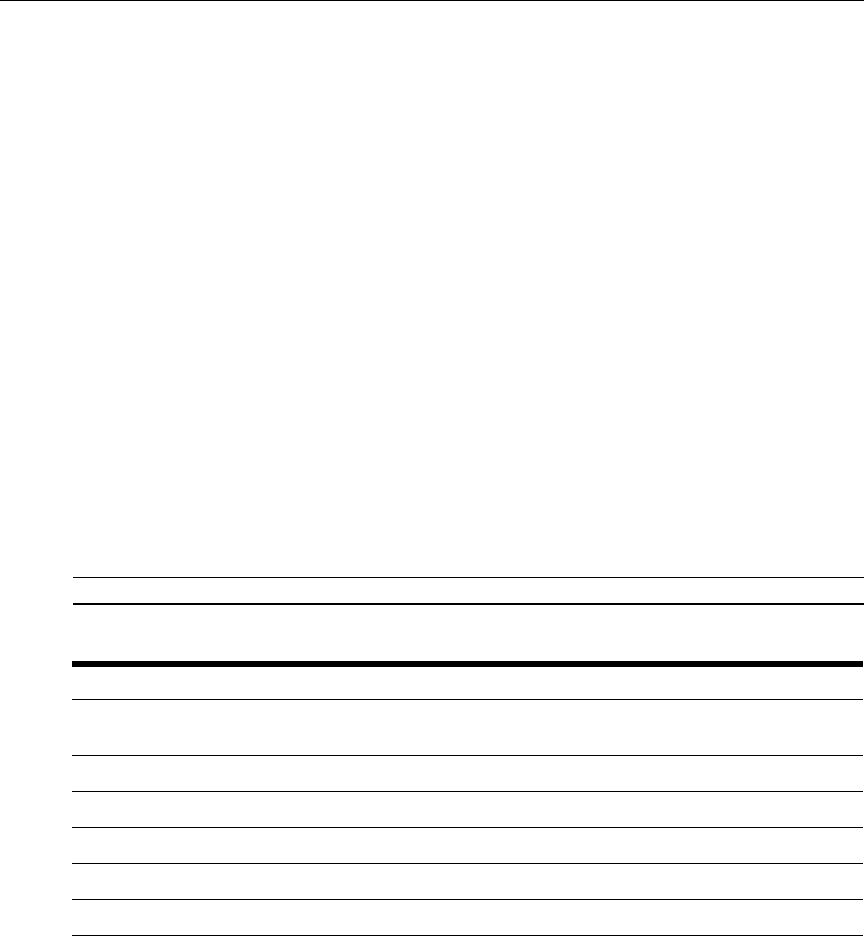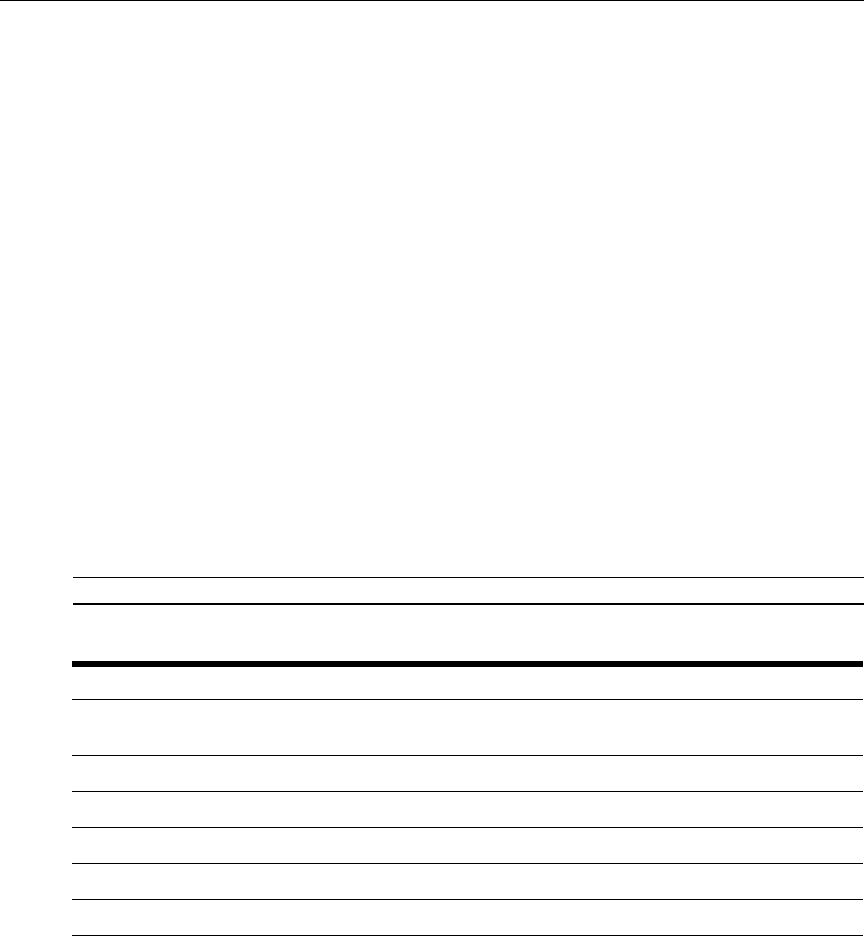
20 Digital Desktop System Installer/User Guide
Using the Hotkey Feature
You can initiate certain operations on the Digital Desktop System by using the Hotkey commands.
When you enter a Hotkey command on a keyboard connected to the Desktop Appliance PS/2
keyboard jack, the Desktop Appliance acknowledges the command by blinking a pattern with the
keyboard Num Lock, Caps Lock and Scroll Lock LEDs. Table 3.1 shows available Hotkey
commands and LED indications.
To use the Hotkey feature:
1. Activate the Hotkey feature by pressing and holding down the
Scroll Lock key and then press-
ing the
F12 key. Release the two keys in any order. Initially all the keyboard lock status LEDs
will blink to indicate that the Hotkey feature is active, followed by the patterns as shown in the
following table.
2. Once the Hotkey feature is active, enter a Hotkey command. The LEDs will blink the pattern
associated with the command.
3. Press
Enter to execute the last valid Hotkey command. If the command you enter is not valid,
the system will not execute an operation. Once the system executes a Hotkey command, the
keyboard interface automatically exits the Hotkey feature.
4. Terminate the Hotkey feature by pressing the
Esc key should you no longer wish to enter a
Hotkey command. After the keyboard interface has exited the Hotkey feature, the lock status
LEDs will return to the state they were in prior to hotkey activation.
NOTE: Properly terminating the Hotkey feature will prevent unexpected results.
Table 3.1: Hotkey Command Table
Hotkey Command Key Sequence Num Lock LED Caps Lock LED Scroll Lock LED
Activate hotkey Press/Hold Scroll Lock
Press F12
Blink Blink Blink
Power down computer S or 0 Blink Off Off
Power up computer P or 1 Off Blink Off
Reset computer R Off Off Blink
Execute Hotkey command Enter Previous Previous Previous
Execute hotkey w/o command Esc Previous Previous Previous