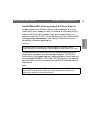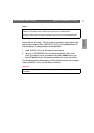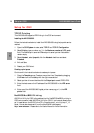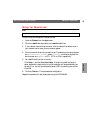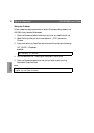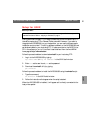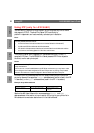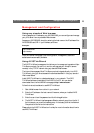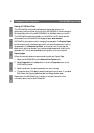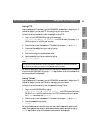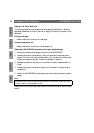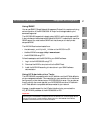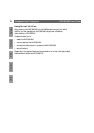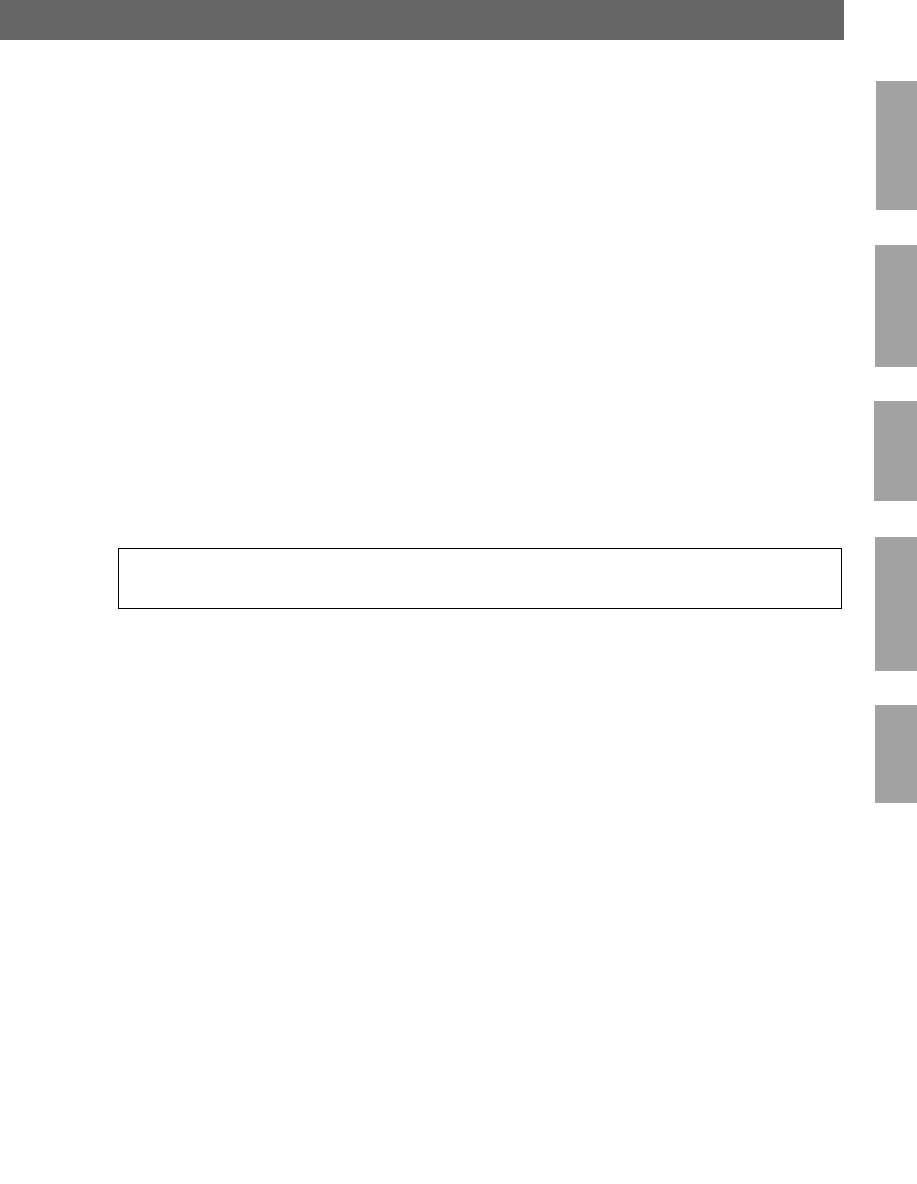
AXIS 560/660 User’s Guide Management and Configuration
25
Using FTP
Having assigned an IP address to your AXIS 560/660, as described in Assigning an IP
Address, on page 8, you can use FTP for configuring your print server.
Follow the instructions below to edit the config file using FTP:
1. Log in to the AXIS 560/660 by typing the command:
ftp <host name> or ftp <IP address> in a DOS window (Windows), in a
OS/2 window or in a UNIX shell window.
2. Enter the user id and the password. (The default entries are
root and pass.)
3. Download the config file to your host by typing:
get config
4. Edit the file using your preferred text editor.
5. Save the config file to the print server by typing:
put config CONFIG
Note:
By using the same set of instructions you can also fetch the status file and the account
file from the AXIS 560/660. By typing
help in step 3 above, a list of all available files
and commands will be displayed.
Using Telnet
Having assigned an IP address to your AXIS 560/660, as described in Assigning an IP
Address, on page 8, you can use Telnet for managing your print server.
Follow the instructions below to view the account file using Telnet:
1. Log in to the AXIS 560/660 by typing:
telnet <host name> or telnet <IP address> in a DOS window (Windows
95/98/NT) or in a UNIX shell window. In a OS/2 window you should replace
the
telnet command with telnetpm.
2. Enter the user id and the password. (The default entries are
root and pass.)
3. View the account file by typing:
account
By using the same set of instructions you can also view the status file, perform soft
resets, hard resets and set the print server parameters to default settings. By typing
help in step 3 above, a list of all available commands will be displayed.
It is important that the destination file name is specified in capital letters. Otherwise the edits are
only temporary and will be lost when the AXIS 560/660 is powered down.
NetWare
UNIX
Windows
OS/2
Macintosh