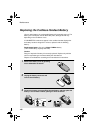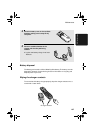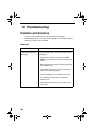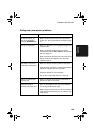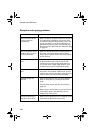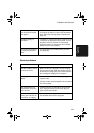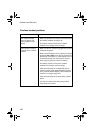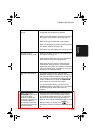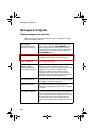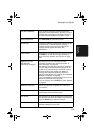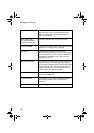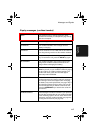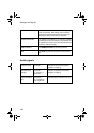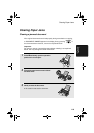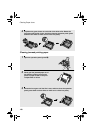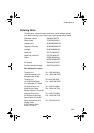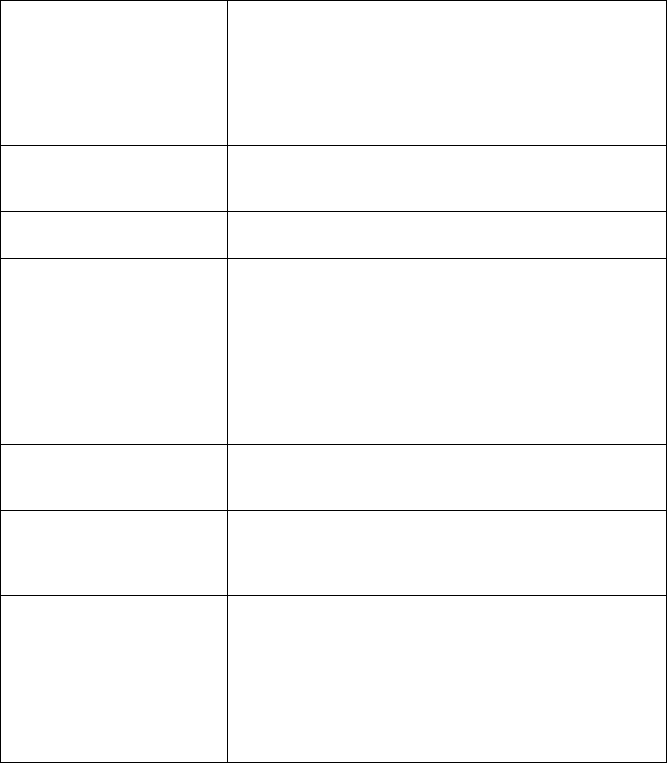
Messages and Signals
114
Messages and Signals
Display messages (fax machine)
Note: If you have turned on the Caller ID function, see page 92 for display
messages related to Caller ID.
ADD PAPER & /
PRESS START KEY
(alternating messages)
Check the printing paper. If the tray is empty, add
paper and then press the START/MEMORY key. If
there is paper in the tray, make sure it is inserted
correctly (take out the stack, align the edges evenly,
and then reinsert it in the tray) and then press the
START/MEMORY key.
BUSY The system is busy, or the cordless handset that you
attempted to page is busy and cannot respond.
CALL TRANSFER A call is being transferred.
CHECK FILM/
CHECK COVER/
CHECK PAPER JAM
(alternating messages)
These alternating messages appear when there is a
problem in the print compartment that prevents
printing. Check to see if the imaging film is not loaded
properly or if it has been used up and needs
replacement. Make sure the operation panel is
completely closed (press down on both sides). If a
paper jam has occurred, clear the jam as explained in
the following section, Clearing Paper Jams.
CHECK PAPER SIZE The paper size setting is incorrect. Change the paper
size setting as explained on page 25.
CORDLESS IN USE The cordless handset is in use. Wait until this
message no longer appears to send a fax or make a
phone call.
DOCUMENT JAMMED The original document is jammed. See the following
section, Clearing Paper Jams. Document jams will
occur if you load more than 10 pages at once or load
documents that are too thick (see page 69). The
document may also jam if the receiving machine
doesn’t respond properly when you attempt to send a
fax.