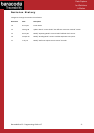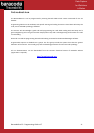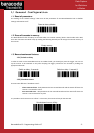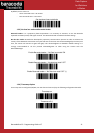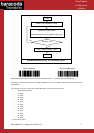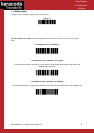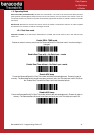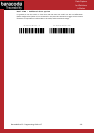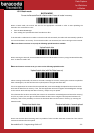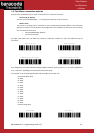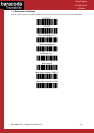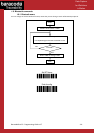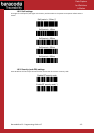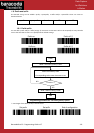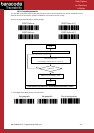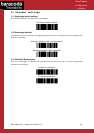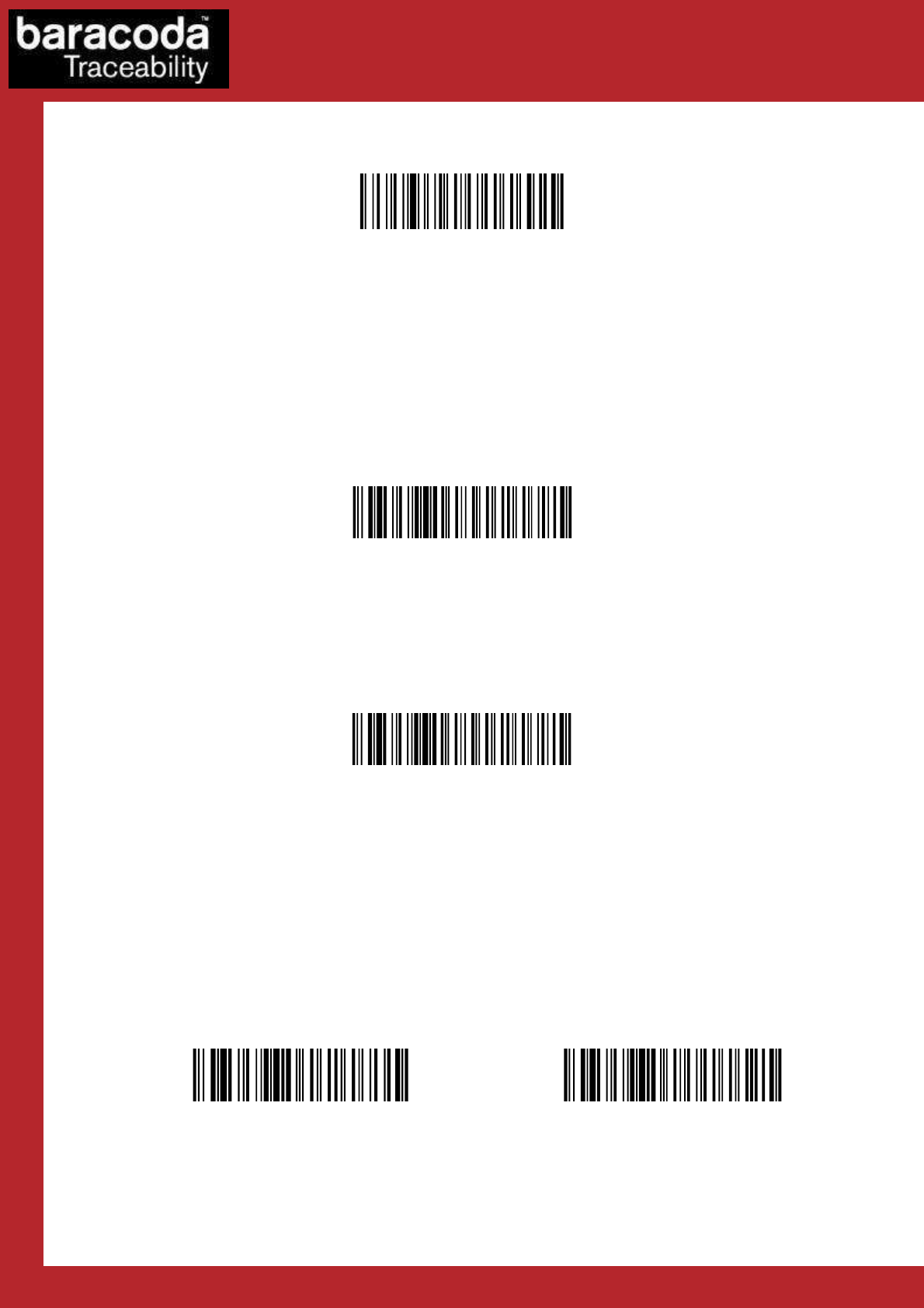
BaracodaPencil2 – Programming Guide v1.7 - 11 -
Data Capture
for Workforce
in Motion
1.5.2/ Batch mode
BATCH MODE
Forces the BaracodaPencil2 in Batch mode. Erases all codes in memory.
When in batch mode, the scanner will wait for the appropriate command in order to start uploading the
barcodes: this command can come
• from the BaracodaManager
• from reading the “Upload batch data” barcode here after
If this barcode is read when the reader is in batch mode and connected, the reader will automatically upload to
the host all the data in its memory. If not in batch mode or not connected, the scanner will ignore this barcode.
For CPU firmware versions <1.09, only the following upload barcode is available:
Upload batch data
When scanning this barcode, the BaracodaPencil2 will send all barcodes in memory using the Baracoda header,
with “no data loss mode” OFF.
For CPU firmware versions ≥1.09, you must use the following Upload barcode:
Upload batch data (with No Data Loss on)
When scanning this barcode, the scanner will send a message to the host, meaning that it wants to upload its
data. Following this, the host will launch the upload process and grab the batch data.
If the host application has received all the expected data, it will acknowledge the upload to the scanner which
will erase the data from its memory. If not, the host application will send a negative acknowledgment message
to the scanner which will keep the data in memory, ready to retry an upload.
If the data transfer has been successful (the scanner has received the acknowledgment and erased its memory)
and, for any reason, the user gets to realize that data has been lost at a higher level (keyboard emulation for
example), it still has the possibility to recover the last batch data into the scanner’s memory, by scanning the
below barcode.
Restore last batch data Restore last batch + launch upload
Please note that the data recovering won’t be possible if other barcodes have been scanned or if the scanner
has been shut down after the upload.