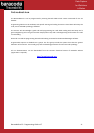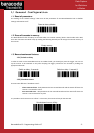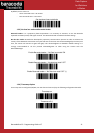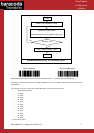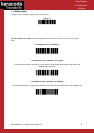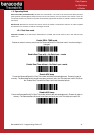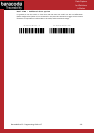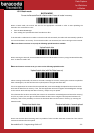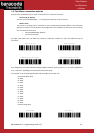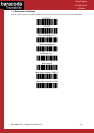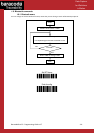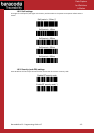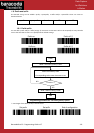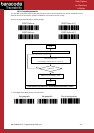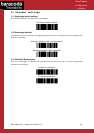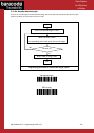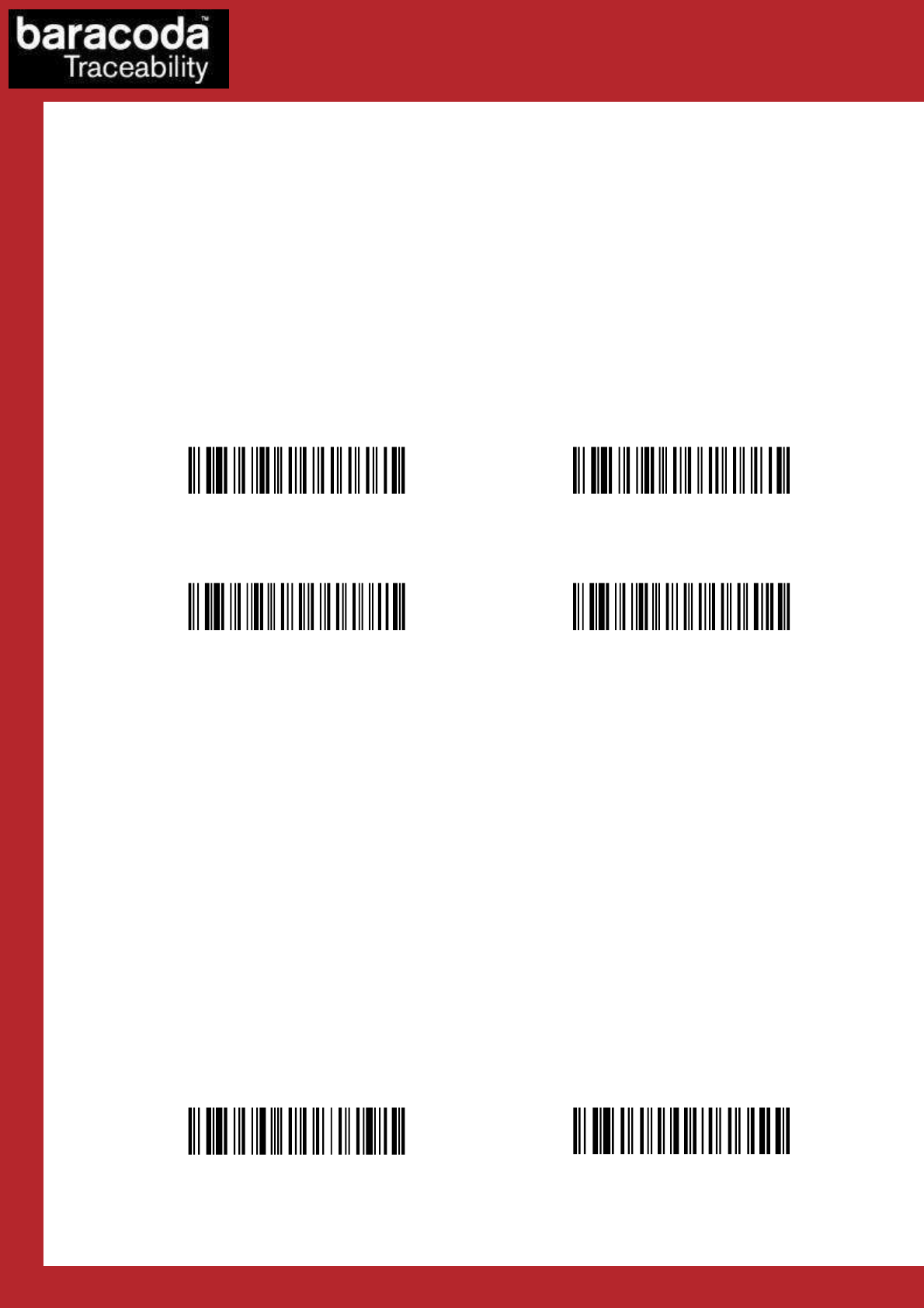
BaracodaPencil2 – Programming Guide v1.7 - 12 -
Data Capture
for Workforce
in Motion
1.6/ The different connection methods
There are two (2) different way to create a connection from a Host and a scanner:
- Slave mode (by default)
The Host (PC, BaracodaManager, …) is creating the connection onto the scanner.
- Master mode
The scanner is creating itself a connection to the recorded Host Bluetooth address. This connection
attempt is set after a scan of barcode. The configuration of Host address (on which the scanner will set
up a connection) can be done:
o Via BaracodaManager software.
o Via scan of barcodes.
All usage mode (Real Time, No Data Loss, Batch) are obviously available on those two different ways of
connection.
\V T \ VT Z \N U L \S OH\ S O H \ FF \ FF
Enable master mode
\V T \ VT Z \N U L \S OH\ N U L \ FF \ FF
Disable master mode
\VT\VTZ\NUL\STX\SOH\SOH\FF\FF
Enable master mode and disconnect
\VT\VTZ\NUL\STX\NUL\SOH\FF\FF
Disable master mode and disconnect
The configuration of the Host Bluetooth address (BDA) is made by scanning the 0-9, a-f, A-F labels (Appendix 1)
as on a calculator; following the timestamp format shown above.
For example: to set the following BDA: 00:c3:EF:44:a2:B9, the user will scan:
- “Set Remote BDA” label,
- “0” label,
- “0” label,
- “c” label,
- “3” label,
- “E” label,
- “F” label,
- “4” label,
- “4” label,
- “a” label,
- “2” label,
- “B” label,
- “9” label,
- “End of Config” label.
\V T\ V T^ \ N UL \ S OH \ EN Q \ LF \ LF
Set Remote BDA
\ L F \ L F E N D \ F F \ F F
End of Config