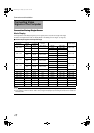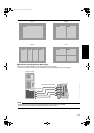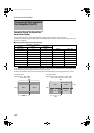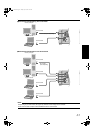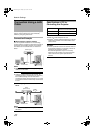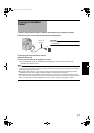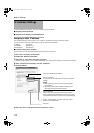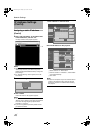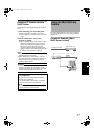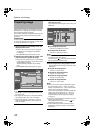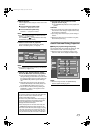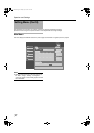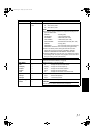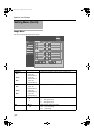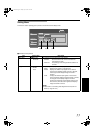26
Network Settings
Assigning a static IP address
(Cont’d)
4
Enter
A
http://192.168.0.2
B
in the address field
of the web browser, and click
A
Go
B
● A login screen for this projector appears.
NOTE:
● When ALAN SettingB in Internet Explorer is set to
AUse a proxy server for your LANB it may not be
possible to designate addresses directly. Change the
proxy settings.
● If a ASecurity WarningB screen appears, click AOKB
and continue.
5 Enter ArootB in Login Name
6 Click ALOGINB
● The main menu for this projector appears.
NOTE:
● You can alter the user name and password in the
ANetworkB menu. Specify a user name and password
of not more than eight single-byte alphanumeric
characters. (A Page 37)
● If you have forgotten the password, please consult
your authorized dealer.
7 Click ANetworkB in the main menu
8 Set the IP address for this projector
A Select AStatic IPB in ADHCP ClientB
B Enter the values for AIP AddressB, ASubnet MaskB
and ADefault GatewayB
C Click ASETB
NOTE:
● Access from computers may not be sucessful as this
projector’s IP address has been changed. Set and
change the computer’s IP address when accessing
this projector.
IP Address Settings
(Cont’d)
http://192.168.0.2
4
Input Your Login Name & Password
Login Name root
Password
LOGIN
Main
DVI Rate(Hz) Pixel H Pixel V Link
1 60.00 2048 2400 Dual
2
3 60.00 2048 2400 Dual
4
Image
Setting
Convergence
Lens
Option
Network
Mail
Logout
host PJ-1
user: root
Power
Signal Status
Projector Usage
Latest Error
Temperature
Lamp Time 1035h24m
Temp. 1
36.0 deg.C
Temp. 2
25.5 deg.C
ON OFF
STANDBY 00
Reset
Main
Image
Setting
Convergence
Lens
Option
Network
Mail
Logout
host PJ-1
user: root
Host Name Setting
SET
Host Name
LZZZZZZZ
IP Address Setting
SET
DHCP Client DHCP
IP Address 192.168.1.100
Login Password Change
SET
User Name root
New Password
Confirm
New Password
Subnet Mask 255.255.255.0
Default Gateway 192.168.1.1
Mac Address 01:23:45:67:89:AB
Static IP
A
B
C
LX-5_EN.book Page 26 Friday, July 4, 2008 9:35 AM