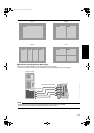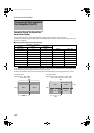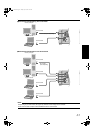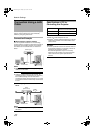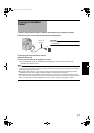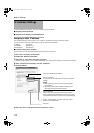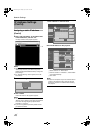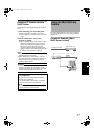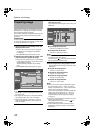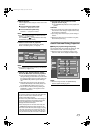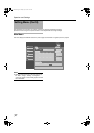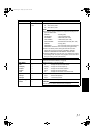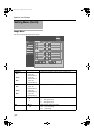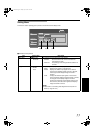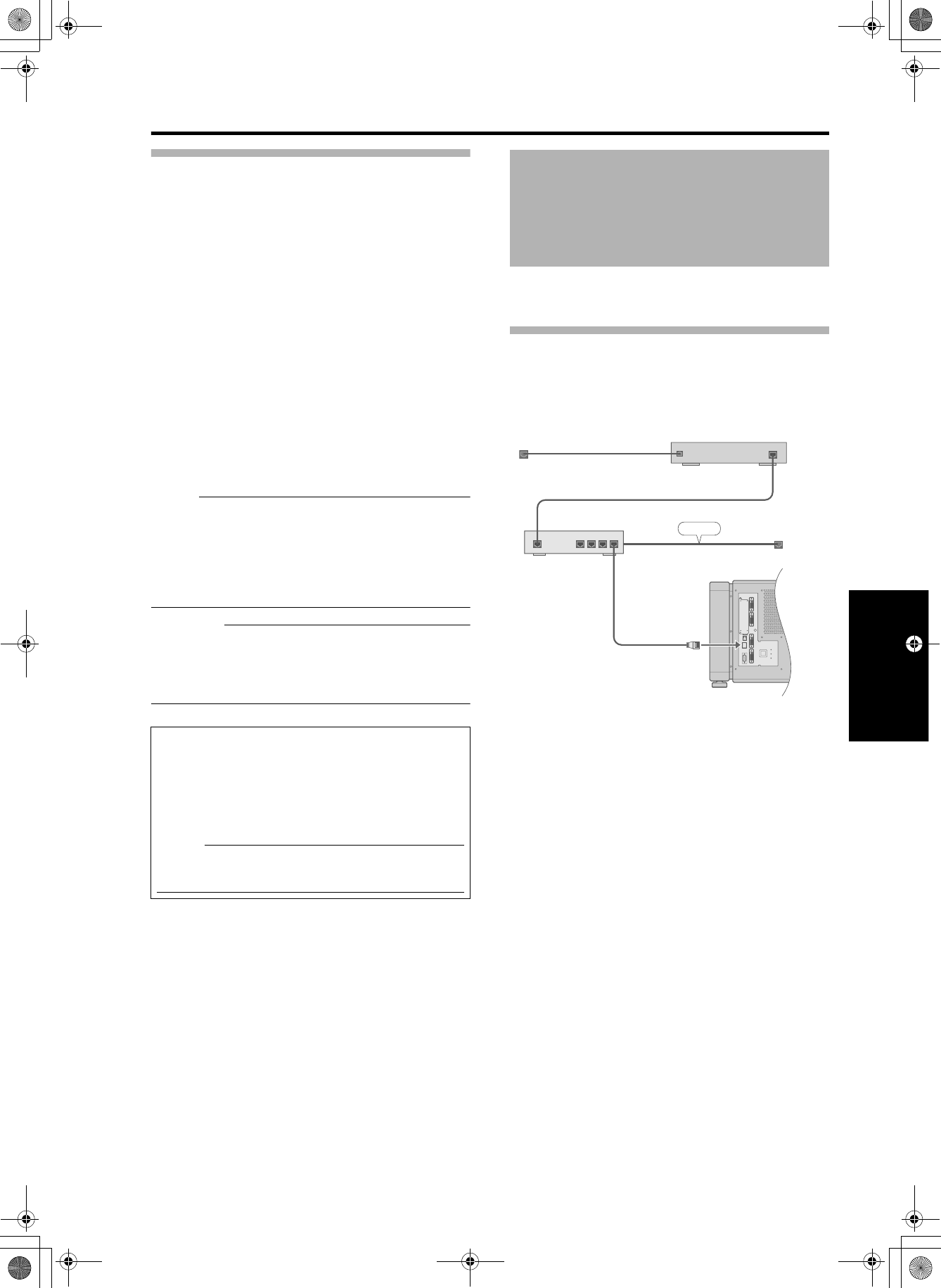
27
Assigning IP Address from the
DHCP Server
The IP address is automatically assigned by the DHCP
server.
1 After connecting, turn on the main power.
● Refer to page 22 on the details of connection.
● Refer to page 23 for procedures to turn on the main
power.
2 Set the ADHCP ClientB setting of this
projector to ADHCPB.
● The AIP Address SettingB of this projector is set to
AStatic IPB (the DHCP client function is OFF) by
default. When assigning an IP address from the
DHCP server, access this projector from the
computer to alter the settings. For details on the
setting procedures, refer to “Setting (Changing) the
IP address of this projector”. (A Page 25)
NOTE:
● Please consult the network administrator on the IP
address assigned to this projector.
● When ADHCP ClientB is set to ADHCPB, and if the
projector is started up in a LAN where a DHCP server
does not exist, the projector will start up using the
default IP address instead.
CAUTION:
● Configure the DHCP server such that the same IP
address is assigned to the AMac AddressB of this
projector by the DHCP server at all times. Connection
may fail if the above setting is not performed.
This feature enables delivery of mail (error message) to
the preset e-mail address when error occurs inside this
projector unit.
Connection Example (When
DHCP Server is Used)
Connecting this projector and the computer
using a USB cable
You can connect this projector and the controlling
computer using a USB cable.
● You need to install a driver in order to connect the
projector and computer using a USB cable.
NOTE:
● For details on the installation of the USB driver,
please consult your authorized dealer.
Using the Mail Delivery
Feature
CONTROL
DVI 3
USB
LAN
RS-232C
STANDBY/ON
LAMP
WARNING
DVI 4
DVI 1
DVI 2
LAN1
WAN
LAN2LAN3 LAN4
OPERATE I/B
ETHER
DHCP Server
LAN
To LAN Terminal
ADSL modem, etc.
To Internet Connection
LX-5_EN.book Page 27 Friday, July 4, 2008 9:35 AM