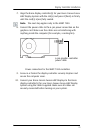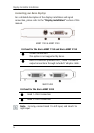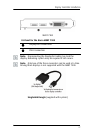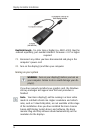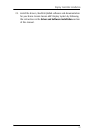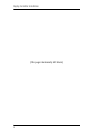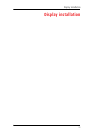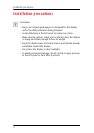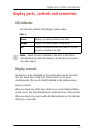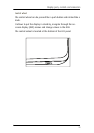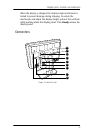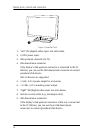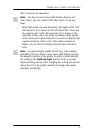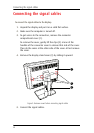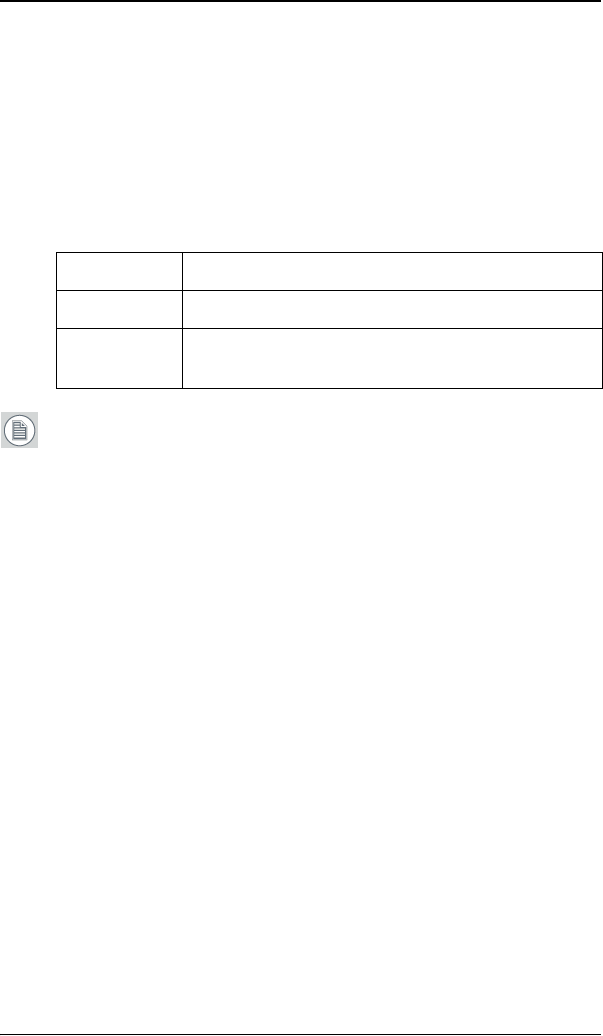
Display parts, controls and connectors
33
Display parts, controls and connectors
LED indicator
The LED color indicates the display’s power status:
Note: When the LED is disabled in the OSD, it will still be
activated (green) when the display is on but does not receive
any video signal.
Display controls
The display can be controlled by the control wheel under the bezel
and the touch keys at the front. Both controls can be used
simultaneously. They can be (both) disabled in the Settings menu.
Touch key controls
When you touch any of the keys while no on-screen display (OSD) is
on the screen, the front illumination is switched on for a few seconds.
When you touch a key again while the illumination is on, the function
of the key is executed.
Table 1:
Green Display is on (when enabled in the OSD).
Orange Display is in Standby power-saving mode.
Off Display is disconnected from the power or the LED’s
on state is disabled in the OSD.