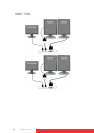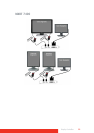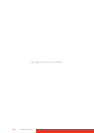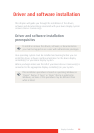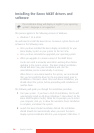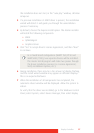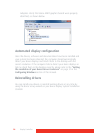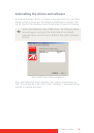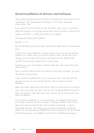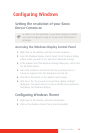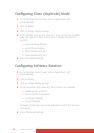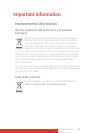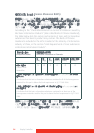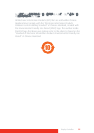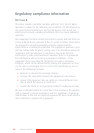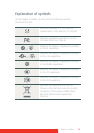30 Display Controller
Silent Installation of Drivers and Software
Once A Barco graphics driver has been pre-loaded into the driver store of
a Windows 7 OS, subsequent installation of the driver would be
intervention-free.
To pre-load the driver software into the driver store, open a command
shell and navigate to the appropriate driver directory and run the PnPUtil
program with the -a "add" parameter. For example:
cd d:\Barco\drivers\VS32\MXRT
pnputil -a *.inf
The PnPUtil will parse the inf files and add the MXRT drivers to the driver
store.
If this is the first installation of a Barco driver, the trust prompt will ask
whether you really want to install the driver. Check the box that says
"Always trust software from Barco" and press OK. The PnPUtil will
confirm the driver is loaded into the driver store.
At this point you can change to another directory and repeat this with
other drivers.
Since you have indicated that you always trust Barco software, you will
not see the trust prompt.
If you install using wildcards, you may see an error message that the
Autorun.inf was not an expected format. This is expected and is
harmless.
When you have added all of the drivers that you will need to the driver
store, you can image the drive, and use it for staging additional systems.
All of the systems with this driver store are set up for intervention-free
silent installation.
To do a silent installation it is only necessary to navigate to the Barco
root folder and execute the command "setup.exe -silent". This can be
done from the command shell, from the Run command, or from a
command shortcut. The setup program will automatically install the
drivers for any BarcoMed or MXRT boards that are present, the BarcoMed
Self Exam program, and QAWeb (if part of the installation package).