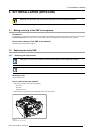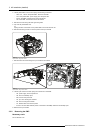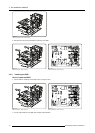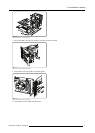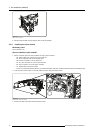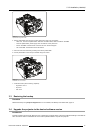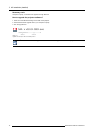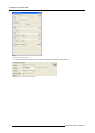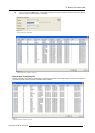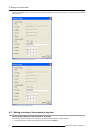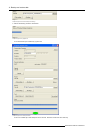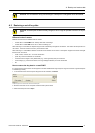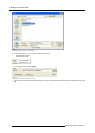A. Backup and restore data
A. BACKUP AND RESTORE D ATA
Overview
• Connecting to the projector through Projector Support
• Ma king a backup of the projector ’s key data
• Restoring a set of key data
About this chap ter
It is extremely important to make backups of your projector da ta after ea ch setting change.
This chapter describes how to use Barco’s Projector Support software tool to make a backup of the key data of a projector and how
to restore this backup.
A full backup holds the full set of data which is available on the PMP of the projec tor:
• panel settings
• projector settings
• standard/customer files
• serial number
•history
• runtimes
• option key
•etc.
Recovery of the serial number and the runtimes is possible, on condition that the processor of the target PMP does not contain this
information yet (i.e. it must be a new PMP).
In a (local) network where mu ltiple PMP boards are present, only replace one PM P at a time to prevent restoring
a backup to a wrong PMP.
CAUTION: A backup file includes alignment data that is related to the original projector only: uploading these
files to a nother projector may result in bad image quality!
CAUTION: Pressing <Clear settings> in the Tools section deletes al
l data f rom the PMP, even default set tings
and factory data!
A.1 Connecting to the projector through Projector Suppo rt
How to connect to the projector?
1. Add both the projector an d the computer to the same (local) n etwork
2. Switch on the pr ojector and leave it in standby mode
3. On the computer, run the Projector Support tool
R59770498 PMP KIT 28/02/2011
15