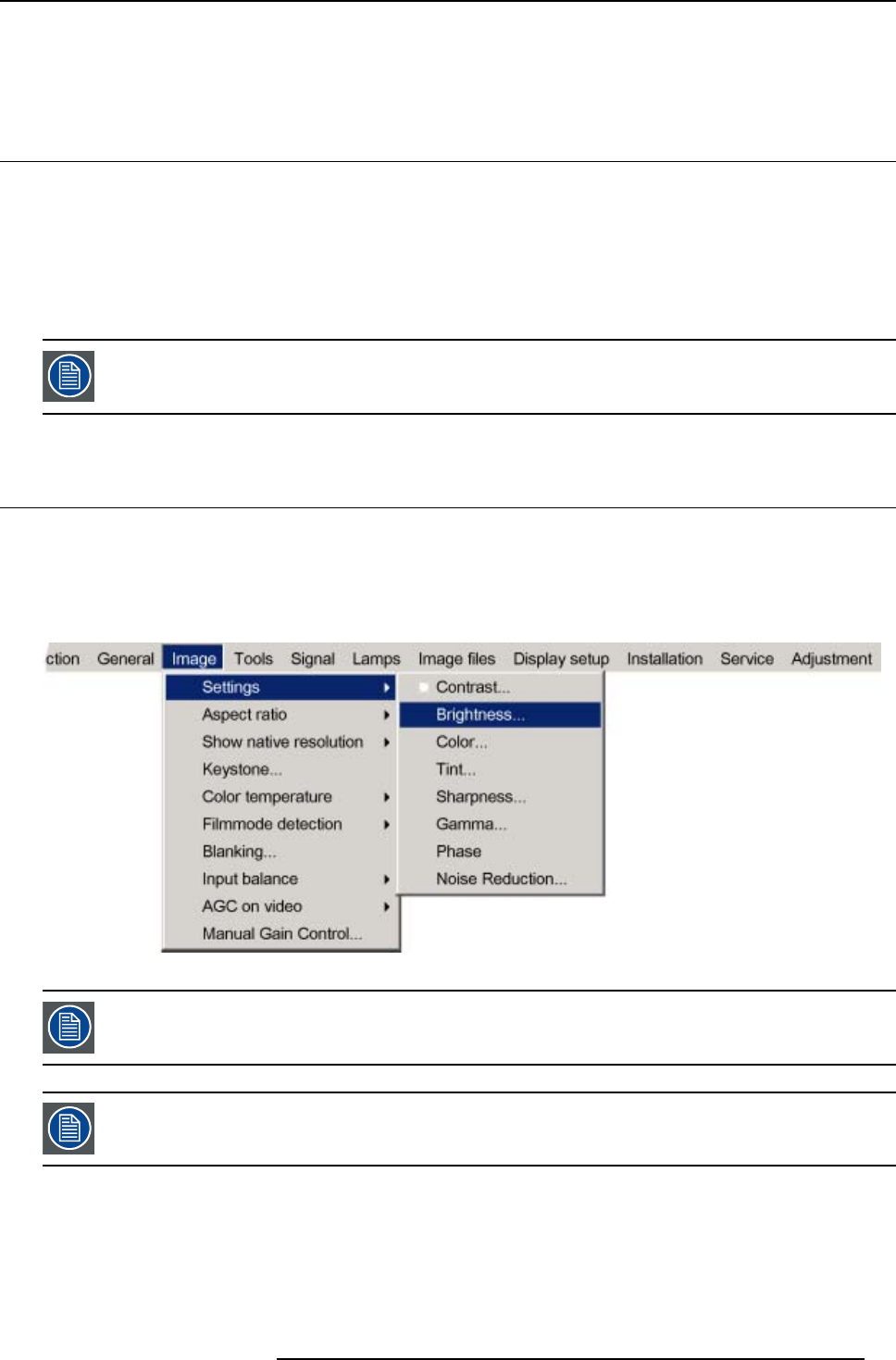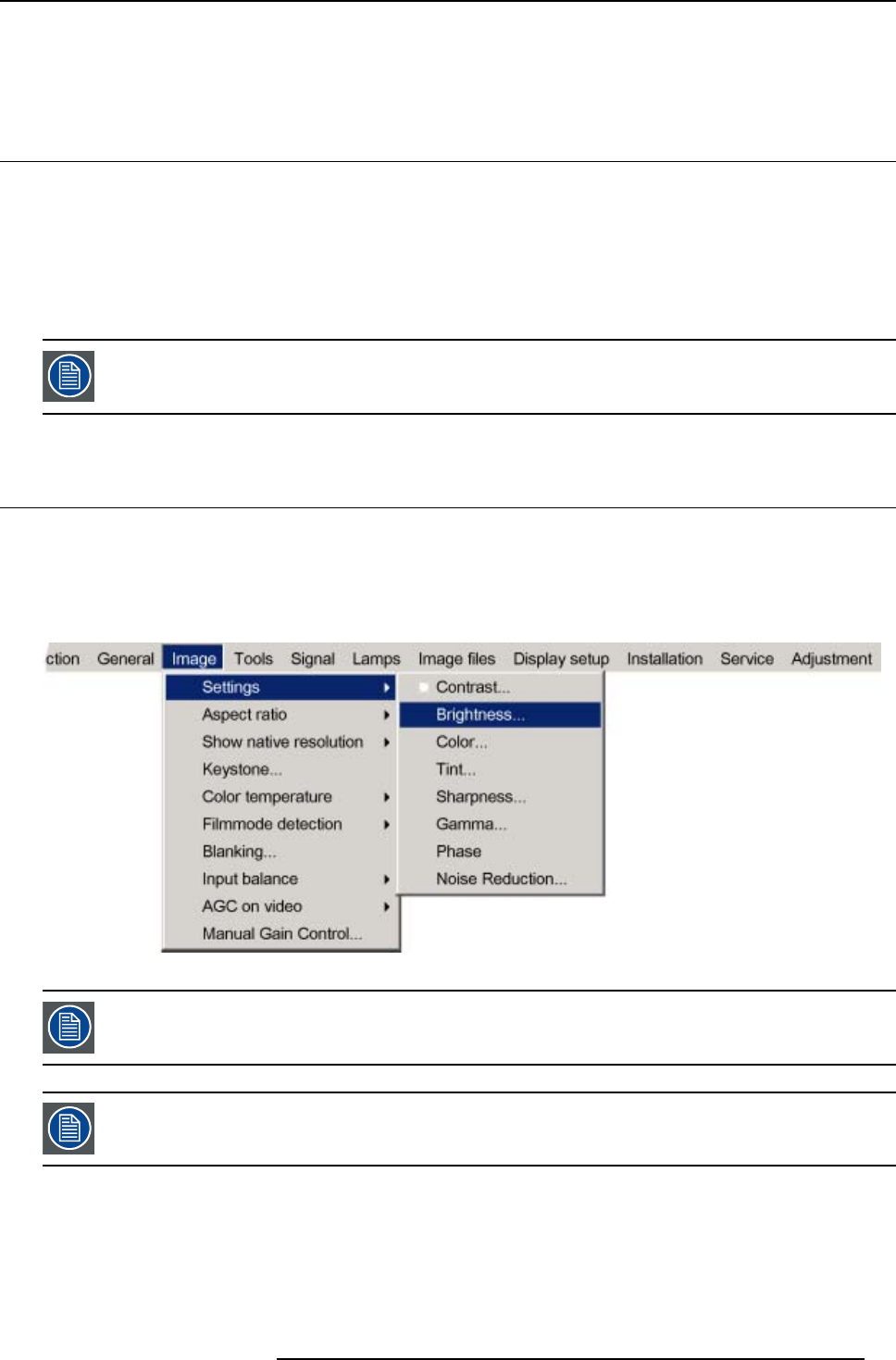
5. Getting used with the Menu structure
5. GETTING USED WITH THE MENU STRUCTURE
5.1 How to start up the menus
PC like menu structure
The BARCO RLM G5 has a build in “PC like” menu bar which allows easy access to different parameters for setting up the projector.
How to activate
1. Press MENU on the RCU.
The menu bar will be displayed on the screen.
Menu items which are greyed out are not accessible for the current displayed source.
5.2 Using the menu
Menu Layout
The existence of a submenu is indicated by a white arrow, e.g. Settings has a submenu.
E.g. Brightness is an item of the Image menu and has no submenu.
Three suspension points indicate that the menu item hides a dialog box or a text box.
Image 5-1
The menus inserted in this manual are always
full menus: all the items are visible.
Greyed out menus or items are not available for the current selected source or current software version.
How to pull down a menu ?
1. Use ↓ to pull down a menu.
How to pull down a submenu ?
1. Use → to pull down a submenu.
R5976629 BARCORLM G5 02/06/2006
47