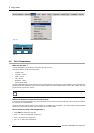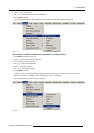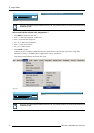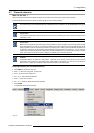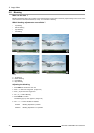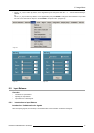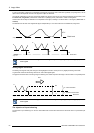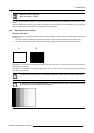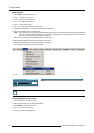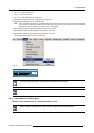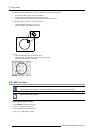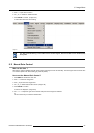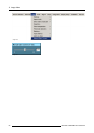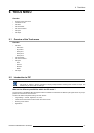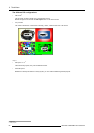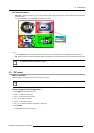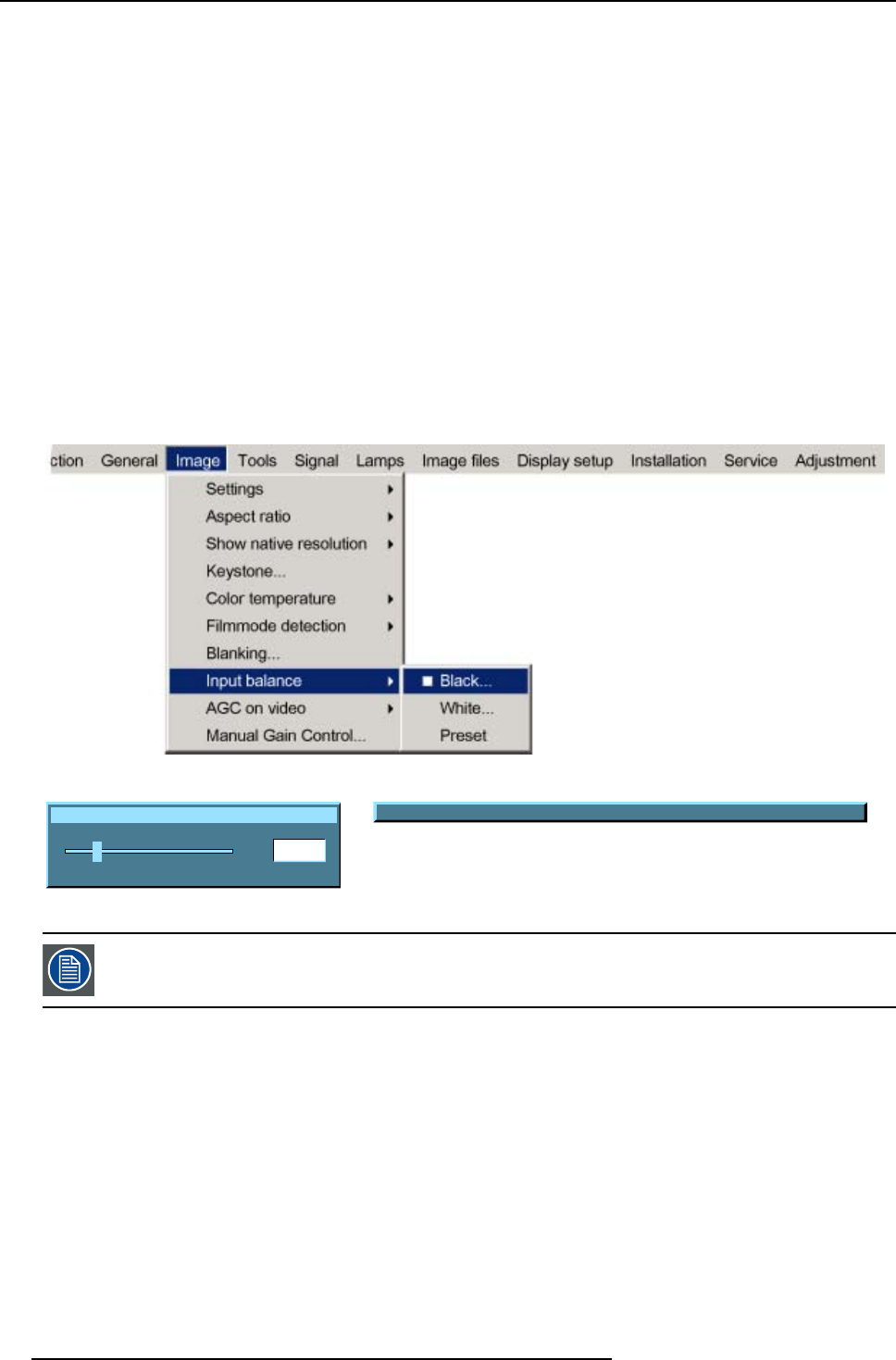
8. Image Menu
Black balance
1. Press MENU to activate the menu bar.
2. Press → to select the Image item.
3. Press ↓ to pull down the Image menu.
4. Use ↑ or ↓ to select Input balance.
5. Press → to pull down the menu.
6. Use ↓ or ↑ to select Black balance. (image 8-38)
7. Adjust the red black level on a minimal value (image 8-39, image 8-40)
8. Adjust the blue black level on a minimal value
Note: This minimal value is not necessary , provided thatthe 2 other colors are not influencing too much the color to be adjusted,
in fa ct the aim is to minimize the effect of the tw o other colors since there is a risk of reaching too soon the 50% transition
due to the contribution of these two other colors signals.
9. Adjust the Green black level until bright spots appear on the screen.
10.Adjust the Blue black level until bright spots appear on the screen.
11.Adjust the Red black level until bright spots appear on the screen.
The projected image should now be noisy full black
Image 8-38
Input black balance Red
20
0
127
Image 8-39
Change color between Red Green and Blue with <COLOR>
Image 8-40
If one uses a gray scale pattern, the bright spots should appear in the black bar.
Performing White input balance
1. Connect the source you want to project.
2. Select a white pattern (or gray scale as alternative).
3. Press MENU t
o activate the menu bar.
4. Press → to select the Image item.
5. Press ↓ to pull down the Image menu.
82
R5976629 BARCORLM G5 02/06/2006