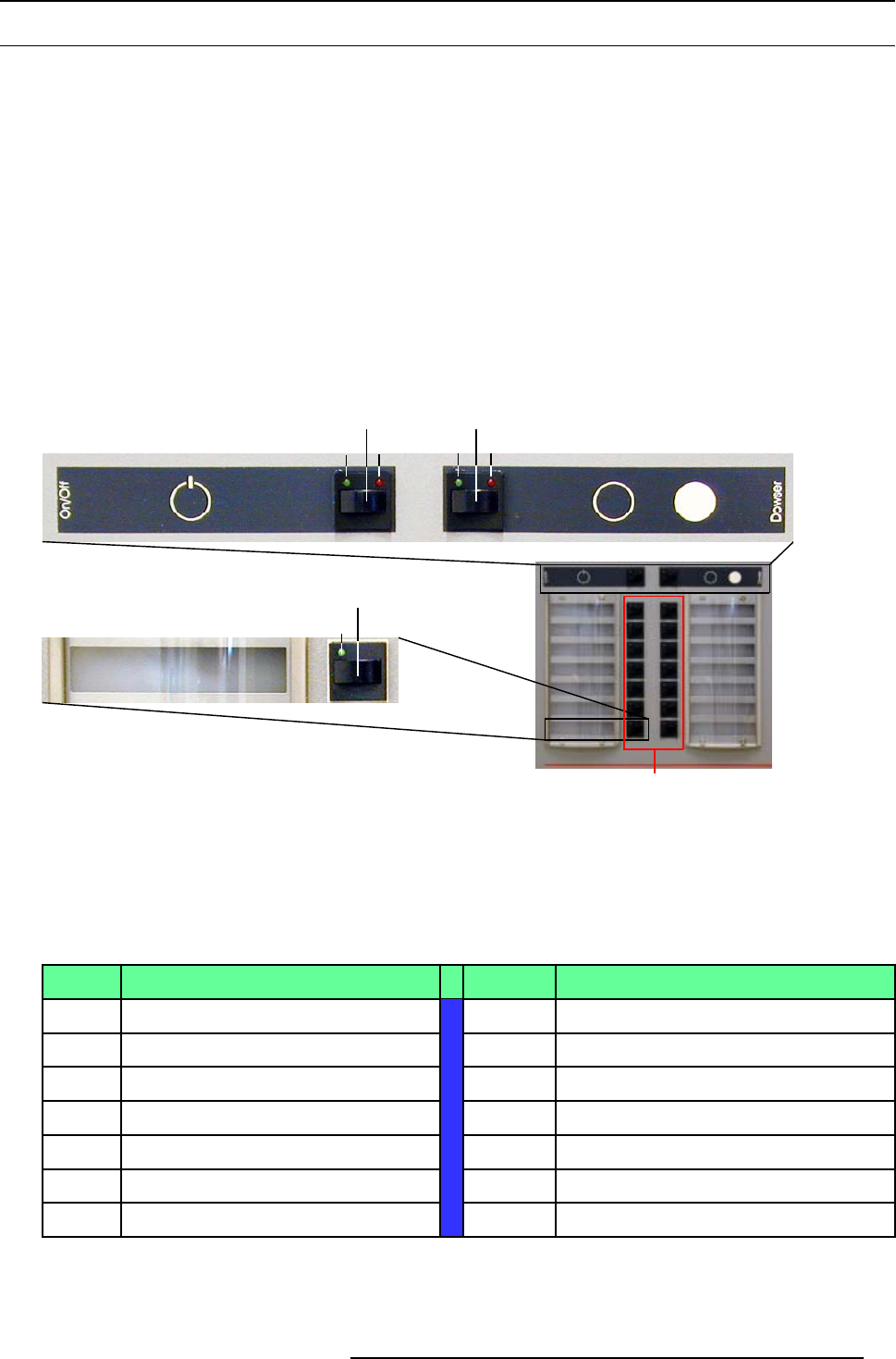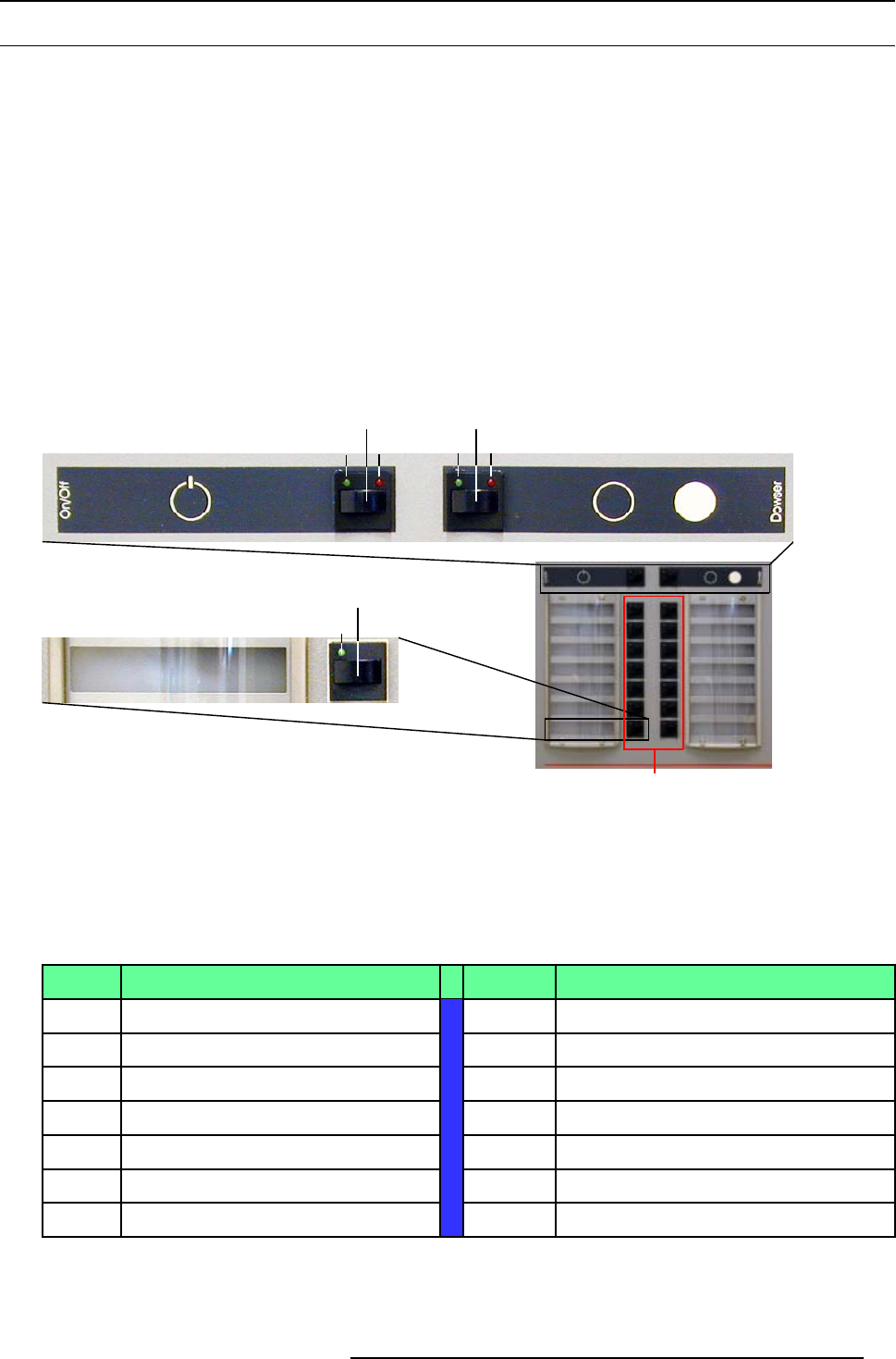
3. Starting up the D-Cine Premiere DP100
3.2 Starting Image Projection
Overview
• Using the Button control Panel
• Using the Touch Screen Panel
3.2.1 Using the Button control Panel
How to start image projection
1. Press the lamp ignition button (A). (image 3-4)
The lamp ignite, indicated by the built-in Green LED O N (A2).
2. After ignition of the lamp, press the dowser button (B) (image 3-4)
The dowser opens, indicated by the built-in Green LED O N (B2).
3. Press the desired selection button (D),1 to 14 (image 3-4)
The selected button is indicated by the built-in Green LED ON (D1). The projector starts executing the macro actions.
A
2
A
1
B
2
B
1
D
1
D
D
Image 3-4
Bulb ignition and Dowser opening
Factory preset of the buttons
The Buttons 1 to 10 are preset to be used for present ing cinema events such as first-run movies stored on a digital media storage
device.
TheButtons11to14arepresettobeusedtodisplay“
alternative content” originating from a standard definition or high definition
non-cinema source, connected to the built-in ACSAR 2.
Button Macro Button Macro
1 292A_P7_FLAT_1280 2
292A_P7_SCOPE_1280
3 292A_P7_FLAT_1920 4
292A_P7_SCOPE_1920
5
292A_P7_FLAT_2048 6
292A_P7_SCOPE_2048
7
292A_P3_FLAT_1280 8
292A_P3_SCOPE_1280
9 292A_P3_FLAT_1920 10
292A_P3_SCOPE_1920
11
ACSAR_Input 1
12
ACSAR_Input 2
13
ACSAR_Input 3
14
ACSAR_Input 4
R5976907 D-CINE PREMIERE DP100 02/11/2005 11