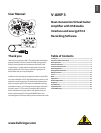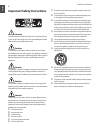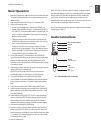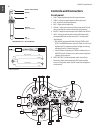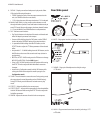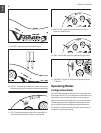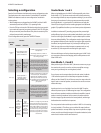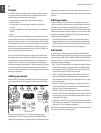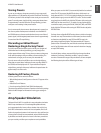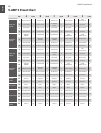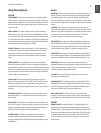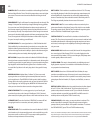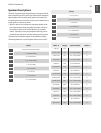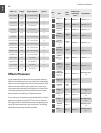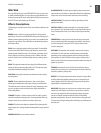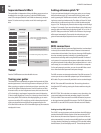ENGLISH
V-AMP 3 User Manual
8
Presets
The V-AMP 3 features 125 presets that are divided into 25 banks. There
are 5 presets per bank, all of which can be modified and saved. Each
preset consists of a maximum of five “ingredients”:
Amp simulation (including GAIN, EQ and VOLUME settings)•
Cabinet simulation•
Pre-amp effects (such as noise gate, compressor, auto wah and •
wah-wah)
Post-amp multi-effects (such as delay, modulation, or a combination •
of both)
Reverb•
The first 16 banks consist of 20 different tones in the style of clean, rock,
metal and blues. These tones are optimized for either a Stratocaster-style
guitar with single-coil pickups, or a Les Paul-style guitar with humbuck-
ers. These tones are meant mainly as a guide to get you started and help
familiarize you with some of the possibilities. Eventually, you will prob-
ably want to tweak and customize these to suit your specific liking. Feel
free to experiment and find a unique sound.
Next you will find 2 banks dedicated to acoustic presets, followed by 2
banks of bass guitar presets. Though the V-AMP 3 does not specialize in
these applications, it can accommodate them for recording purposes
especially. Banks 21-24 focus on studio amplification setups that will
make your recordings sound their best. These are comprised of full stack
rock models and small combo models, both with and without effects.
Lastly, you will find a bank full of crazy and experimental sounds to really
stretch your imagination.
Calling up presets
When the unit is powered on, it automatically loads the last used preset.
In the following example, the last preset selected was preset D in bank
25:
In this case, pressing button A, B, C or E will call up another preset
within bank 25. The two arrow buttons (BANK UP and BANK DOWN)
enable you to change banks. The display will show which bank has been
selected, but the preset will not change until you press one of the A – E
buttons. The LED beneath the preset letter lights up when that preset is
activated.
Editing presets
Customizing presets in the V-AMP 3 is fast and simple. One option is
to call up a preset you like and tweak it to fit your desired sound. If you
would like a new amp model, turn the AMPS knob until you find the
right amp simulation. The VOLUME, BASS, MID, TREBLE/PRESENCE and
GAIN knobs may also be adjusted if necessary. You may select an effect
and adjust its parameters using the EFFECTS knob, or add reverb by
simply turning the REVERB knob.
Apart from the compressor and auto wah, all multi-effects have a •
speed-based parameter. This can easily be adjusted by pressing the
TAP button at least 2 times to the tempo of the music, allowing the
effect to operate in sync with the music you are playing to.
Edit mode
For deeper edits to the preset, press the BANK UP and BANK DOWN
buttons simultaneously to enter EDIT mode. Now you can choose to edit
various categories (MIDI, DRIVE, CABINETS, REVERB and NOISE GATE) by
pressing one of the A – E buttons. The following describes the features
and adjustments of each category:
MIDI – Enter EDIT mode and press the A button to edit MIDI settings. •
Select a MIDI channel by pressing the BANK UP and DOWN buttons.
To change from MIDI OUT to MIDI THRU, press the TAP button. The
TAP LED will light up when MIDI THRU is selected.
DRIVE – Enter EDIT mode and press the B button to edit DRIVE set-•
tings. Press the BANK UP and DOWN buttons to change between
clean and distorted amp settings. The display will show a 0 for clean
and a 1 for distortion.
CABINETS – Enter EDIT mode and press the C button to select one •
of the speaker CABINETS. Press the BANK UP and DOWN buttons to
select one of the 15 available speaker cabs.
REVERB – Enter EDIT mode and press the D button to edit REVERB •
settings. Press the BANK UP and DOWN buttons to select one of the 9
reverb types. You may use the REVERB knob to adjust the amount of
reverb while in EDIT mode.
NOISE GATE – Enter EDIT mode and press the E button to edit NOISE •
GATE settings. Press the BANK UP and DOWN buttons to select a noise
gate level (0 = off,15 = maximum gating effect).
When you have made your adjustments, press the TUNER button to exit
EDIT mode and return to normal operation.